
The Wyze robot vacuum can handle all your floor cleaning tasks, no matter what type of floor you have inside your home (carpets or hard floors).
This robot needs the internet for many things, like being managed via the app or voice assistant, sending you alerts when cleaning is done, and more.
So the problems start when the Wyze vacuum cleaner loses connection, many people wonder what they can do when this device won’t connect to Wifi.
First, we need to understand the cause that triggers this issue, then test different solutions to see which one works for us and get our robot back to work.
In this blog post, we’ve prepared a complete guide that contains all the information you need to fix Wyze robot vacuum connectivity issues.
So keep reading.
Sommaire
How To Fix Wyze Robot Vacuum Connectivity Problems?
As we mentioned earlier, there are many things that can lead your Wyze robot to lose internet connection. So what are the causes of this problem?
Many factors can cause connectivity issues to your Wyze robot such as Wifi frequency interference, weak signals, internal software issues in your router, low battery level and much more.
Don’t worry because in the following sections you will find all the solutions that can help you to reconnect your device as it was before.
Tip 1: Reboot Your Router.
The first and easiest thing to do is to reboot the router from which the robot gets the internet connection.
This step is easy to implement and can have great results as it can resolve internet connectivity issues that are preventing your Wyze vacuum from getting a stable Wifi connection.
This process can fix slow internet, boost overall performance and boot off unwanted devices from your network.
All you have to do is unplug your router from the wall socket, wait for one minute and then plug it back in.
Tip 2: Reboot Your Robot Vacuum.
Rebooting your Wyze robot vacuum is also helpful when you’re faced with connectivity issues.
This step can fix software errors that can affect your device’s performance and lead to many issues including the one we’re trying to fix in this article.
Here are the instructions that you need to restart your robot vacuum:
- Press and hold for 3 seconds the power button to shut it down.
- Wait for 1 to 2 minutes.
- Then press and hold for 3 seconds the power button to turn on the robot again.
Now go check if your device has connected to your network and is working normally as before. If not, I suggest moving to the next solution.
Tip 3: Connect Your Robot To The 2.4 GHz Channel.
The Wyze vacuum cleaner is like almost all Wyze devices and it must be connected to a 2.4 GHz Wifi network with a WPA/WPA2 protocol.
Many routers nowadays are dual-band which means they support both frequencies (2.4 and 5GHz).
So if you have a dual-band router, I recommend temporarily disabling the 5 GHz frequency when connecting the Wyze robot to your network.
After making sure you’re connected to the correct frequency channel, test your device and see if it works. if not, move on to the next tip.
Tip 4: Check Your Wifi Credentials.
When connecting your robot, make sure you have chosen the correct Wifi network in the settings, and also make sure that you have entered the correct Wifi password.
Note: If you changed your password recently after resetting your router, be sure to update it on the Wyze app or your robot won’t connect.
Tip 5: Update The Firmware & The app.
I always suggest updating your electronic devices as soon as a new version is released by the manufacturer.
If your robot isn’t updated, I can tell you that this may be the root cause of your problem and it won’t be fixed until you update your gadget.
Updating your Wyze robot will fix your existing issue, fix internal errors, improve overall device performance, and prevent future issues that your vacuum cleaner may face.
Here’s how to update your robot:
- Open the Wyze app on your phone or tablet.
- Tap on your Wyze Robot Vacuum.
- Then the settings gear.
- Then tap on Device Info, then on Upgrade.
- If you don’t see Upgrade, Then your firmware is already updated.
Note: Also, make sure to update your Wyze app to keep it working properly and avoid any issues that may arise from it.
Tip 6: Strengthen your Wi-Fi signal.
The Wyze vacuum will roam all over your house, so your Wifi signals need to be strong to provide your device with a stable internet connection no matter where it’s inside the house.
Many people suffer from weak wifi signals inside their homes, which can be the cause of their robots losing connection.
So, if you’re one of those people, I recommend boosting your Wifi signals by placing your router somewhere where it can broadcast its signals to every corner of your home.
You can also use a WiFi range extender or install a mesh network to boost your signals and let them reach your entire home.
Note: Having too many gadgets connected to the same channel can also weaken your signals, so be sure to turn off unused devices to avoid this problem.
Tip 7: Check Your Battery Level.
As we all know that a low battery level on a device can decrease its performance and cause some troubles.
And one of the major problems that can be caused by low battery levels is connectivity issues, so be sure to check your robot’s battery and recharge it if it’s too low.
If your Wyze robot vacuum won’t charge, I already wrote an article about it and how to fix it.
Here is the article if you want to read it: “8 ways to fix Wyze robot charging problem”.
Tip 8: Reset The Wyze Robot Vacuum.
The last step I recommend in this blog post is resetting your Wyze robot vacuum.
A factory reset is always recommended when an electronic device is facing problems.
This step will remove all your settings and preferences inside the robot and will get it back to its original factory settings.
Here are the steps to follow in order to reset the Wyze robot:
- Press and hold the home button at the top of the device for 5 seconds.
- You’ll hear “factory reset will begin”.
- Release and hold the home button again for 5 seconds.
- Then you’ll hear “Factory reset was successful”.
Final Words.
Connectivity problems can happen many times with your Wyze Robot Vacuum so I invite you to come back to this article whenever this problem occurs.
- Does Ring Camera Work Without Subscription? - January 23, 2024
- How To Secure Ring Camera From Hackers? - January 15, 2024
- Ring Camera Not Picking Up Motion? – (Here’s The Solution). - January 11, 2024





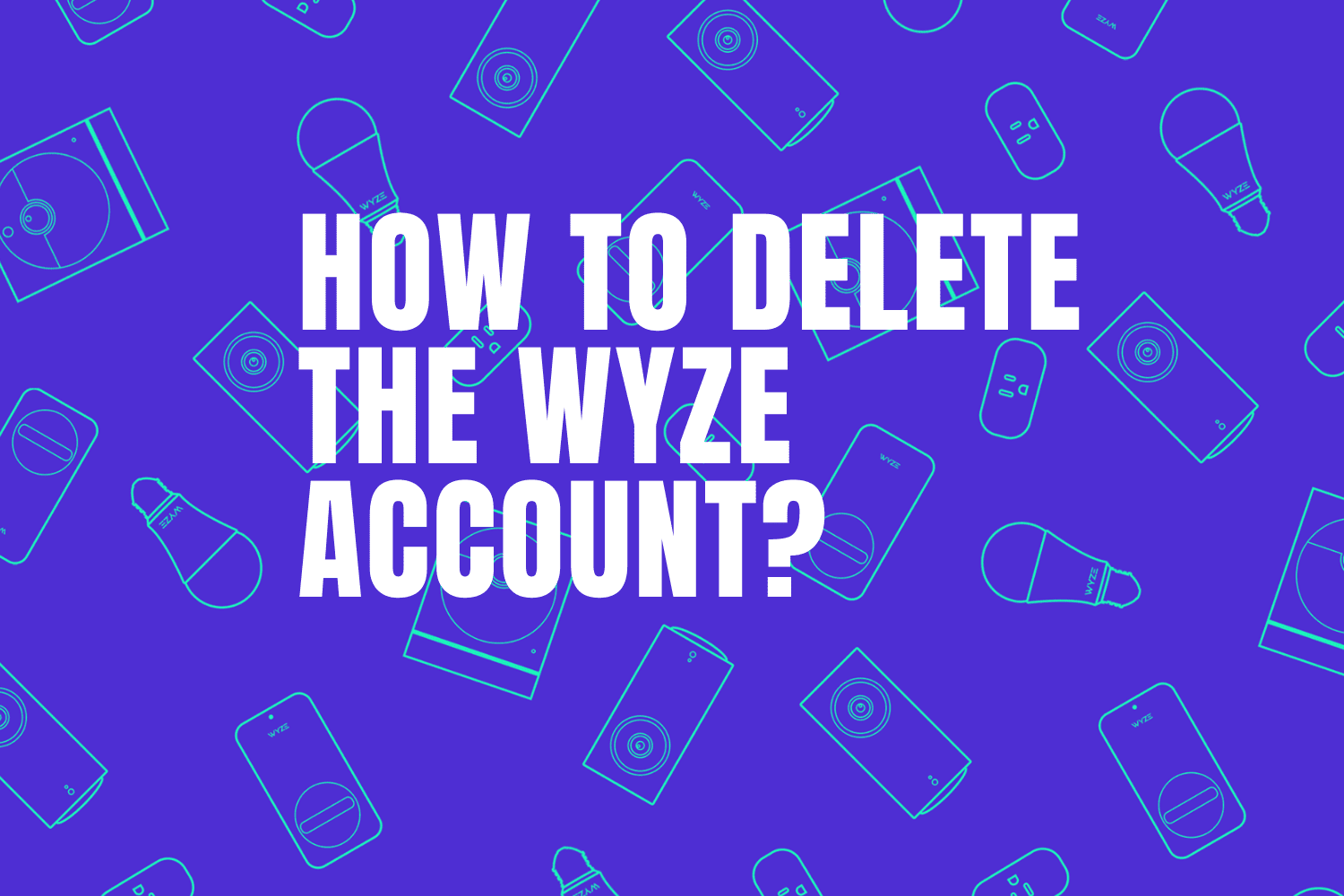





1 Comment
Comments are closed.