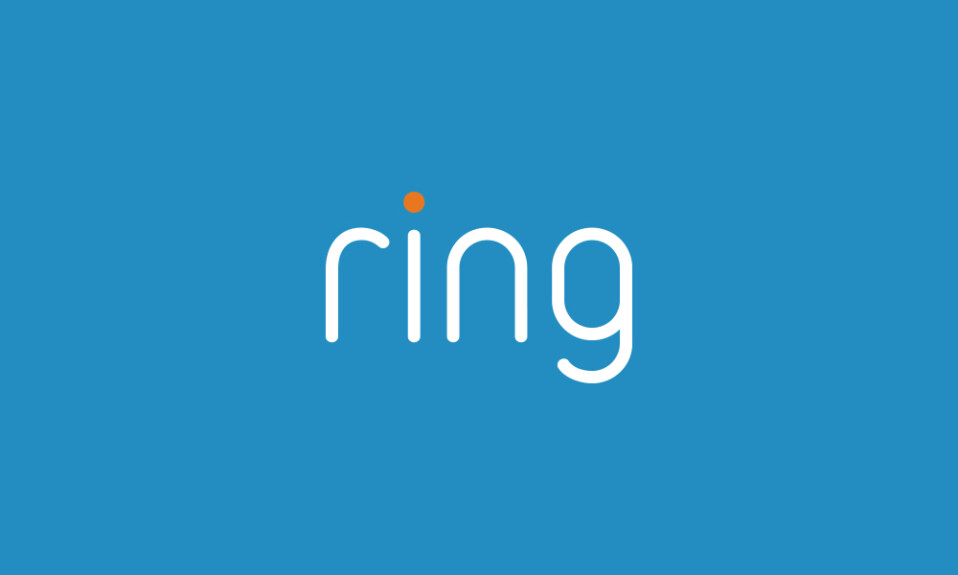Motion detection feature enhances home security by enabling Ring cameras to automatically record or take snapshots when activity is detected, and then send alerts to your phone.
Encountering issues with this feature is a common problem faced by security cameras from all brands, including those from Ring.
So if you’ve found yourself in a situation where your Ring camera is not picking up motion as expected, worry not. In this article, we’ll explore six simple tips to troubleshoot and resolve this issue.
Let’s jump in and discover the tips you need to get your security camera back on track.
Sommaire
6 Ways To Fix Ring Camera Motion Detection Feature.
In the following section, you’ll find different solutions that you can implement to fix your camera’s motion detection feature. The tips are easy to implement just try them one by one until you find the right one for you.
Solution 1: Enable Motion Detection Feature.
Without enabling the motion detection feature, your Ring camera won’t actively monitor and alert you to movements within its field of view. Taking this simple step ensures that your camera is ready to pick up motion effectively.
So the first thing to do when you notice that your device isn’t detecting events happening around your home is to check whether this function is enabled. If it’s not, make sure to activate it.
Here are The steps to follow to enable this feature:
- Open the Ring app.
- Tap menu (☰).
- Tap Devices.
- Choose the camera you want to adjust.
- Toggle Motion Detection On.
Solution 2: Increase Motion Sensitivity Level.
The second thing to check is motion sensitivity level, this will determine how responsive your Ring camera is to movement. A slightly higher sensitivity level is beneficial for accurate motion detection, especially in areas with less activity.
However, finding the right balance is crucial to avoid unnecessary alerts caused by minor disturbances. Adjust this setting based on your specific monitoring needs.
Here’s how to adjust the Motion Sensitivity in the Ring app:
- Open the Ring app.
- Tap menu (☰).
- Then tap on Devices.
- Select the camera you want to adjust.
- Tap Motion Settings.
- Tap Motion Sensitivity.
- Adjust the Motion Sensitivity slider.
- Then Save in the upper right corner.
Solution 3: Enable Motion Alerts.
Another thing to consider is motion alerts. Even if your Ring camera detects motion accurately, you won’t be aware of it if motion alerts are turned off.
Ensure that the motion alerts feature is enabled in the app settings, allowing you to receive timely notifications about detected movements near your camera.
Here are the steps to follow to turn on this feature:
- In the Ring app, tap the menu (≡).
- Tap Devices.
- Select the Ring camera you’d like to check.
- On the device dashboard, ensure Motion Alerts are toggled on.
Solution 4: Check The Camera Position.
Proper camera placement is crucial for maximizing the effectiveness of motion detection. Ensure that your Ring camera has an unobstructed view of areas where you expect motion to occur frequently.
Here are some best practices for where to install and how to position your camera:
- Assess Coverage Areas: Take a moment to review the areas your Ring camera is intended to monitor. Identify spaces where you anticipate regular movement, such as entry points or high-traffic zones.
- Remove Obstructions: Check for any physical obstructions, such as branches, plants, or other objects that may impede the camera’s line of sight. Clear these obstacles to ensure an unobstructed view.
- Avoid Blind Spots: Ensure that there are no blind spots in the camera’s field of view. Adjust the camera’s angle or position to eliminate areas that might escape its coverage.
- Consider Camera Height: Depending on the camera’s location, adjusting its height can enhance its ability to capture crucial details. Aim for a balanced view that covers both ground-level and elevated movements.
Solution 5: Clean The Camera Lens.
Over time, outdoor cameras like Ring may accumulate dust, dirt, or smudges on their lenses, hindering the camera’s ability to see clearly.
Regular cleaning ensures that the lens remains free from obstructions, allowing the camera to provide optimal motion detection performance by accurately recording and identifying movements in its surveillance area.
Here are the steps to follow to clean your lens:
- Gather Cleaning Supplies: Before proceeding, gather a microfiber cloth or a lens cleaning solution specifically designed for camera lenses.
- Power Off the Camera: To avoid accidental damage, turn off your Ring camera before cleaning the lens.
- Gently Wipe the Lens: Using the microfiber cloth or lens cleaning solution, gently wipe the camera lens in a circular motion. Pay attention to any stubborn smudges or fingerprints.
- Inspect for Residue: After cleaning, inspect the lens for any remaining residue. If necessary, repeat the cleaning process until the lens is free from dirt or smudges.
- Power On the Camera: Once the lens is clean, power on your Ring camera and observe the improvement in motion detection performance.
Solution 6: Update The Ring App.
Updating the Ring app ensures that you have the latest version with bug fixes, performance enhancements, and optimizations. App updates often address compatibility issues, improve overall functionality, and may include specific improvements to motion detection algorithms.
How to Update the Ring App:
For iOS Devices (iPhone/iPad):
- Open the App Store.
- Tap on your profile icon in the top right.
- Scroll down to the Ring app and tap “Update” if available.
For Android Devices:
- Open the Google Play Store.
- Tap the menu icon (three horizontal lines) in the top left.
- Select “My apps & games” and find the Ring app. Tap “Update” if prompted.
By keeping the app up-to-date, you ensure that your Ring camera operates with the latest features and improvements, enhancing its ability to detect and notify you of relevant motions in real-time.
Final Words.
Try these solutions and if they don’t work there are other solutions you can try such as resetting your Ring camera, but be careful with this solution as it gonna delete all the data and settings inside your device.
You can also contact Ring customer support for further help, you can call them on the phone or directly via their website live chat.
- Does Ring Camera Work Without Subscription? - January 23, 2024
- How To Secure Ring Camera From Hackers? - January 15, 2024
- Ring Camera Not Picking Up Motion? – (Here’s The Solution). - January 11, 2024