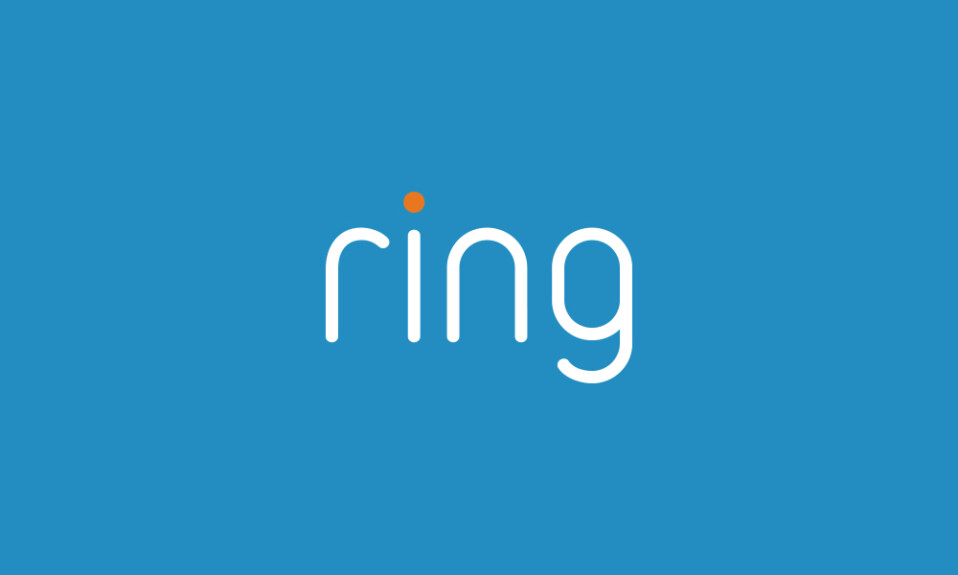Smart home cameras, such as Ring, heavily depend on Wi-Fi for various essential tasks, including uploading clips to the cloud, providing remote live-feed access, or sending alerts and notifications.
So, when connectivity issues arise, Ring camera performance is affected, leading to the loss of key features that can affect your home safety.
In this blog post, I’ll walk you through six practical tips to fix your Ring camera not connecting to Wi-Fi. These solutions are easy and efficient, ensuring that you can restore the connection swiftly and resume monitoring your home with confidence.
Sommaire
How To Fix Ring Camera Connectivity Issues?
There are many reasons why the Ring camera keeps disconnecting, including weak Wi-Fi signals, interference issues, software glitches, or a dead battery. Keep reading if you want to know how to solve all these problems.
Tip 1: Power Cycle The Camera and The Router.
The first step to address connectivity issues with your Ring camera is to perform a power cycle. This simple yet effective process helps clear any temporary glitches that might be hindering the camera’s connection to Wi-Fi.
If you’re using a wired Ring camera model, begin by unplugging the cable from the power source, Allow the camera to remain disconnected for about 60 seconds, then plug the cable back in.
If you have a battery-powered version, the process involves removing the battery from the device.
Simultaneously, consider rebooting your router. The router is a central component in your home network, and a quick reboot can refresh its settings, potentially resolving connectivity issues.
Tip 2: Connect To The Right Frequency Channel.
Make sure that your Wi-Fi router is configured to transmit on the 2.4GHz channel. This is important because Ring cameras are designed to operate optimally within this frequency range. Access your router settings and confirm that the 2.4GHz option is selected.
To further enhance connectivity, it’s essential to minimize potential interference from other devices that share the 2.4GHz frequency. Common household devices such as cordless phones, microwave ovens, and baby monitors can operate within the same range, potentially causing interference.
Consider relocating these devices or adjusting their channels to reduce the likelihood of signal overlap. Additionally, other smart home devices, such as certain smart bulbs and appliances, may also use the 2.4GHz frequency. Creating some distance between these devices and your Ring camera can help mitigate interference.
Tip 3: Update The Ring App.
Keeping your Ring app updated is an essential step in troubleshooting connectivity issues with your Ring camera. Regular updates introduce improvements, bug fixes, and optimizations that enhance the overall performance of the app.
By ensuring you are using the latest version, you can address potential software-related issues and improve the compatibility between the app and your Ring camera.
How to Update the Ring App:
For iOS Devices (iPhone/iPad):
- Open the App Store.
- Tap on your profile icon in the top right.
- Scroll down to the Ring app and tap “Update” if available.
For Android Devices:
- Open the Google Play Store.
- Tap the menu icon (three horizontal lines) in the top left.
- Select “My apps & games” and find the Ring app. Tap “Update” if prompted.
Tip 4: Recharge The Battery.
Maintaining a sufficient charge in your Ring camera’s battery is paramount for a seamless and reliable connection. A depleted battery can significantly impact the camera’s ability to communicate effectively with your Wi-Fi network, leading to connectivity issues.
When the battery of your camera is low or completely depleted, the device may struggle to power essential functions, including the wireless communication module. As a result, the camera may intermittently disconnect or fail to establish a connection with the Wi-Fi network.
To address this, ensure that the battery is adequately charged. For battery-powered Ring cameras, follow these steps:
- Remove the Battery: Safely remove the battery from the camera.
- Recharge the Battery: Use the provided charging cable and connect it to a power source. Allow the battery to charge fully.
- Reinsert the Battery: Once charged, securely reinsert the battery into the camera.
Tip 5: Improve Wi-Fi Signal.
A weak Wi-Fi signal can lead to dropped connections, video buffering, and overall instability in the communication between your Ring camera and the router. Factors such as distance, obstructions, and interference from other electronic devices can contribute to signal degradation.
You can improve signal strength with these three options:
- Relocate Your Router: Place your Wi-Fi router in a central location within your home, minimizing obstructions and ensuring a more even signal distribution.
- Use Wi-Fi Extenders: Consider adding Wi-Fi extenders strategically placed throughout your home. These devices amplify and extend the range of your Wi-Fi signal, improving coverage.
- Setup a Mesh Network: Explore the option of setting up a mesh network. Mesh systems use multiple devices to create a network that blankets your home with strong, consistent Wi-Fi coverage.
Tip 6: Reset The Ring Camera.
Resetting your Ring camera can serve as a powerful solution to address persistent connectivity issues. This process essentially clears the device’s settings and restores it to its factory state, often resolving software-related issues that may be hindering proper functionality.
Performing a reset on your Ring camera is a potent solution, but it comes with a crucial caveat. All data and settings, including recorded clips, will be erased.
If your camera holds important footage, ensure you download and store these recordings on your computer or another secure location before initiating the reset.
To reset the Ring camera properly read this article: “How to completely reset your Ring Security Camera”.
Conclusion.
So, I showed you all the solutions that you can implement when your Ring camera goes offline, one of these tips will work for you but in case you can’t solve the problem I recommend contacting customer support on their website.
- Does Ring Camera Work Without Subscription? - January 23, 2024
- How To Secure Ring Camera From Hackers? - January 15, 2024
- Ring Camera Not Picking Up Motion? – (Here’s The Solution). - January 11, 2024