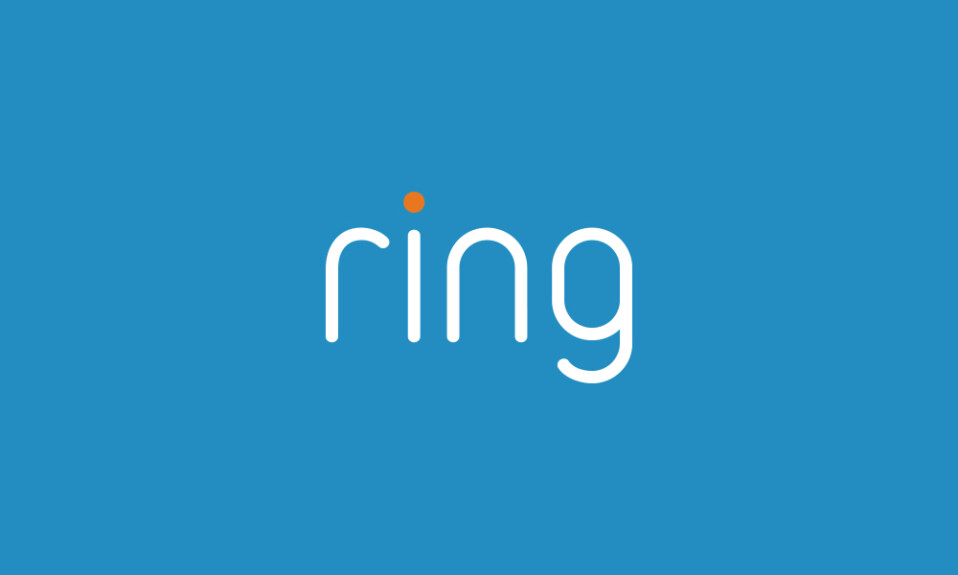If you’re a user of Ring doorbells or cameras, you’re likely aware of the essential role the Ring app plays in managing your security system and monitoring your home remotely.
When this app experiences disruption, it deprives you of the ability to access live views, review recordings, and adjust the settings. And that’s why many users are actively looking for a solution to restore the app’s functionality as quickly as possible to keep their home safe.
In this article, I’ll walk you through a series of tips and solutions, to ensure your Ring app is back to work, so you can continue to access live views, review recordings, and receive timely notifications without any issues.
Sommaire
6 Easy Tips To Fix Your Ring App When It Stops Working.
This chapter is dedicated to providing you with practical tips to restore functionality to your Ring security app. These straightforward tips are designed for easy implementation. Feel free to explore them one by one until you find the solution that resolves your issue.
Tip 1: Clear The App Cache.
Over time, the cache accumulated by the Ring app can lead to performance issues and glitches. Caches store temporary data to facilitate quicker access to frequently used information, but occasionally, this data may become outdated or corrupted, causing disruptions in the app’s functionality.
Clearing the Ring app cache wipes away the accumulated temporary files and provides the app with a fresh start.
This process not only frees up valuable storage space on your device but can also resolve a variety of issues such as slow loading times, unresponsive features, and unexpected crashes.
This is how to clear the Ring cache on Android devices:
- Go to Settings, then select Storage.
- On the storage list choose Other apps.
- Select the Ring app.
- On the app’s info page, click on the Clear Cache button.
And here’s how to do it on IOS devices:
- Go to Settings.
- Click on General.
- Tap on iPhone Storage.
- Choose the Ring app to clear, and tap Offload App.
Tip 2: Reboot Your Smartphone.
Over time, as you use your smartphone and various apps, temporary glitches or conflicts in the system’s processes can occur. Rebooting acts as a digital refresh, addressing these underlying issues and potentially resolving software-related hiccups.
Here’s why rebooting is crucial and how it works:
Clears Memory and Refreshes Processes: When you reboot your smartphone, it clears the device’s active memory (RAM). This process ends background tasks and applications that might be consuming resources, contributing to the smooth functioning of the OS and apps.
Resets App Connections: Rebooting can help in resetting connections between your smartphone’s OS and the Ring app. This can be particularly effective if communication issues or disruptions are causing the app to malfunction.
Addresses Temporary Glitches: Everyday usage and frequent app interactions can lead to temporary glitches. Rebooting your smartphone allows the device to start afresh, potentially resolving minor glitches that might be affecting the Ring app.
Tip 3: Update The Ring App and The Phone OS.
Ensuring that both the Ring app and your smartphone’s operating system are running the latest versions is a fundamental step in troubleshooting any app-related issues.
Regular updates bring improvements, bug fixes, and compatibility enhancements, addressing known issues and enhancing overall performance.
To Update the Ring App:
- Open the App Store (iOS) or Google Play (Android) on your device.
- Search for “Ring app” in the search bar.
- If an update is available, you’ll see an “Update” button next to the Ring app. Tap it to install the latest version.
After updating it you should also consider updating your smartphone operating system.
Here are the steps you’ll need to follow to update your Android OS:
- Make sure your device is connected to Wi-Fi.
- Open Settings.
- Select About Phone.
- Tap Check for Updates. If an update is available, an Update button will appear. Tap it.
- Install. Depending on the OS, you’ll see Install Now, Reboot and install, or Install System Software. Tap it.
And here’s how to do it on iOS:
- Back up your device using iCloud or your computer.
- Plug your device into power and connect to the internet with Wi-Fi.
- Go to Settings > General, then tap Software Update.
- If you see more than one software update option available, choose the one that you want to install.
- Tap Install Now. If you see Download and Install instead, tap it to download the update, enter your passcode, then tap Install Now.
Tip 4: Check Your Internet Connection.
An active internet connection is essential for your Ring app to run smoothly and to be able to control your Ring devices, access live-view, recordings, and manage your camera and doorbell remotely.
If you can access the Ring app but have difficulty taking control of connected devices, this may indicate underlying connectivity issues.
Here are some tips for troubleshooting connectivity issues:
- Restart your router.
- Reduce Wi-Fi frequency interference.
- Improve Wi-Fi signals.
- Make sure your smartphone or tablet’s Wi-Fi is turned on.
- Reset the router.
- Make sure you are using the correct Wi-Fi credentials.
Tip 5: Force Stop The App.
Force stopping the Ring app is a practical troubleshooting step that can help resolve issues related to the app’s performance. When an app is force stopped, it halts all its processes and background activities.
This can be particularly beneficial if the Ring app is experiencing a temporary glitch, unresponsiveness, or if it’s not functioning as expected.
Here’s how to force stop the Ring app on an IOS device:
- To quit the app, open the App Switcher, swipe right to find the Ring app, then swipe up on it.
- If you are on iOS 11, tap and hold the app instead of swiping it away. When the red minus symbol appears on the app card, tap it to quit the app.
And here are the steps to follow on Android:
- Open Settings on an Android device.
- Scroll the list and tap Apps, Applications or Manage Apps.
- Scroll the list to find the Ring app to force quit.
- Tap FORCE STOP.
Tip 6: Re-install The Ring App.
Reinstalling the Ring app is a comprehensive approach to troubleshooting persistent issues that may not be resolved through simpler methods. When you reinstall the app, you’re essentially starting with a clean slate.
This process ensures that all app files, settings, and corrupted data are removed before a fresh copy is installed.
To reinstall the Ring app:
Android:
- Open “Settings” on your device.
- Select “Apps” or “Application Manager.”
- Locate and tap on the “Ring” app.
- Choose “Uninstall.”
- Go to the Google Play Store, search for “Ring,” and reinstall the app.
iOS (iPhone or iPad):
- Press and hold the Ring app icon on your home screen until it starts shaking.
- Tap the “X” icon to uninstall the app.
- Go to the App Store, search for “Ring,” and reinstall the app.
After reinstalling the Ring app, launch it and log in to your account. This process ensures that you have the latest version of the app with all files and settings in a clean state.
Conclusion.
We hope these tips prove effective in resolving the issues you’re facing with the Ring app. If none of the solutions worked, don’t hesitate to reach out to the app developer for further assistance.
- Does Ring Camera Work Without Subscription? - January 23, 2024
- How To Secure Ring Camera From Hackers? - January 15, 2024
- Ring Camera Not Picking Up Motion? – (Here’s The Solution). - January 11, 2024