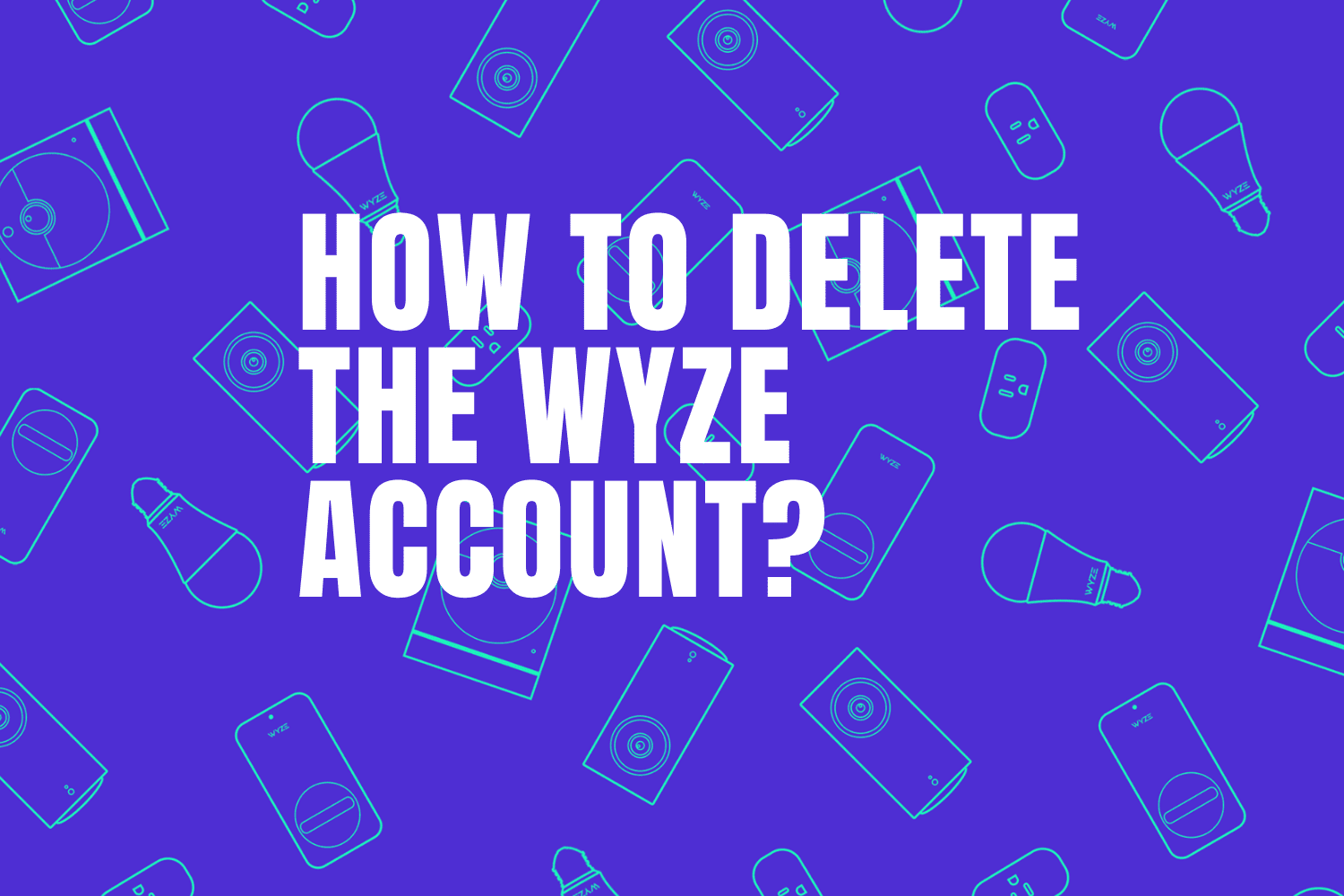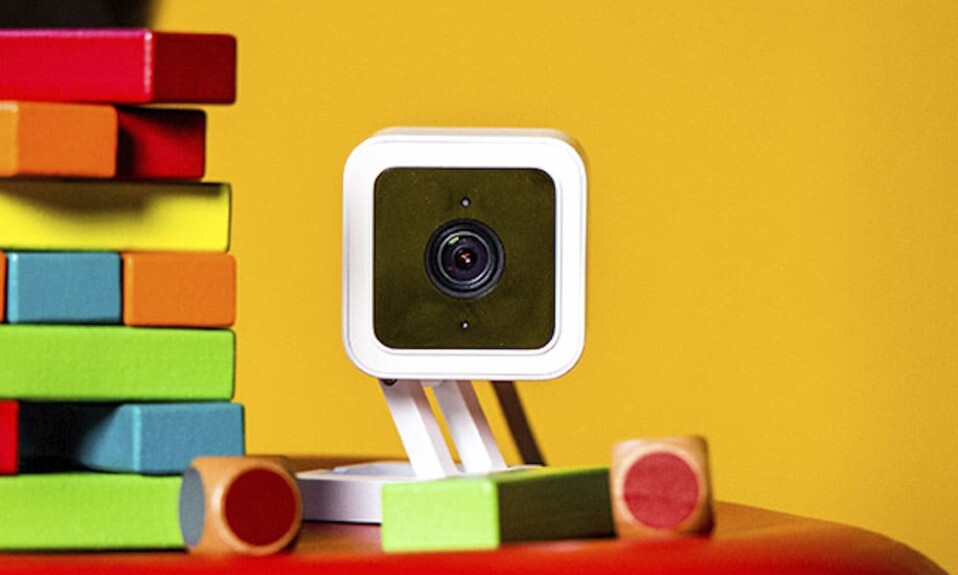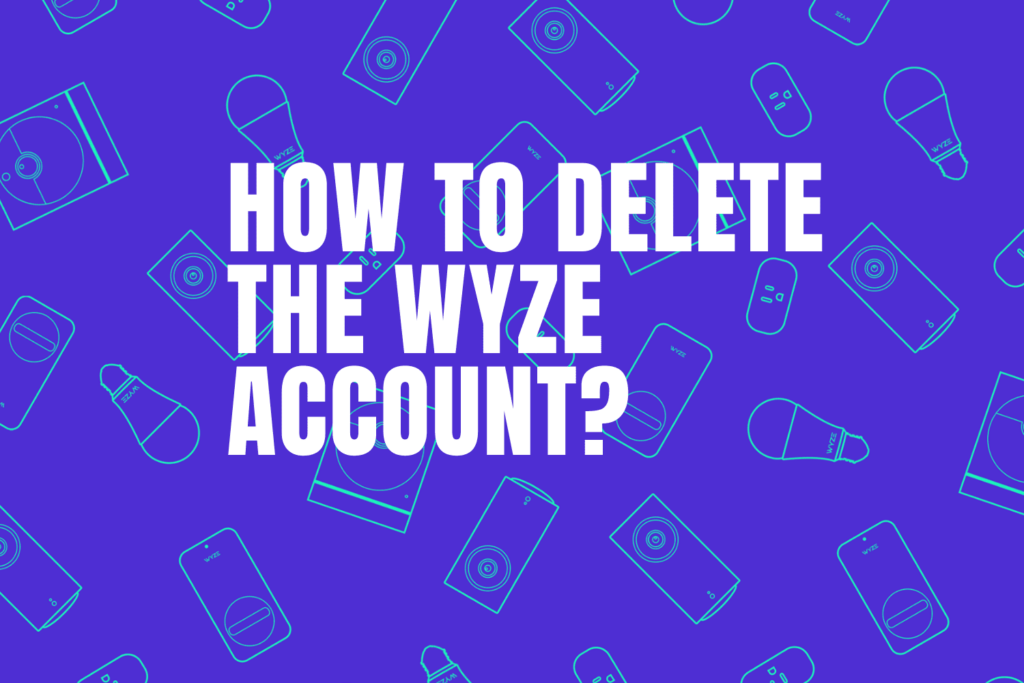
For some reason, Wyze users want to delete their account for example, if they want to change their equipment with a new brand, sell the device, or if they are afraid about how their data are going to be used.
In this article, we’re going to explore how to delete your account, and believe me it will not be as quick as deleting your social media account but we will try to make it as easy as possible.
Sommaire
How to delete the Wyze account?
Here are the steps to follow in order to delete your Wyze account:
- Go to Wyze.com
- Select the support button in the header of the website.
- click on the green button at the bottom right of this support page.
- Select “Product, App, and Account Support”.
- Then Tap on “Wyze Account”.
- type “Delete my Wyze Account”.
- Scroll to the bottom of the chat pop-up, then click No.
- Select Contact Wyze Support and use the option(s) to contact Wyze support to delete your account.
It’s important to know that sometimes you may not find an agent to chat with on the website so you can call them at (206) 339-9646.
After a few hours or days, you’ll receive an e-mail to confirm the deletion of your account.
Can I access my recorded video after deleting my account?
Wyze products have the possibility to store events on a microSD card, so if you’re using this option you can view your footage by plugging your SD card into your computer or smartphone.
But When you’re storing your videos on a cloud service all these events will be lost after deleting your account and accessing them again will be impossible.
So if you’re storing them in the cloud make sure to download these recorded events on your smartphone before deleting your account, so you can view them. and here’s how to do it:
- Open the Wyze app on your smartphone or tablet.
- Tap on events, then on the event video you want to download.
- Tap on the video again to bring up the Download icons.
- Then click on the down arrow icon.
If you want to access the downloaded footage you can go right on the phone or tablet gallery.
How to delete the recorded videos from the cloud?
If you’re storing your events on the cloud I am sure you don’t want to let them there when you remove the Wyze cam or doorbell.
Generally speaking, all your files stored in the cloud will disappear after 14 days, and you can delete them manually from your mobile app.
Simply put, open the Wyze app, go to the events section, from there you can delete your events videos and they will also be removed from the cloud.
Stop sharing without deleting your account.
Maybe you want to delete your account just to stop sharing your camera or doorbell with other people and this is not the step to do because you can block access to your device without having to delete your account. and here’s how:
- Open the Wyze app.
- Go to Account then select Sharing.
- Select the user you want to stop sharing your gadget with.
- Tap the red icon next to the device.
- Click on Done to save your changes.
Edit your account details.
If you want to delete your account just because you want a new password, a new address, or a username, there is no need for that because you can change all these details without removing the account. follow the next instructions:
Method 1.
- Go to Wyze app, then select Account.
- Tap your email address at the top of the list.
- On the My Account screen, select the details you want to modify (profile image, Email, nickname, health data, newsletter preferences).
- To change the password, tap Reset Password and input both old and new passwords.
Method 2.
- Go to the Wyze website (wyze.com)
- Sign in to your account.
- On the My Account page, click the details(s) you want to edit.
- Tap on Edit to modify the Contact Information.
- Select Change Password to update your password.
- Click Edit Address to update your Billing and/or Shipping Address.
- Click Save to save your changes.
Create a new Wyze account.
Even if it is possible to modify the account details for some reason people may want to delete their account just to open a new one, so here’s how to open a new account after deleting your first one:
Method 1.
- Go to the Wyze app.
- select sign up.
- Put your Email, password, and your password once more to confirm, then Continue.
- A verification code will be sent to your email.
- Copy this code and past it to the Wyze app.
Method 2.
- Go to Wyze.com
- Click on “Create an account” at the top right of the page.
- Complete the form with your information.
- Click Create An Account to complete the process.
After you created your account, download the Wyze app from your Google Store/App Store.
Cancel Wyze subscription.
If you decide to delete your account and you’re no longer using Wyze devices, it’s important to cancel your Cam Plus subscription and get your money back.
Note: Canceling your subscription doesn’t require you to remove your account.
Method 1.
- Open this website on your computer browser.
- Click Sign In and sign into Services.
- Put your login details, then click Log In.
- Under My Subscriptions, choose Edit next to Cam Plus.
- Select Cancel Subscription, then confirm.
Method 2.
If you purchased the Cam Plus subscription as part of a package, you must contact customer support on their website or through a phone call to unsubscribe and get a refund.
Conclusion.
So as we saw in this article deleting your account is not always what you have to do to solve your problems. If you face some issues with your account you can contact customer support on the website.
Keep in mind that without an account you cannot control your Wyze devices like accessing your camera or doorbells or managing your robot vacuum cleaner remotely etc.
- Does Ring Camera Work Without Subscription? - January 23, 2024
- How To Secure Ring Camera From Hackers? - January 15, 2024
- Ring Camera Not Picking Up Motion? – (Here’s The Solution). - January 11, 2024