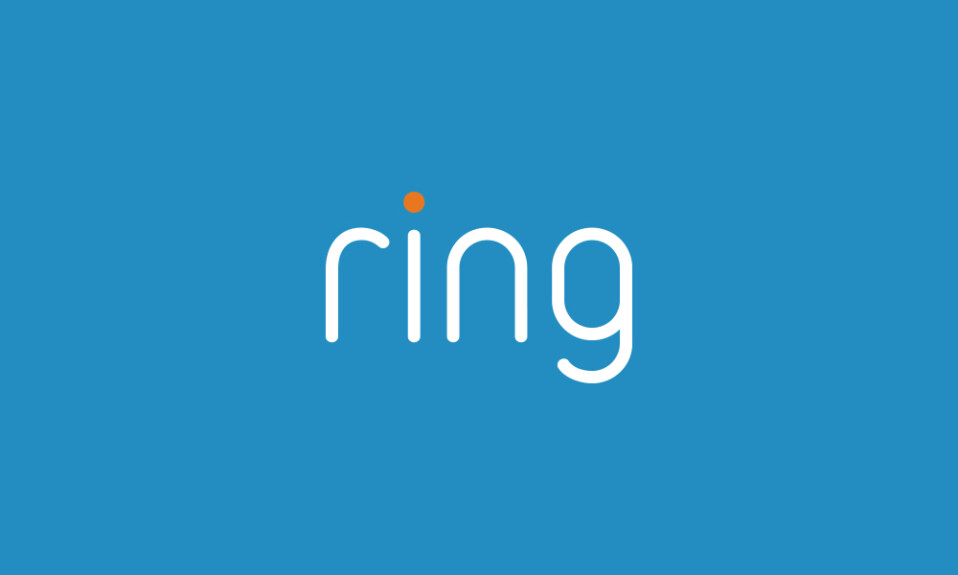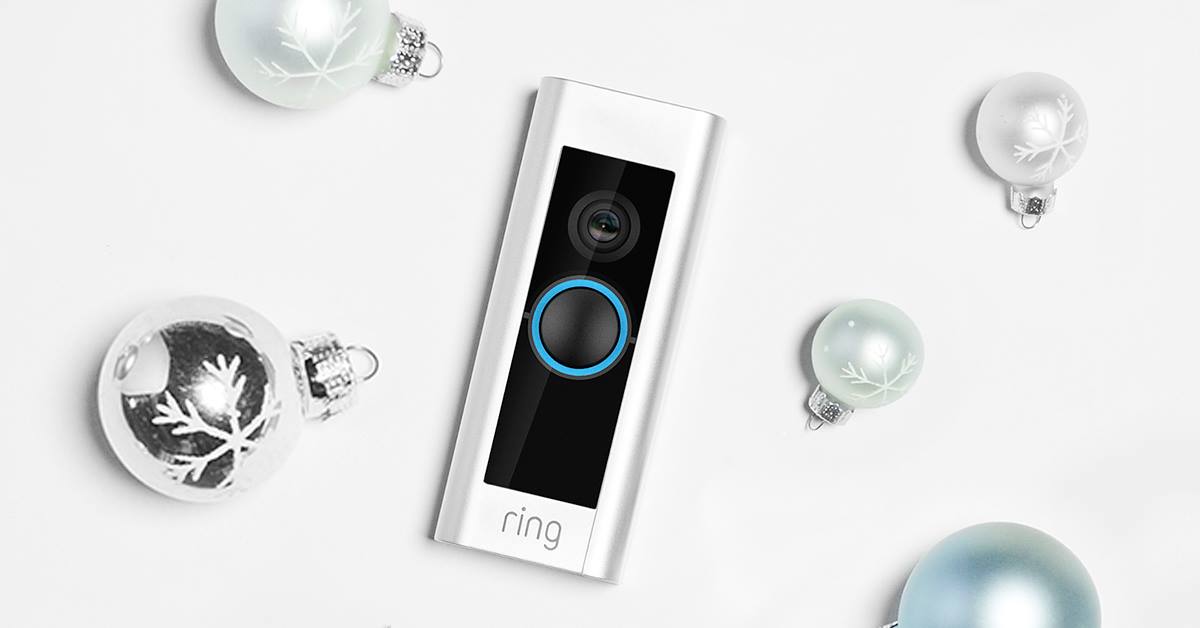If you’re unfamiliar with the term QR code, it means Quick Response Code is a two-dimensional barcode, which you can scan to access a website, app, or other media.
When setting up the Ring doorbell, the app will ask you to scan the QR code which can be found on the back of the device or on the instruction guide.
Simply, you have to scan this code to link the device to the app and start using the doorbell.
Some new users have found it difficult to pass this step because the app is unable to scan a QR code, so they can’t set up the Ring doorbell.
Users of multiple brands and with different types of devices have faced this issue, not just the Ring doorbell.
So don’t worry, in this article, I will help you to solve this problem and make your phone scan the Ring QR code without any issue.
Sommaire
How to fix the Ring doorbell not scanning the QR code?
Now, let’s see what you can do to fix this problem and make your camera scan the Ring doorbell QR code normally.
I have done an extensive research to obtain this information, so I hope it will be useful to you.
Tip 1: Clean The Camera Lens.
The Qr code is made up of a large number of black modules which are fixed in a square pattern on a white background,
The camera must therefore scan it precisely to access the data stored in this code. And for this to be possible, you need to clean the cam’s lens you’re using.
Generally speaking, you’ll be using a tablet or mobile to process this step and any dirt or smudges on it will hinder its ability to scan the QR code.
Microfiber cloths are the go-to cleaning product of choice for many photographers, they’re good at cleaning lenses.
If you want to put a liquid, you can mix distilled water with 99% isopropyl alcohol in a 50:50 ratio, a few drops of this liquid on the microfiber cloth is enough.
I also suggest removing the piece of plastic that is on the lens as it can degrade the image quality and prevent the code from being scanned.
Tip 2: Turn On The Camera Flashlight.
If you are in a dark area you can turn on the camera flashlight as it can help in this circumstance.
The flashlight can also be a solution if your phone or tablet has a low-quality camera.
If the camera light isn’t working and you’re only taking poor-quality photos, I recommend going somewhere brighter to scan the code (this could be outside or in a bright room).
Tip 3: Check If The QR Code Is Clean.
You’re going to scan the QR code from the sticker behind the Ring doorbell or from the instruction paper that comes with the device’s setup guide.
This instruction paper or sticker may accumulate dirt on it, which may hide the black dots on the QR code and prevent the camera from scanning it.
So make sure the code is already clean and clear for the camera to scan properly.
Tip 4: Check Your Internet Connection.
Make sure your phone or tablet (the device you use to set up the doorbell) is connected and the internet connection is working properly.
To test the internet connection, you can simply quit the Ring app and do some web searches to see if it’s working properly.
If the internet is not working, this may be the root cause of your problem, so try reconnecting to your network and then scan the QR code again.
Tip 5: Update The Ring app.
The Ring app is responsible for QR code scans so any error within this app can cause issues including the one we are talking about in this blog post.
One of the most overlooked issues is that the app is running on an outdated version, and this could be the reason why the QR code isn’t scanned.
So make sure you update your app with the latest version.
Here’s how to update the Ring on Android devices:
- Open the Google Play Store app.
- Tap Menu, then my apps & games.
- Find the Ring app.
- Tap Update.
And here’s how to update it on IOS devices:
- Go to the App Store.
- At the bottom right of the screen, tap Search.
- Tap your account.
- Find the Ring app.
- Tap Update.
Tip 6: contact customer support.
If all the tips mentioned in this post didn’t work you can contact Ring customer support on their website through the live chat, on their phone number, or through email to investigate the issue with them.
Conclusion.
Keep in mind that QR code scanning issues may occur with all brands, not just your Ring video doorbell, so don’t judge the quality of your device based on this point.
- Does Ring Camera Work Without Subscription? - January 23, 2024
- How To Secure Ring Camera From Hackers? - January 15, 2024
- Ring Camera Not Picking Up Motion? – (Here’s The Solution). - January 11, 2024