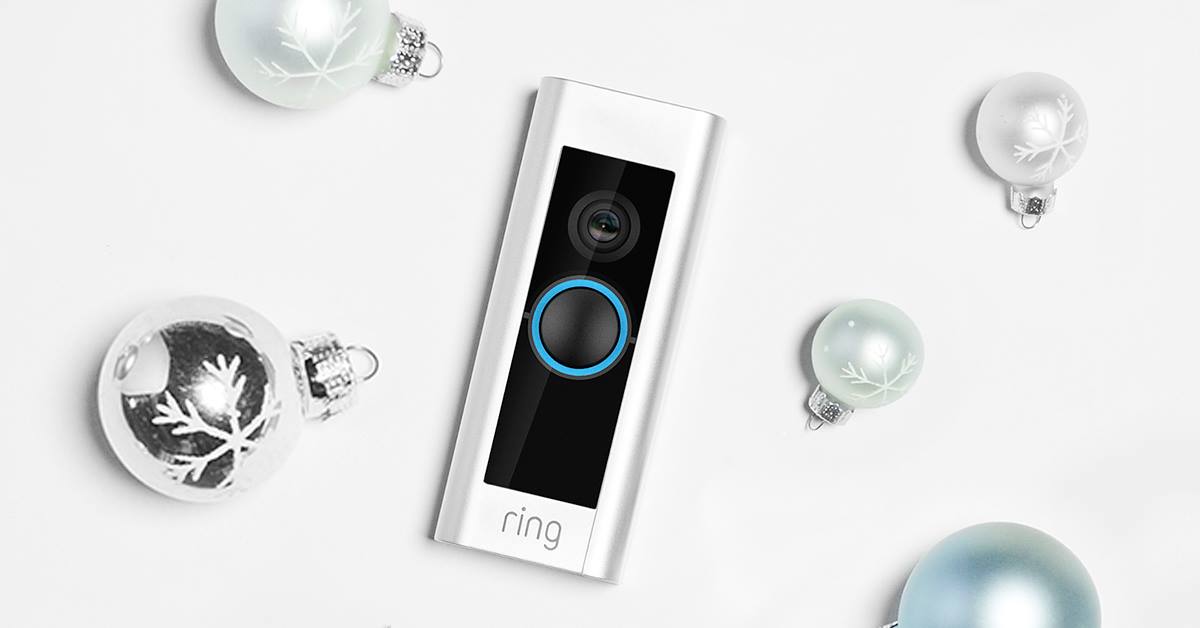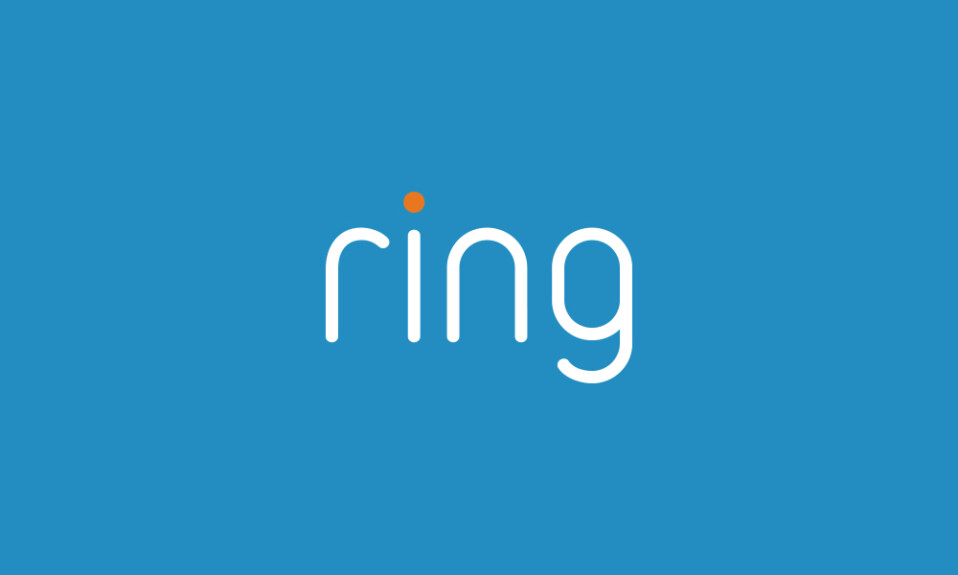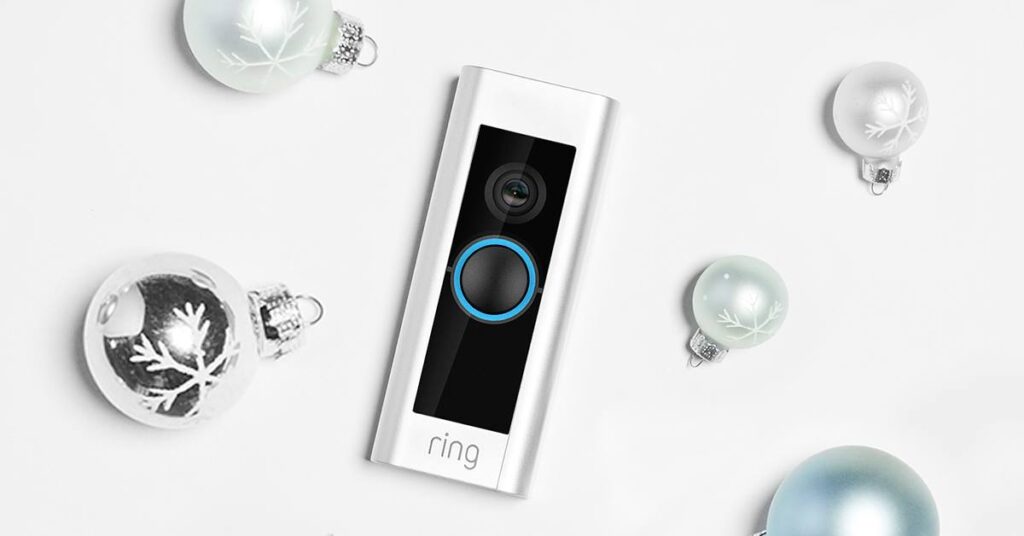
Ring doorbell is the device that you install at your door for increased security as you can always access it remotely from its app and see what’s going on and who came to your house and deter unwanted visitors.
Unlike old traditional doorbells that ring only on a mechanical chime, the Ring can let you get a notification on your phone (IOS & Android) when someone presses your doorbell or when it detects movement near your door so you won’t miss any visitors.
So in the following chapters of this article, I will lead you through the steps to configure your Ring doorbell in order to let it alerts you on your smartphone.
Sommaire
How to get notifications and alerts on your Smartphone?
Getting notification from your Ring doorbell to your mobile phone is the way to be alerted when someone presses the doorbell or when the doorbell cam detects motions.
Note 1: Download the Ring app and open an account to add your devices.
Note 2: In order for your doorbell to ring on your phone, it must already be set up on the Ring app and a Wifi connection must be available.
The “Ring Alerts” are when someone pushes your doorbell button & “Motion Alerts” are when your doorbell detects movement and here’s how to activate them:
- Open The Ring app on your phone.
- Login to your account using the username and password.
- Tap on the three lines on the top left of your doorbell.
- Then click on Settings.
- On the Settings dashboard turn on “Ring Alerts” to receive notifications when someone rings the doorbell.
- And turn on “Motion Alerts” to receive notifications when the doorbell detects motion.
Your phone is now ready to alert you when someone rings the doorbell or when someone walks by.
How to snooze your Ring doorbell alerts?
It’s not effective to receive constant notifications on your smartphone when you know that your child is playing near the smart doorbell or your gardener is working there, so it’s recommended to snooze your alerts during this period to avoid false alerts.
Here’s how to do it:
- Open the Ring app.
- On the home screen click on the three lines on the top left of your device.
- Then tap on Settings.
- Choose “Motion Snooze” on the device dashboard.
- Select the duration that you want (from 30 MIN to 4 HRS).
Now your doorbell will only record videos when motion is detected but it will not notify you on your smartphone.
How to receive only human notifications?
To increase the effectiveness of alerts that you receive on your mobile you need to allow the doorbell to send you only notifications when a human is detected and avoid all pet’s motions.
Note: This feature is available only for people who are subscribed to the Ring Protect Plan.
Follow the instructions below to enable people only mode:
- Launch the Ring app.
- Go to the doorbell settings.
- Tap on Motion Settings.
- Select People Only Mode.
- Turn on this mode.
- A popup will appear tap on the blue button “Enable Feature”.
How to get Rich Notification on your phone?
This is another feature offered for Ring subscribers to allow them to receive a snapshot image on the notification bar of your smartphone to see what’s happening in front of your door without having to open the Ring app.
If you want to activate this feature implement the next steps:
- Go to the Ring app.
- Open the doorbell dashboard.
- Click on Smart Alerts.
- Tap on Rich Notifications.
- Then turn on the Rich Notifications.
To open a Rich Notification: Select the notification and hold it down to expand it.
Important: This function will not work if your smartphone is receiving weak connection signals.
Neighbors Alerts.
Your mobile phone is also able to get real-time crime and safety alerts from your neighbors and public safety agencies, and this feature is also customizable as some people don’t want to receive this kind of notification on their phones.
Here’s how to activate & deactivate this option:
- In the Ring app tap the hamburger menu on the top left corner of the screen.
- Tap on Neighbors.
- Select the gear icon and click on Customize Neighbors.
- Scroll down and select Notification Preferences.
- You can choose Always On, between 8 A.M and 8 P.M or OFF.
- You can also adjust the notification distance.
Conclusion.
This is all you need to know in order to make your Ring doorbell ring on your phone, the process is the same if you want to receive this type of notification using your Ring Camera, the only difference with cameras is that ring alerts are not available.
- Does Ring Camera Work Without Subscription? - January 23, 2024
- How To Secure Ring Camera From Hackers? - January 15, 2024
- Ring Camera Not Picking Up Motion? – (Here’s The Solution). - January 11, 2024