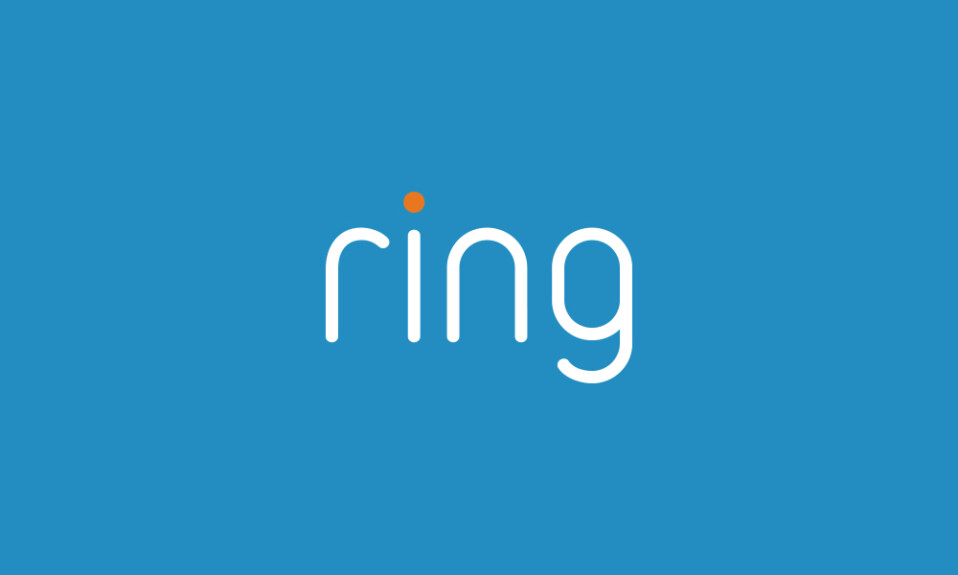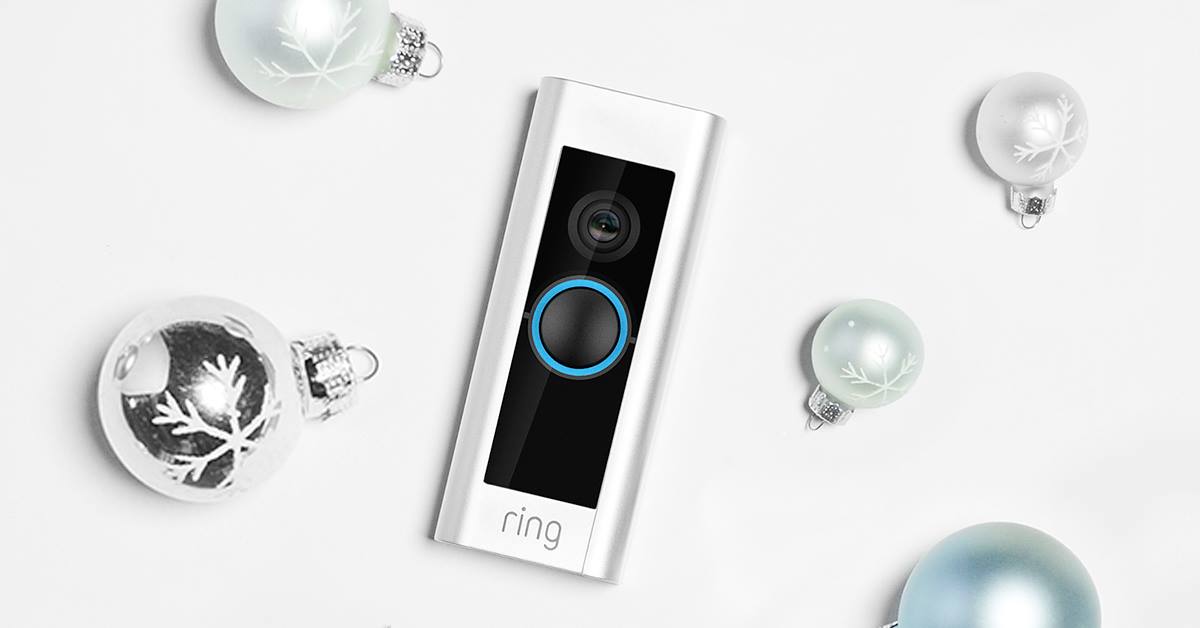Ring Video Doorbell is a smart device that aims to increase home security and allows you to watch who comes into your home and never miss a visitor even if you are on the other half of the planet.
The Ring Doorbell must be connected to the internet 24/7 to deliver 100% performance. So, when the device keeps disconnecting or when it has problems connecting to the internet, many features disappear such as remote control, uploading video to the cloud, or sending notifications and alerts.
In the following sections of this article, I will show you the reasons that cause the Ring Doorbell to go offline and what you need to do to get it back online.
Sommaire
How to fix the Ring doorbell that keeps disconnecting?
There are many reasons why the Ring Doorbell keeps disconnecting, including weak Wi-Fi signals, interference issues, a glitch in the firmware, a dead battery, or power issues, keep reading to know how to solve all these problems.
One: Power cycle the router & Ring the doorbell.
Whenever you face connectivity issues with your Ring doorbell go and power cycle the router as this step will help the router cleans out the device’s short-term memory (also called “cache”) to keep it running more smoothly.
Simply put a power cycle is the process of turning hardware off, waiting for a few seconds, and then turning it on again.
Ring doorbell power cycling can also bring good results when connectivity issues arise, all you have to do is go to your electrical panel and turn off your doorbell breaker, wait 15 to 30 seconds, then flip the circuit breaker on your doorbell to the ON position.
Two: Update the device firmware.
We all know that firmware is very important when it comes to an electronic device as it’s responsible for providing the needed instructions and guidance for the gadget to communicate with other devices or perform a set of basic tasks and functions as expected.
It is therefore essential to keep this firmware updated to maintain the Ring device working properly and to prevent any issues that may arise in the future, including internet connection issues.
Three: Connect to the right frequency and reduce Wifi interference.
If you have a Ring Doorbell that works on two frequencies (2.4Ghz and 5Ghz) be sure to enable both channels on your router for a longer range and better signal strength, and allow the gadget to switch automatically when needed, which gives the doorbell certain agility when connecting to Wifi.
And if you have a version that operates only on the 2.4Ghz, I recommend disabling the 5Ghz channel (The 2.4 GHz has some benefits such as a wider range and can penetrate solid objects better).
Reducing Wifi interference is also key to keeping your Ring device running smoothly and you can do this by turning off all unused gadgets that work on the same frequency channel and avoiding putting so many devices next to your Ring.
Four: Check the battery.
The Ring Doorbell runs on a rechargeable battery that can last 6-12 months and this can vary greatly depending on parameters such as clip length, video quality, how often you access live view, etc.
The battery must be charged for the Ring Doorbell to work, and a dead or low battery can cause connectivity issues. so be sure to check the battery level from the app and here’s how to do it:
- Tap the three lines on the top left.
- Click Devices, then select the doorbell you want to check.
- Tap Power Settings.
- Under Battery Status, you’ll see Battery Level.
Five: Check the power source.
The Ring Doorbell can also be hardwired to an existing doorbell system or transformer for continuous charging and it requires 8-24 VAC, 40 VA max, 50/60 Hz, and if the doorbell is not receiving the amount of electricity required, this may be the reason why it won’t connect to Wifi.
You can check the voltage level of your chime by one of two methods:
- Use a multimeter to test the voltage: Using a multimeter provides the most accurate estimate of your chime’s voltage.
- Check if the voltage is printed on your existing chime.
Six: Boost Wifi signals.
Boosting the Wifi signals is essential when you see that your Ring doorbell is too far from the router, Wifi signals can also be affected by obstacles like concrete and masonry walls, doors, furniture, or other appliances.
You can follow these instructions to check the Ring doorbell Wifi signals strength:
- Launch your Ring app
- Tap on the three lines on the top left of the screen
- Select Devices
- Tap on the Ring device you would like to test
- Tap on the Device Health tile
- On the Device Health screen, look at your Signal Strength under the Network section.
If you notice that the doorbell signal strength is weak I recommend boosting it using a Wifi extender to expand the range of your wireless network.
Seven: Reset the Ring doorbell.
Resetting the Ring doorbell can be one of the easy solutions to fix connectivity issues this process will restore the device to its original settings and help it fix many chronic performance issues.
Read this article to factory reset your Ring Video doorbell properly: “How to reset the Ring doorbell?”
Eight: Reset the router.
Router reset will wipe out all of your customized settings, and router username and password will be reset to factory default values as shown on the router label. This process will help the device run smoothly and speed up the connection as well as boost Wifi signals.
Here’s how to reset your router:
- Make sure the router is turned on.
- Pick a paperclip to hold down the Reset button at the back of the router for half a minute.
- Release the Reset button and wait 30 seconds for the router to fully reset and power back on.
Conclusion.
One of the solutions provided in this article will get your Ring Video Doorbell back online, but you can always contact technical support for further assistance.
- Does Ring Camera Work Without Subscription? - January 23, 2024
- How To Secure Ring Camera From Hackers? - January 15, 2024
- Ring Camera Not Picking Up Motion? – (Here’s The Solution). - January 11, 2024