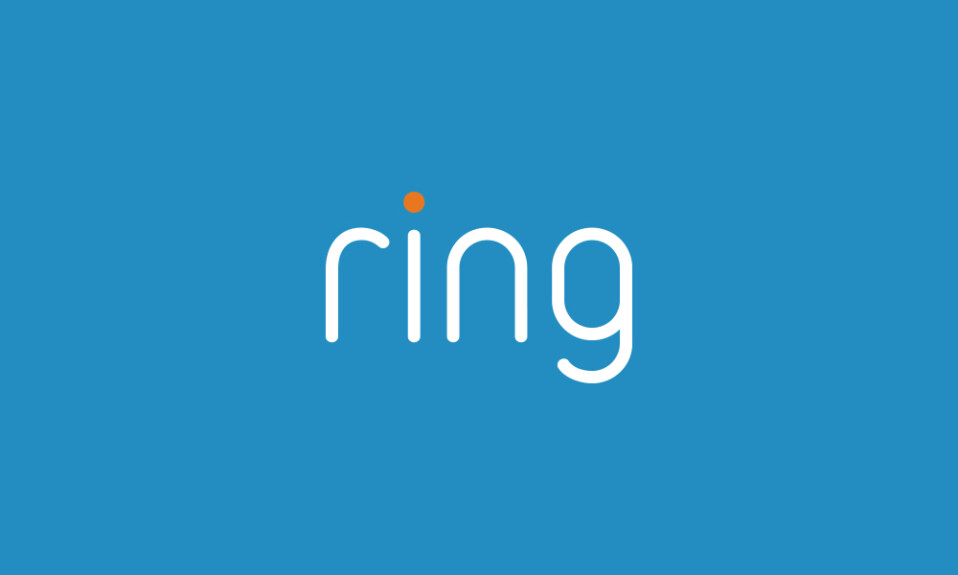According to “Market Research Future” the global smart doorbell market is growing year after year and it’s expected to reach USD 2,056.08 million by 2025, this huge growth is due to the advantages that this device gives to the users like adding security and convenience.
Ring is one of the world’s leading brands in producing connected doorbells and they offer a variety of models with so many features such as 1080P video quality, 2-way audio with noise cancellation, the ability to detect motion and trigger alerts, send notifications to your smartphone via Ring app, and many more options.
This doorbell can ring through a physical chime, Android or IOS phone, or through Alexa-enabled devices like the Echo dot, Echo Show, Echo Spot, and much more.
If you’re one of those who rely on Alexa voice assistant to operate as a chime but it stopped working that can be due to connectivity issues or the Do Not Disable Mode is activated on the Alexa app.
In the following chapters of this article, we’re going to show you what to do if Alexa stops working with your Ring doorbell and it’s not acting as a ringing anymore.
Sommaire
Deactivate the Do Not Disturb Mode.
The first thing to do before jumping into any troubleshooting solution is to disable the Do Not Disturb Mode because if this feature is enabled you can’t receive any notification on Alexa and it can’t ring as well.
Here’s how to deactivate this mode:
- Launch the Alexa app.
- Go to “Devices”, then choose “Echo & Alexa”.
- Select your device.
- Then tap on “Do Not Disturb”.
- Turn Do Not Disturb off.
Disable then re-enable the Ring Alexa Skill from the Alexa app.
Re-enabling the Alexa Skill may get the chime function back to work (Disabling the Ring Skill in Alexa will not uninstall your Ring devices from the Ring app or change any of your Ring device settings).
- Disable the Ring Alexa Skill:
- Open the Alexa app on your mobile device.
- Tap the More menu button at the bottom right corner.
- Select Skills & Games from the menu.
- Tap Your Skills and locate the Ring Skill.
- Tap the Ring Skill.
- Tap Disable Skill to remove the Ring Skill.
- Tap Disable and the Ring Skill will be removed.
- Tap on Devices at the bottom corner.
- Forget all the Ring Devices by using the Trash Can icon.
- Re-enable the Ring Skill from the Alexa app:
- Open the Alexa app on your mobile device.
- Tap the More menu button at the bottom right corner.
- Select Skills & Games from the menu.
- On the next screen, search for Ring in the search box.
- After you’ve found the Ring Skill, tap the Enable button.
- Alexa will ask you to sign in to your Ring account.
- Make sure you have your password handy.
- .If you don’t know your Ring password, you can learn how to reset it here.
- .Once you enter your Ring account information your Ring Skill will be linked to Alexa again and you’ll be asked to discover devices.
- Tap Discover Devices.
- All of your Ring devices should appear and be connected to Alexa automatically.
- If you don’t want Alexa to integrate with a particular Ring device, simply select the device and tap Forget on the right side.
How to fix Ring doorbell connection issues with Alexa?
Connectivity issues may be the major cause why Alexa is not receiving signals from the doorbell and ringing on your Echo Show or Amazon Echo Dot or whatever the Alexa device you’re using. In this section, we’re going to teach you the solutions that you can use to fix this problem.
- Check the doorbell battery: When the battery is too low your Ring doorbell can’t connect to Alexa so it will not chime so make sure to replace or recharge the battery when you receive an alert on your Ring App telling you that the battery is low.
- Power cycle your router and modem: If your battery is charged and your doorbell still can’t ring on Alexa you can go and power cycle the modem and router by following the next steps:
- Unplug the modem and router from the power outlet.
- Wait at least 15 seconds.
- Plug the modem back into the power outlet first, wait 1-2 minutes, then it’s time to power on the router.
- Wait for all panel lights on your cable modem to become green before testing your internet connection.
- Now go and connect your Alexa-enabled device and your Ring doorbell and test if the chime feature is working again.
- Reset the Ring doorbell: Resetting the doorbell is also considered a good step to do if you’re facing Alexa connectivity issues and here’s how to do it:
- Find and press the orange Reset button on the back of the Ring Doorbell for at least 15 seconds.
- For Ring Doorbell 2, press and hold the black button on the front side of the camera.
- For Ring Doorbell Pro, press and hold the black button on the right side of the camera.
- Release the button. The ring light flashes to indicate that it’s resetting.
- The light goes off when the reset is complete.
- Find and press the orange Reset button on the back of the Ring Doorbell for at least 15 seconds.
Note: when you reset this device it will come back to its factory settings.
- Reset the modem and the router: The next solution that you can try to reconnect these two devices after resetting the doorbell is to perform a factory reset on your modem and router:
Reset the modem.- Turn on your modem while resetting it.
- Press and hold the Reset button with a paperclip.
- Release the button when the modem lights start to flicker.
- Wait until the Internet light turns green.
Reset the router
.
- Make sure the router is turned on.
- Pick a paperclip to hold down the Reset button at the back of the router for half a minute.
- Release the Reset button and wait 30 seconds for the router to fully reset and power back on.
- Change the router placement: Putting your router so far from the Alexa-enabled device and Ring doorbell may cause connectivity issues so frequently due to poor WiFi signal, so make sure to find the best spot for your router to allow each device to have a stable connection.
Final Thoughts.
You can keep this article as a guide to use when your ring doorbell doesn’t ring on Alexa or when you don’t get any notification on devices like Echo Show or Echo Dot, or when the ring doorbell won’t connect to Alexa due to connectivity issues.
- Does Ring Camera Work Without Subscription? - January 23, 2024
- How To Secure Ring Camera From Hackers? - January 15, 2024
- Ring Camera Not Picking Up Motion? – (Here’s The Solution). - January 11, 2024