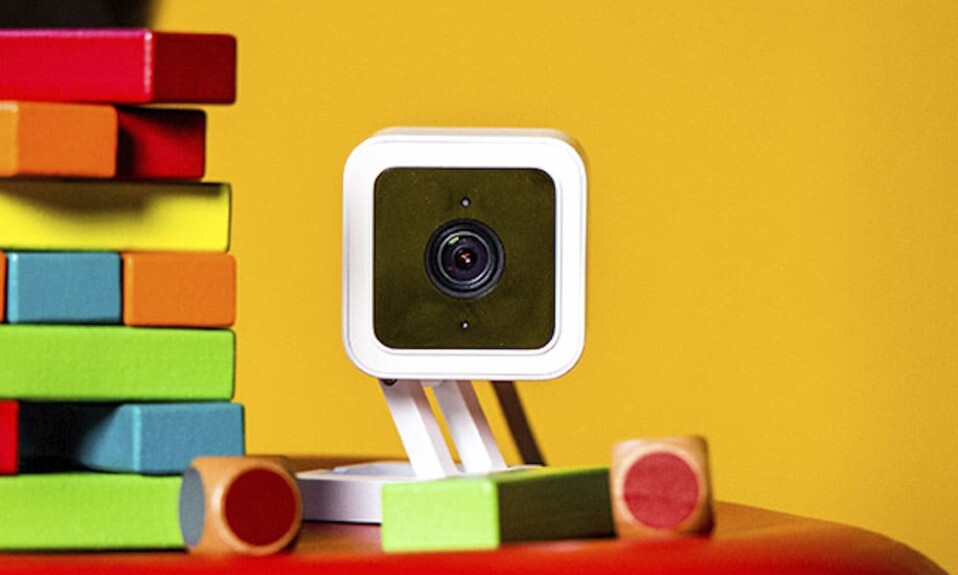Wyze produces low-cost security cameras with so many features such as sound & motion detection, 1080 full HD live stream with colorful night vision, 2-way audio, integration with voice assistants like Alexa & Google Assistant, weather resistance, etc.
Many people who bought or are aspiring to buy this device are asking if the Wyze cam can work without the internet? the answer is yes, the Wyze cam can work without the internet but a lot of smart features will be lost such as uploading clips to the cloud, sending alerts to your mobile, accessing and controlling the cam from the app or voice assistant.
In this article, I will show the features that will and won’t work without internet or Wifi and teach what to do to benefit from this camera without internet.
Sommaire
Features that will stop working.
As I mentioned earlier many functions will disappear if the Wyze cam didn’t get an internet connection from your home Wifi, and in this section, I talk more about them.
- Voice assistants: Alexa & Google Assistant make the control of your Wyze cam easier without having to search for your phone and go to the app all you need to do is to say commands like “Alexa, show me ” or “Hey Google, Show the on “.
Unfortunately, voice assistants rely on Wifi to connect and operate so if the internet isn’t available this option won’t work. - App control: The Wyze app is your gateway to smarter life and a safer home, from this platform you can manage all camera settings, access the live feed to watch your pet or baby, upload recorded clips to the cloud, receive sound & motion alerts, talk to people inside your home or deter unwanted visitors. This app is also where you set up new devices, update the firmware of your cams.
The Wyze app needs Wifi to connect to the internet and provides you with all these functions, and when the internet goes down all these features disappear, you can store recorded clips locally without the internet (I’ll talk about this later with more details). - IFTTT: This is a third-party app that allows you to integrate your Wyze cam with the rest of your smart home gadgets in one platform in order to create scenes and automate your whole house.
IFTTT can’t work without Wifi because it’s an internet-based service, so in order to trigger it, you have to be able to communicate with their servers. The IFTTT app on your phone isn’t a self-contained set of operations, it’s communicating back to the server with every single trigger, even if it’s time-based.
How to use Wyze cameras without the internet?
As I told you before, the Wyze cam can continue to work without the need for Wifi or internet connection but how?
You can do this by using a MicroSD card to save footage locally and then watch the saved clips by unplugging the SD card from your camera and watching the content on your computer or waiting for the internet to come back and the clips to sync with the app and watch them on your mobile.
Note: With a MicroSD card you can only record footage but you can’t access live feed or benefits from smart features.
You can buy a Wyze SD card from Amazon, they offer different storage (8GB, 16GB, 32GB), choose the storage according to your needs if you want to record events only or have continuous recording.
Here’s how to plug the SD card into your camera:
- Unplug the Wyze cam from the power outlet.
- Insert the MicroSD card into the small slot underneath the Wyze cam (For outdoor cams the SD card need to be in the slot on the Base Station).
- Then go and plug back your camera.
- Wait a few seconds until you hear a ding sound to let you know that the SD card was correctly installed.
Now you need to activate the local recording feature to let the cam saved clips on the MicroSD card, and here’s how to do it:
- Launch the Wyze app on your Android or IOS device.
- From the home screen select the cam you want to set.
- Then click on the gear icon at the right corner of the screen.
- Select Advanced Settings.
- Tap the toggle next to Record to MicroSD Card.
- Then you can choose between Record events only or Continuous recording.
Record events only.
This option is similar to alert videos that are saved to the cloud but they’re saved to your MicroSD card, it breaks the video feed into 1-minute increments instead of 15 seconds on the cloud.
With this function, your Wyze cam will record only when motion is detected and will not record when there’s no motion which is a great way to preserve space on your SD card compared to the continuous recording option.
Continuous recording.
Contrary to the previous feature continuous recording will tell your Wyze cam to constantly record videos to your MicroSD card 24/7 even if there’s no motion detected which will lead the SD card to fill up in just a few days.
The Continuous Recording has a rolling feature to it. When the card is full, it will begin to overwrite the oldest footage and roll forward.
Put in mind that when you enable this feature in your house it will be plenty of footage where nothing happens.
You can lower the video quality of your recorded footage to make the SD card last longer by following the next steps:
- Select your camera from the Wyze app.
- On the live stream you can tap on the HD, SD, or 360p setting on the top left.
Watch footage stored on an SD card on the app with the Playback feature.
If you store video locally and you enabled the continuous recording option at some point you’ll probably want to review some of that footage stored on the SD card, the Playback feature on the Wyze app lets you watch it without having to remove the SD card from the cam.
Here’s how to do it:
- Open the Wyze app on your mobile or tablet.
- Select your camera, then tap on the Playback button at the bottom of the screen.
- Tap and drag the timeline to view the recorded video from a specific point in time.
- You can tap the date button to select a specific date in the calendar view.
- You can pinch and zoom on the timeline to change the scale of the timeline to make it easier to select a specific point in time.
In Summary.
This is everything you need to know about Wyze cam without internet or Wifi, for more information visit other articles on our website or contact customer support.
- Does Ring Camera Work Without Subscription? - January 23, 2024
- How To Secure Ring Camera From Hackers? - January 15, 2024
- Ring Camera Not Picking Up Motion? – (Here’s The Solution). - January 11, 2024