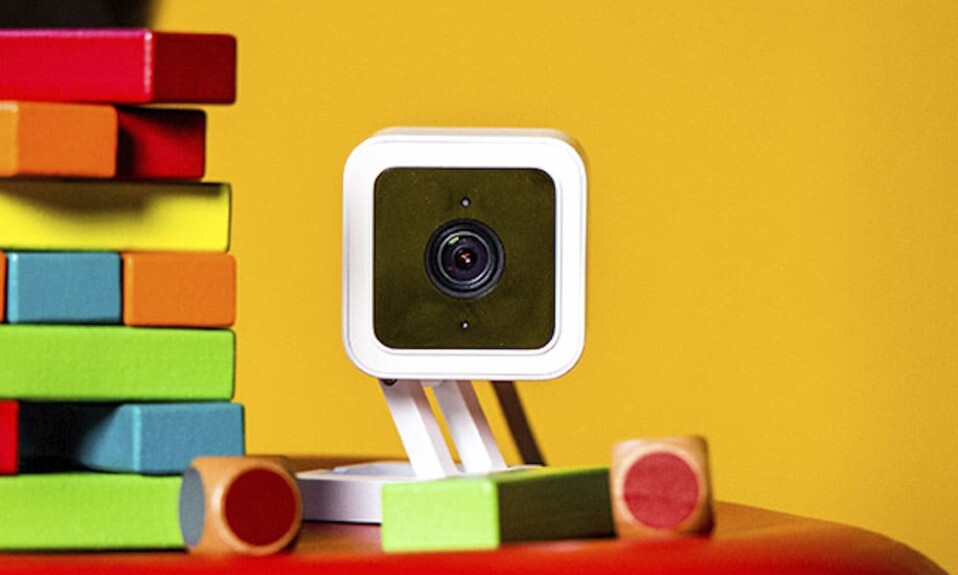Alexa-enabled devices can have the advantage of being easily sold compared to gadgets that don’t have this feature because many people are buying their smart home appliances based on this function.
One of the gadgets that people ask about is the Wyze Camera, this cam offers many features and at the same time it’s cheap and people want to make sure it’s compatible with Amazon Alexa.
Yes, the Wyze Cam can work perfectly with Alexa and all devices that support Amazon Alexa app or voice assistant such as your smartphone, tablet, Echo Dot, Echo Show, Echo Spot, Fire Stick, etc.
In this article, we are going to learn more about the link between Alexa and the Wyze camera and show you how to connect them to work together.
Sommaire
How To Connect Wyze Camera To Alexa?
In this section, I will show you the instructions to follow in order to connect your camera to Amazon Alexa. And for that, you need to set up the camera on the Wyze app, then download the Alexa app on your smartphone or tablet and create an account.
After doing that, follow the next steps to connect your camera to Alexa:
- Launch the Amazon Alexa app on your smartphone.
- login to your account.
- Tap on More at the bottom right corner of the screen.
- Then tap on Skills & Games and search for “Wyze”.
- Tap on “Wyze” and click Enable To Use.
- Enter your Wyze account credentials to authorize Alexa to access your Wyze app.
- Another screen will appear telling you that the account is successfully linked, tap on Close.
- After that click on Discover Devices to allow your cam to be used by Alexa.
- Go to Device to take control of your Wyze cameras that were discovered by Alexa.
Note: You can also link your Wyze account by asking Alexa voice assistant to “Enable Wyze skill”.
Here are some troubleshooting tips if Alexa can’t discover Wyze devices:
- Make sure that your camera is updated to the latest firmware version.
- Ensure your Alexa devices’ firmware is updated.
- Ensure that you authorized the correct Wyze account to your Amazon Alexa account.
- Disable and re-enable the Wyze skill.
- Ensure that the camera is connected to WiFi by checking if you can load a live stream view of the camera in your Wyze app.
After implementing all the steps mentioned above, your Wyze camera is now connected to the Alexa app and you can use this integration to control the camera with your voice or access recordings through devices such as the Echo Show or the Fire Stick.
I recommend disabling the Do not disturb mode on the Alexa app in order to receive notifications when the camera detects motion or something near your house. Here are the steps to follow in order to turn off this mode:
- Open the Alexa app on your phone.
- Go to Devices, then choose “Echo & Alexa”.
- Select your device.
- Then tap on “Do Not Disturb”.
- Turn Do Not Disturb off.
Change The Name of Your Wyze Cam.
When you have more than one camera to control via your Alexa voice assistant, you’ll need to give each cam a different name to make it easier for the virtual assistant to identify the device you’re talking about.
Use the following instructions to change the device name from the Alexa app. I don’t recommend changing the camera name from the Wyze app because Alexa will have to discover it again.
- Open the Alexa app.
- Tap Devices at the bottom right of the screen.
- Select Cameras at the top of the screen.
- Then select the Wyze Cam you want to edit.
- Tap the gear icon in the upper right corner of the screen.
- Tap Edit Name and rename your camera.
Alexa’s Voice commands to Use With The Wyze Camera.
A lot of people’s goal from pairing Alexa with Wyze cam is the voice control feature, you can use the following voice commands to view and hide the camera’s Live Stream.
- “Alexa, show me [camera name]”.
- “Alexa, show my [camera name]”.
- “Alexa, show the [camera name]”.
- “Alexa, show [camera name]”.
Say either of the following to stop viewing your camera’s Live Stream:
- “Alexa, stop”.
- “Alexa, go home”.
Conclusion.
So this article was the guide that tells you all about the relationship between Amazon Alexa & the Wyze Smart Camera.
You can always delete the Wyze account from Alexa to stop the integration by opening the Wyze app, going into your Account settings, then tapping on “Works With” to unlink your Wyze account.
- Does Ring Camera Work Without Subscription? - January 23, 2024
- How To Secure Ring Camera From Hackers? - January 15, 2024
- Ring Camera Not Picking Up Motion? – (Here’s The Solution). - January 11, 2024