
The Ecobee thermostat relies on a Wifi connection to do many things such as exchanging data with sensors and connecting to your mobile app.
When connected, it’ll also give you the ability to take control remotely, either through the app or via your smart voice assistant.
All of these features and more will go away once the thermostat loses internet connection, which can happen to any user.
I’m writing this article to show you some solutions you can do to reconnect your Ecobee to Wifi.
Sommaire
How Do I Reconnect My Ecobee Thermostat To Wifi?
So connecting the Ecobee thermostat to Wifi is necessary to get the most out of its smart features.
In the next chapters, you’ll see several tips that you can try to reconnect this device.
And I hope one of these tricks will fix the root cause of your problem.
So keep reading.
Solution 1: Restart your router.
This is a classic troubleshooting process that we perform when one of our devices inside our home loses an internet connection.
And I highly recommend doing this when you notice the Ecobee thermostat not connecting.
This tip can fix some issues that cause your device to lose connection and it’s simple to implement. All you have to do is turn off your router for a few seconds to a maximum of two minutes and then turn it back on.
Solution 2: Power cycle the thermostat.
When restarting your router didn’t fix the problem and your device still won’t connect, you can try power cycling your Ecobee thermostat.
Power cycling your thermostat can fix internal software errors that prevent the gadget from connecting to your Wifi, and it can also improve its performance.
This solution is also easy to implement, all you need to restart your thermostat is to turn off the circuit breaker switch, wait a few minutes (1 or 2) and then turn it back on.
Solution 3: Connect the thermostat to the right frequency.
Unlike many smart home gadgets, the Ecobee thermostat has the ability to operate on both WiFi frequency channels, including 2.4 and 5 GHz.
This flexibility gives users the freedom to select the frequency channel they want depending on their needs.
So what frequency should you choose? To answer this question, you need to understand the pros and cons of both, and then you can decide.
Simply put, the 2.4 GHz provides the most coverage and can penetrate solid objects like metal and thick walls, but it transmits data at slower speeds.
While the 5 GHz band offers less coverage but transmits data at faster speeds.
In general, the Ecobee Thermostat won’t need a lot of internet speed like security cameras and smart doorbells, so I recommend using the 2.4GHz channel.
Solution 4: Reset your router.
Factory resetting your router is always recommended when your home devices are having trouble connecting to the internet, which is our case right now.
This process will fix internal bugs that the router is facing, help improve WiFi signals, and restore the overall performance of your network.
Here are the 3 simple steps that you can follow to reset your router:
- Make sure the router is On.
- Pick a paperclip to hold down the Reset hole at the back of the router for half a minute.
- Release the Reset button and wait 30 seconds for the router to fully reset and power back on.
Solution 5: Add a Wifi range extender or set up a mesh network.
A Wifi range extender is important to boost your signal reach and allow you to reach all of your devices around your home including the thermostat.
Setting up a mesh network is also an option if you live in a larger house where a repeater won’t have too much impact.
Note: Before you jump into buying hardware to boost WiFi signals, I suggest moving the router to a location and testing if it covers the whole house.
To check the Wi-Fi status of your Ecobee, go to MAIN MENU > ABOUT > WI-FI on your device.
Make sure your Ecobee is connected to your router and Ecobee’s servers and the strength of the signal is at least 75%.
Solution 6: Replace your router.
To maintain good network health, you need to have high-quality hardware, and one of the most important parts of your network is the router.
A very old outdated router can slow down your Wifi, decrease performance and may be the cause of your Ecobee thermostat not connecting.
So if you have an old router and you find that connectivity issues are more frequent, I suggest you change your router with a new one.
Solution 7: Take your thermostat to an expert.
If you’ve tried all of the tips cited above and you don’t see any results, take your thermostat to an expert near you.
The expert will look at the hardware and see if the solution is to replace a piece of hardware or completely change the thermostat.
Solution 8: Contact Ecobee technical support team.
You can also contact Ecobee customer support and send your device to them and they will repair it for free or replace the device if necessary (this option is available if the device is still under warranty).
Final Words.
That’s all I have for you in this blog post, I consider these solutions effective and they can solve your Ecobee Thermostat connectivity problems.
If you’re interested in getting more tips and tricks on how to get the best out of your Ecobee thermostat you can check this article.
- Does Ring Camera Work Without Subscription? - January 23, 2024
- How To Secure Ring Camera From Hackers? - January 15, 2024
- Ring Camera Not Picking Up Motion? – (Here’s The Solution). - January 11, 2024



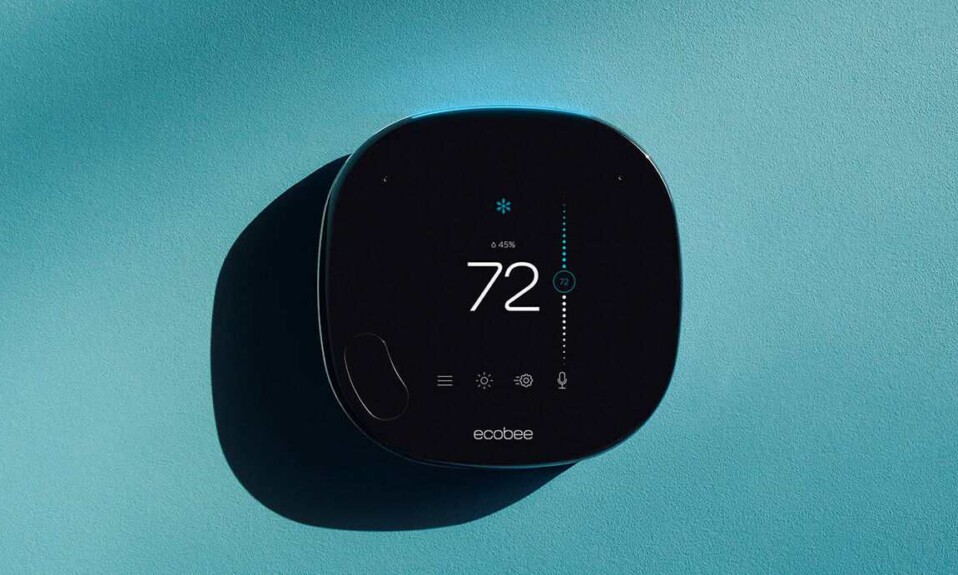







3 Comments
Comments are closed.