
Ecobee has reported that their US customers have already saved around 26% on their cooling and heating bills.
But how to get the most out of this device to save energy and increase the level of comfort inside your home?
The secret is that you need to get the most from the features offered by this gadget and use the system the right way in orde to maximize the benefits.
Sommaire
How To Get The Most Out Of Your Ecobee Thermostat?
In the following chapters, I’m going to show you some tips and tricks that you can implement in order to get the best from your Ecobee thermostats.
Tip 1: Link your Ecobee to a virtual assistant.
Fortunately, Ecobee thermostats can work with different voice assistants such as Google Assistant, Alexa, Siri, and Cortana.
So linking it to one of your virtual assistants will be so useful as you’ll adjust the temperature and control your thermostat remotely from anywhere with a simple voice command using your smart speaker or mobile.
With these voice commands you can tell the thermostat to do many things for example, “Alexa set the living room temperature to 68 degrees” or “Hey Siri, what’s the temperature inside the bedroom?”
There are plenty of other commands to use with your virtual assistant.
This feature may be so useful for the elderly or people who are not comfortable with technology and they find it difficult to manage the smart thermostat from the mobile app.
Tip 2: Set up the geofence feature.
Geofencing is a virtual boundary you can set within your Ecobee thermostats, This option is extremely beneficial in terms of adding convenience and reducing energy consumption inside your house.
How does the geofencing feature work with your Ecobee? first, The Thermostat Geofencing feature is available on Android phones running Android version 5.0 or higher.
You can also rely on IFTTT to use the geofencing feature with your IOS device, we will talk more about this later in the article.
Thus, you will set a virtual limit for all the people living inside the house and when all the inhabitants cross these borders, the thermostat will turn off the HVAC system so you don’t waste energy.
And when one of the family members comes back inside those borders, the device turns on the HVAC system to find the best atmosphere when you get home.
Tip 3: Use IFTTT and connect it to other home devices.
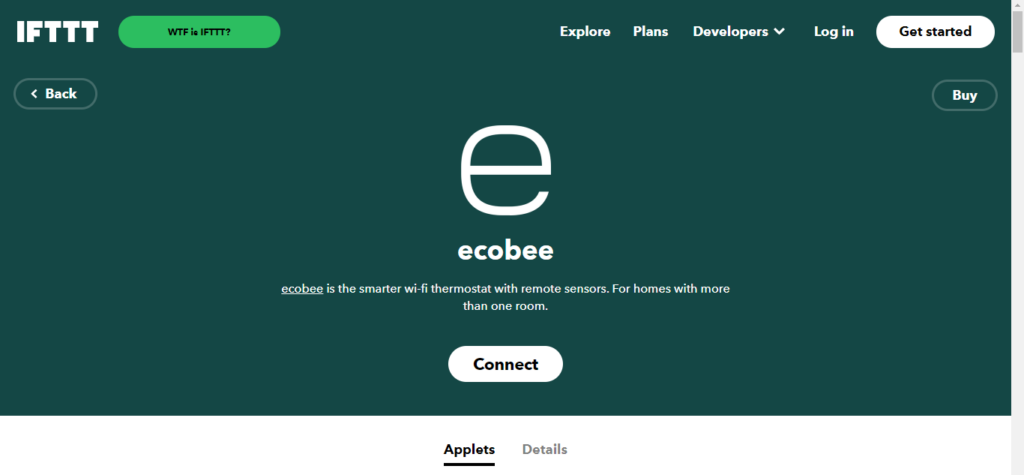
IFTTT stands for (If This Then That) it’s a software that will help you integrate all your smart home gadgets and apps using what we call “IFTTT applets”.
Ecobee thermostats work better when they’re used with applets This will result in adding convenience to your connected home and shrink your energy bills when they’re used efficiently.
You can use applets to set geo-fence on IOS using applets like “If you enter the area Then turn on the living room ACs” or “If I leave the area Then Turn off all the HVAC system”.
You can also use IFTTT to integrate your Ecobee thermostat with many devices for example with your smart air-purifiers using applets like “If the air quality is poor Then run the smart air-purifiers”.
Tip 4: Set up an auto-schedule.
You can also use an auto-schedule to set different temperatures throughout the day.
The schedule will tell the thermostat how to respond based on the time of the day.
This feature is very useful when you have a special daily routine.
To make it clear here are some examples of a thermostat daily auto-schedule:
- Turn on the heater 40 minutes before you come home each day.
- Reduce the heating temperature by 4 degrees 30 minutes before you go to sleep each night.
You’ll make a schedule depending on your routine and preferences, so this way you won’t have to manually adjust the settings every time the temperature should change.
It will result in more comfort and may reduce your energy bills.
You can set the schedule directly on the thermostat or use the mobile apps or on the web portal.
Don’t forget to use the comfort settings offered by the Ecobee thermostat, this will make sure your home is at the right temperature during specific activities in your schedule.
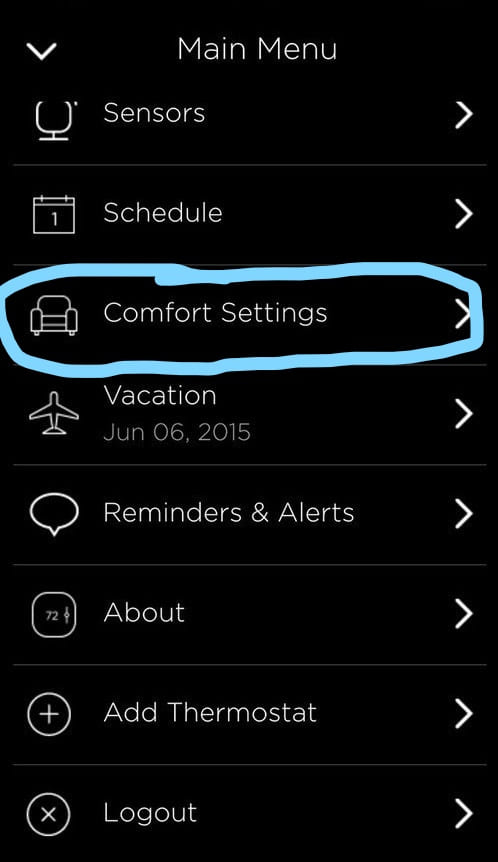
When you’re planning to be away from home for an extended period use vacation mode on the thermostat app so the device will automatically go into vacation mode when you leave, This feature is designed to save you some energy.
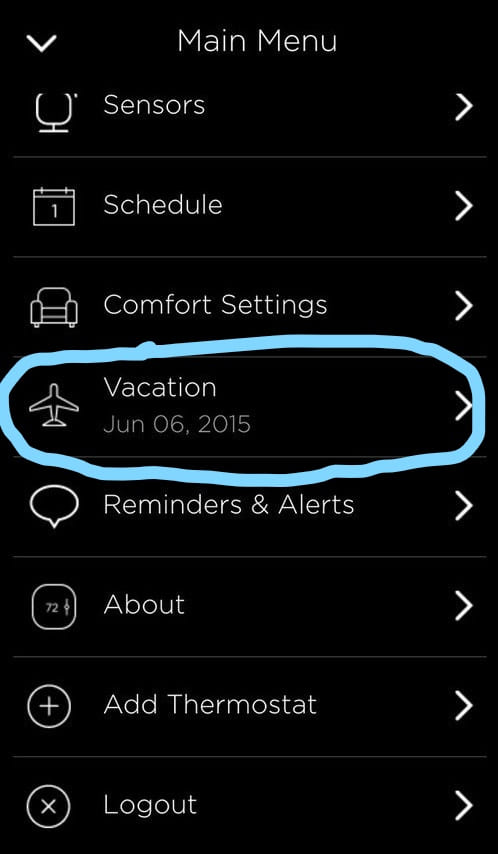
Tip 5: Track energy consumption.
Ecobee thermostat gives you the ability to track your actual energy consumption under the Home IQ tab in the Ecobee app or web portal.
Viewing your energy report will provide you with data to make decisions on how to adjust the temperature in order to save the maximum amount of energy.
You will also get recommendations on how to use your HVAC system efficiently.
Tip 6: Activate reminders and alerts.
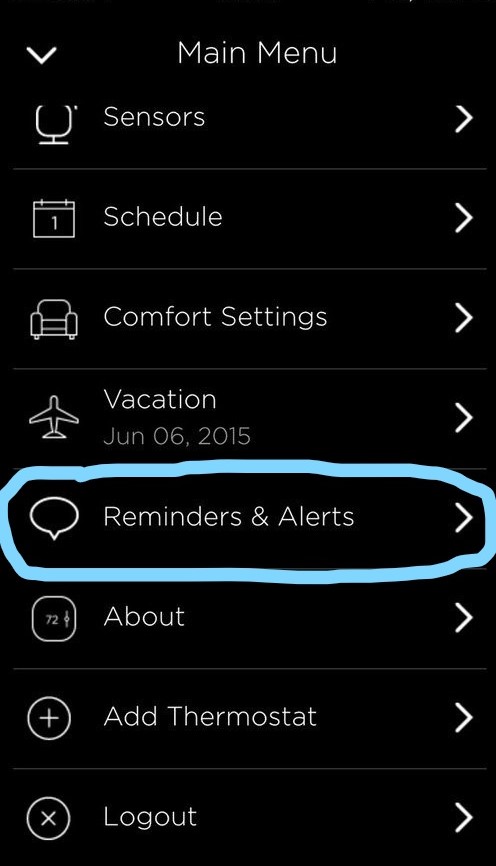
If you want to know about everything in your HVAC system make sure to activate the reminders & alerts feature.
Ecobee will send you notifications about many things like “HVAC maintenance”, “furnace filter maintenance”, “UV lamp reminder”, “high and low-temperature alerts”, and “high and low humidity alerts”.
This way you won’t miss anything that happens in your home while you’re away and avoids all potential problems with your HVAC system.
You can activate it on the thermostat menu or the mobile app by going to the main menu then going to “reminders & alerts” and activating the feature you want.
Tip 7: Use the Ecobee sensors.

Ecobee offers smart motion, doors and window sensors, so make sure to use them to run the device effectively and get the most out of it.
These sensors will communicate with the thermostat for example doors and window sensors will tell the device to turn off the AC if the door or the window is opened.
Motion sensors will allow the thermostat to turn off the AC or the heater when no one is inside the room and adjust the temperature according to the ambient temperature of each room which will increase comfort.
They can also be used to turn off lights when you leave the room.
This way you’ll save more energy and you’ll not think a lot if you forget the AC turned on in your room when you leave because it will turn it off automatically.
Tip 8: Install Ecobee Remote if you are a Windows user.
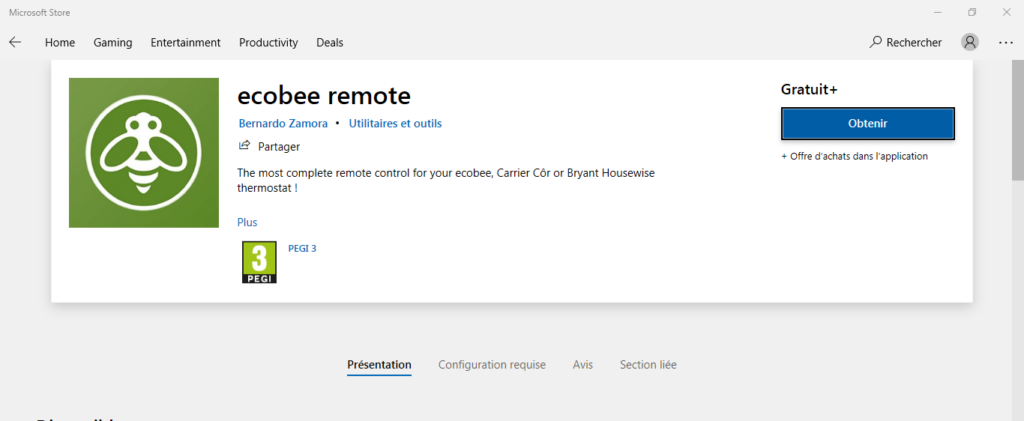
If you’re a Windows user I recommend you install an app from Microsoft store called “Ecobee Remote”.
It provides many features such as displaying temperature and humidity, sending you maintenance alerts, setting and removing temperature holds, recommending setup improvement, and much more other features.
The app is available on Microsoft Store and it’s free for 30 days.
It’s not associated with or belongs to Ecobee but it’s considered as a complete remote control for your Ecobee thermostat.
Tip 9: Activate HomeKit if you are an IOS user.
Apple HomeKit is compatible with Ecobee thermostats but it’s not enabled by default on the device so if you’re an IOS user and you want to control the device using Siri make sure to enable it on your thermostat.
If you want to enable Apple HomeKit, go to the Ecobee app then to menu > Setup HomeKit > Get started > Create Home setup > Done > select home > Next > scan the HomeKit code with your phone or enter it manually > OK > Done, then your thermostat will work with your HomeKit, here are the steps with pictures.
Here’s an article that shows you how to fix your Ecobee thermostat when it’s not connecting to HomeKit.
Tip 10: Lock your thermostat.
If you want to stay the only one who manages your Ecobee thermostat or you have curious kids who frequently change the settings on the device without your permission which can be annoying.
You can easily lock it with a “PIN code” that acts like a password preventing other people from gaining unauthorized access to your thermostat and you can use it to lock all the devices or some features on it.
So you can give this code only to people who are allowed to adjust the settings.
The code can be set only from your thermostat, not from the mobile app, and here is how to set a PIN code on your thermostat.
Tip 11: Change the auto-schedule for better comfort.
As we said before setting a schedule on your thermostat will have many benefits such as convenience, energy-saving, and comfort.
But sometimes, and for some reason, you need to adjust the scheduled temperature to get a higher comfort.
So you can temporarily change it on your Ecobee app by placing a hold and it is easy to do You need to change the temperature with the slider in the app or on the thermostat.
You can also set the hold duration which means how much this change should last you may want it for two days or a week or more.
Tip 12: Display temperature on the screen.

It is possible to use your Ecobee thermostat to show the outside temperature and weather information displayed on its screen, or get a more detailed weather forecast in the thermostat app.
All you have to do is log in to the web interface and enter your location to get the right weather information.
The weather forecast provided by the thermostat may help you when you set the temperature schedule, or adjust it in case of future weather changes.
Conclusion.
No one can deny the quality and effectiveness of the Ecobee thermostat, but when it is used correctly you will get the best version of this device. and you’ll save more energy and get the most comfort.
So make sure to follow the tips cited in the article.
- Does Ring Camera Work Without Subscription? - January 23, 2024
- How To Secure Ring Camera From Hackers? - January 15, 2024
- Ring Camera Not Picking Up Motion? – (Here’s The Solution). - January 11, 2024


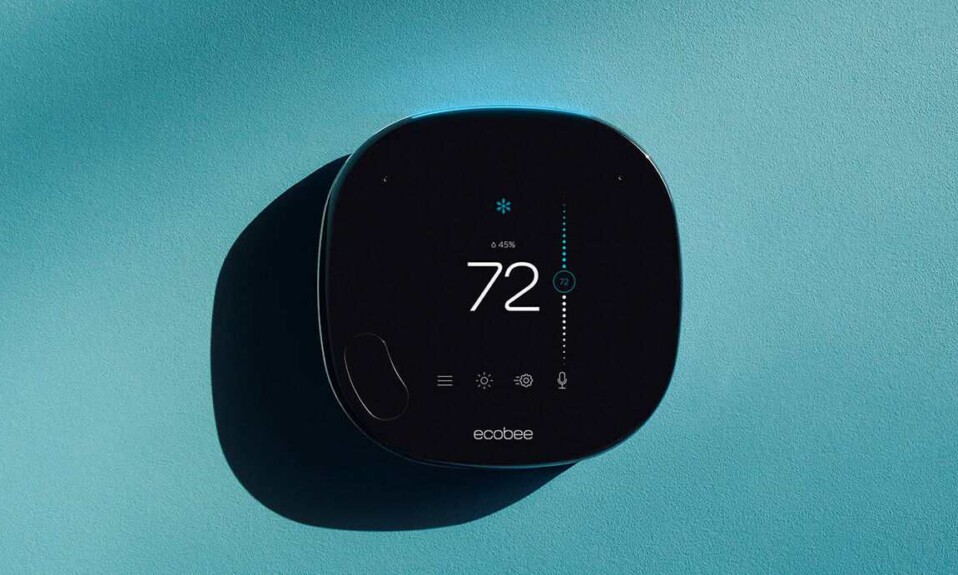







4 Comments
Comments are closed.