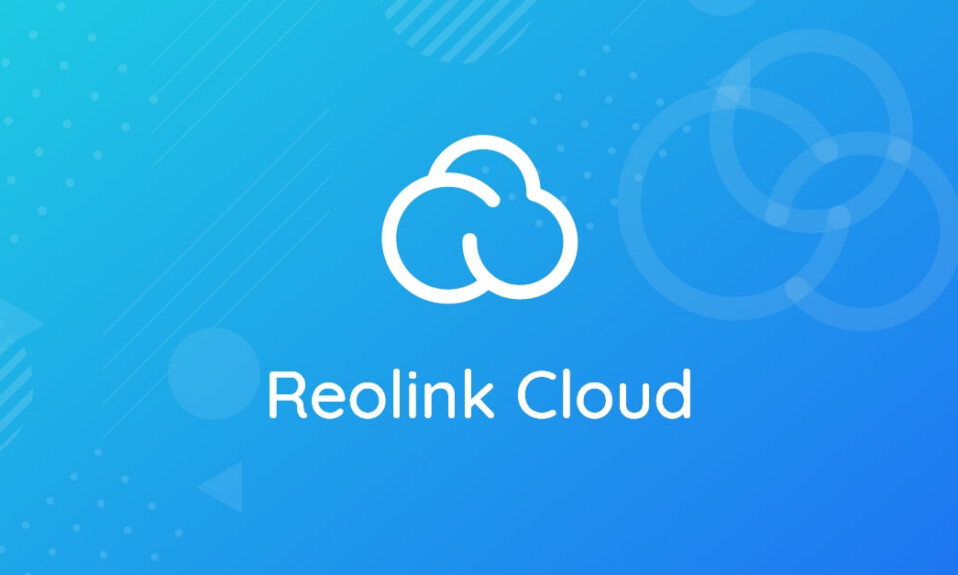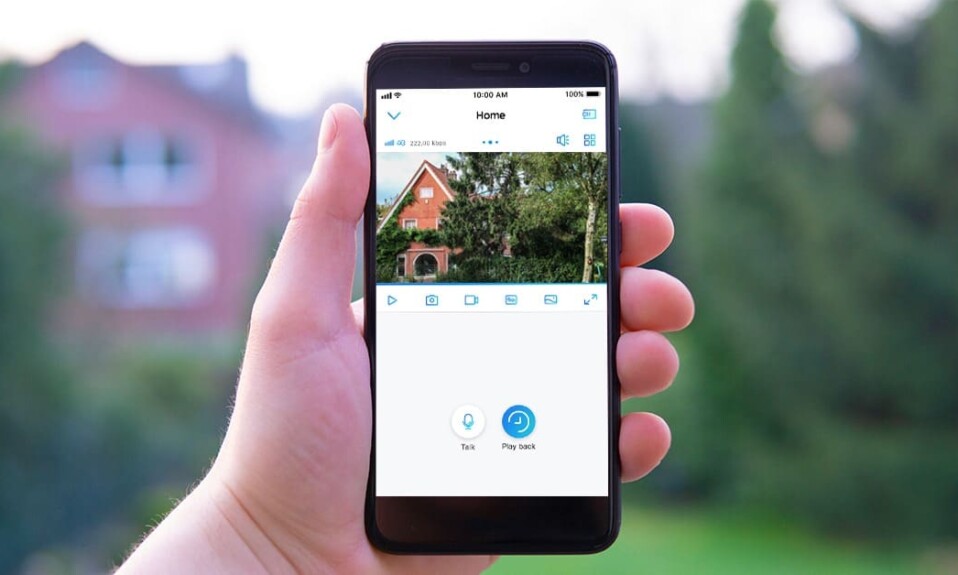You’ve just purchased a Reolink camera, excited to enhance your home security. You unbox it, eager to get started, but suddenly, frustration sets in as your app refuses to scan the QR code.
This is a common issue that happens with security cameras from different brands not only Reolink, so fear not because in this article I’ll show you six practical solutions to handle this problem and get your device to scan the QR code.
Whether you’re a seasoned tech enthusiast or a beginner, these tips are designed to be easy to understand, helping you get the issue resolved as quickly as possible.
So keep reading.
Sommaire
6 Solutions To Fix Reolink Cam Not Scanning QR Code.
In the following sections, you’ll find different tips that will help you get your smartphone scan the QR code printed on the bottom of your Reolink camera, try them one by one until you find the one that will solve your issue.
Tip 1: Clean The Smartphone Camera Lens.
Cleaning your phone’s camera lens is the first thing to do because any dirt, smudges, or fingerprints on the lens can significantly impact the quality of your photos and prevent the QR code scanning process.
A dirty lens can result in blurry or hazy pictures and can make it difficult for the camera to focus properly. So make sure to clean it before scanning the barcode.
An effective way to clean your phone’s camera lens is by using a microfiber cloth. These soft, lint-free cloths are designed for cleaning delicate surfaces and won’t scratch your lens.
Tip 2: Respect The Distance.
Make sure you are at the correct distance from the camera when trying to scan a QR code. Too close or too far may affect the process and cause scanning errors.
Don’t forget to align the code directly within the camera view. It should be in the middle, not at an angle. Also, keep your camera lens directly and parallel to the barcode as this will improve your camera’s ability to scan them accurately.
Tip 3: Check The Lighting.
Lighting is another thing that you should not ignore so that the camera can scan all the little dots inside the code and read its content properly.
If the room you are trying to scan the QR code in is dark and there is not much light for the camera to recognize the code, I suggest turning on your camera’s flashlight.
You can use the flash to compensate for the lack of light when shooting in low-light situations such as indoor or night scenes.
Tip 4: Make Sure The QR Code is Clean.
Inside the QR barcode are a large number of small dots, all of which must be scanned simultaneously by your Reolink app to unlock the stored data.
Therefore, it is essential to ensure that the printed code remains clean and free of any dirt that may obscure these small details and stop smooth scanning.
Tip 5: Update The Reolink App.
Outdated app is another reason that can be behind this scanning issue, to deal with this check for updates for the Reolink app on your device.
This will enhance the app’s performance and fix internal errors that may be causing the QR code scanning problem.
Here’s how to update the Reolink app on Android:
- Open the Google Play Store app.
- Tap Menu, then my apps & games.
- Find the Reolink app.
- Tap Update.
And here’s how to update it on IOS devices:
- Go to the App Store.
- At the bottom right of the screen, tap Search.
- Tap your account.
- Find the Reolink app.
- Tap Update.
Tip 6: Contact the Reolink Support Team.
If you’ve exhausted all troubleshooting options shown in the chapters above and the camera still won’t scan the QR code, don’t hesitate to reach out to Reolink’s customer support.
The support agent may be able to provide specific guidance or offer a solution tailored to your situation.
Conclusion.
That’s all I have for you in this article, I hope the solutions provided in this article have helped you solve your problem and let you enjoy the features of the Reolink camera.
- Does Ring Camera Work Without Subscription? - January 23, 2024
- How To Secure Ring Camera From Hackers? - January 15, 2024
- Ring Camera Not Picking Up Motion? – (Here’s The Solution). - January 11, 2024