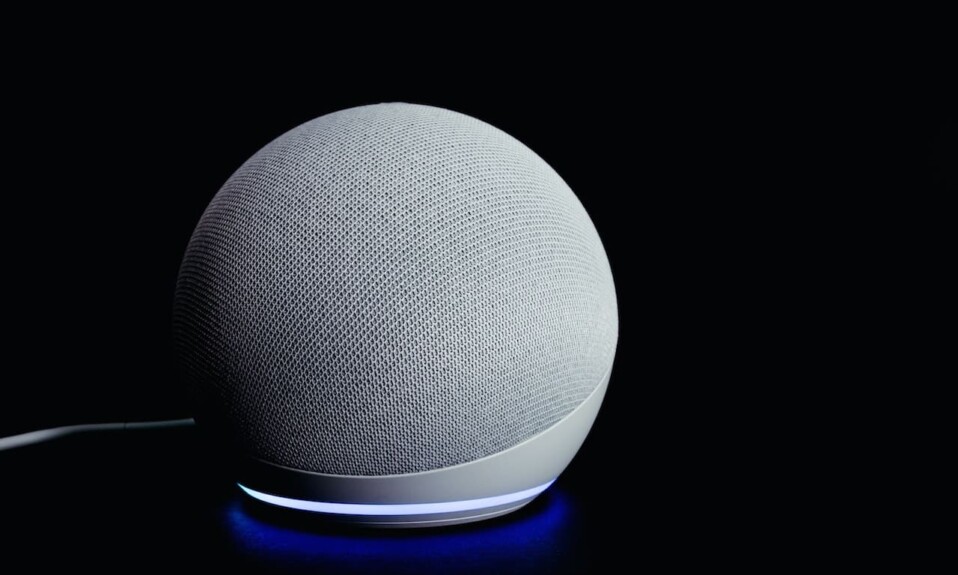The Google Home Mini is one of the famous gadgets among all smart home devices and it is one of the highest quality smart speakers alongside Amazon Echo Dot and Apple HomePod.
This device can be used for many things like getting the news, weather forecast, or using it to control the rest of your connected home devices and so on, you can also use this gadget as a speaker for your phone, TV, or computer.
In this article, we’re going to show you how to use your Google Home mini as a speaker for your smartphone, TV, and laptop.
Sommaire
Use your Google Home mini as a computer speaker.
It’s a good idea to utilize your Google Home mini as your computer speaker because it will double the computer sound.
The beautiful thing about this mini gadget is that it will not take a lot of space on your desk and it has a nice design.
There are two methods to use in order to benefit from this feature The first one is from the google chrome browser and the second is using it as a Bluetooth speaker for your pc and we’re going to explain both methods.
Do it with the Google Chrome browser.
Put in your mind that this method will allow you to stream audio on your smart speaker only when you’re using Google Chrome, follow the next steps to activate it:
- Open Google Chrome.
- Click on the three-dot on the upper right corner of the browser.
- Select the word “Cast”.
- Then select your smart speaker.
Enable it as a Bluetooth speaker.
First, you need to activate Bluetooth on your Google speaker by telling it “Hey Google activate Bluetooth” or do it on your phone by following the next steps:
- Open the Google Home app.
- Select the smart speaker you want to pair.
- Then Select the settings icon on the top of the home app screen.
- Scroll down and select “Paired Bluetooth devices”.
- Then tap on “Enable pairing mode”.
After activating the pairing mode on your Google home speaker go to your PC and do the following steps:
- Go to your Bluetooth settings.
- activate the PC Bluetooth.
- click on “Add Bluetooth or other devices”.
- Then choose “Bluetooth” on the pop-up window.
- Select the smart speaker you want to add.
- Then click “Done”.
This way your Google Home mini will stream all audio files your run from your computer whether the audio comes from your internet browser or directly from a PC file.
Use your Google Home mini as a smartphone speaker.
You can also use this smart speaker to stream sound from your IOS or Android smartphone in order to listen to podcasts, audiobooks, or any other audio files.
To do that your Google Home Bluetooth need to be activated and I showed you how in the previous section of this article, after activating it do the following steps on your phone:
- Go to Bluetooth settings on your smartphone.
- Activate the mobile Bluetooth.
- Then select the Google Home speaker that will appear on your mobile.
Like that you will listen to the audio file streaming by your phone on your smart speaker.
To deactivate it and back to your mobile speaker you can simply tell the Google mini “Hey Google, disconnect Bluetooth” or go to your smartphone and deactivate the Bluetooth.
Make your Google Home mini a TV speaker.
The latest generation of TVs such as TCL and Samsung have Bluetooth communication protocol and can be connected to your Google Home speaker.
Even if your TV does not have this feature, you can add a Bluetooth 5.0 transmitter and receiver such as ZIIDOO.
But before you buy this transmitter, please check whether your TV already has Bluetooth or not, you can do it by checking your TV settings, on the box, or just searching the web.
So in order to stream TV audio to your Google Home mini, make sure Bluetooth is turned on on both devices (TV and smart speaker).
Then go to your Bluetooth settings on the TV you want to pair and search for “Google Home Speaker”.
Issues you may encounter while activating Bluetooth.
You may face some problems when you activate the Bluetooth and connect your Google Home mini to other devices and here’s how to solve these issues:
.Power cycle your Google mini: power cycling your smart speaker is a simple step and it stays a good option to eliminate the issue all you have to do is turn the device off and then switch it on again after 30 seconds.
.Reset your gadgets: You can reset your Google mini if it doesn’t appear on your TV, PC, or smartphone in order to reset it press and hold the factory reset button on the power cord or on the device for 15 seconds until you hear a sound confirms that the device is resetting.
You can’t use your voice or the Google Home app to factory reset Google Home Mini.
.Make sure your Home app and the smart speaker are updated: Google release constantly updates for their devices and their apps so check if they’re updated:
- Select your smart speaker on the Home app.
- Then tap on the gear icon at the top right of the app.
- Go to the bottom of this list and check for firmware updates.
Final words.
So we’ve explained how to use your Google Home mini as a speaker for your TV, smartphone, and computer. Remember that these processes are the same with all other devices such as “Google Home”, “Google Nest mini”, “Google Home Max” and “Google Nest Audio”.
- Does Ring Camera Work Without Subscription? - January 23, 2024
- How To Secure Ring Camera From Hackers? - January 15, 2024
- Ring Camera Not Picking Up Motion? – (Here’s The Solution). - January 11, 2024