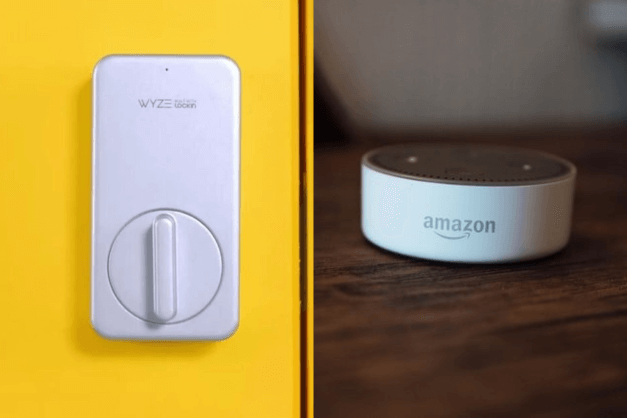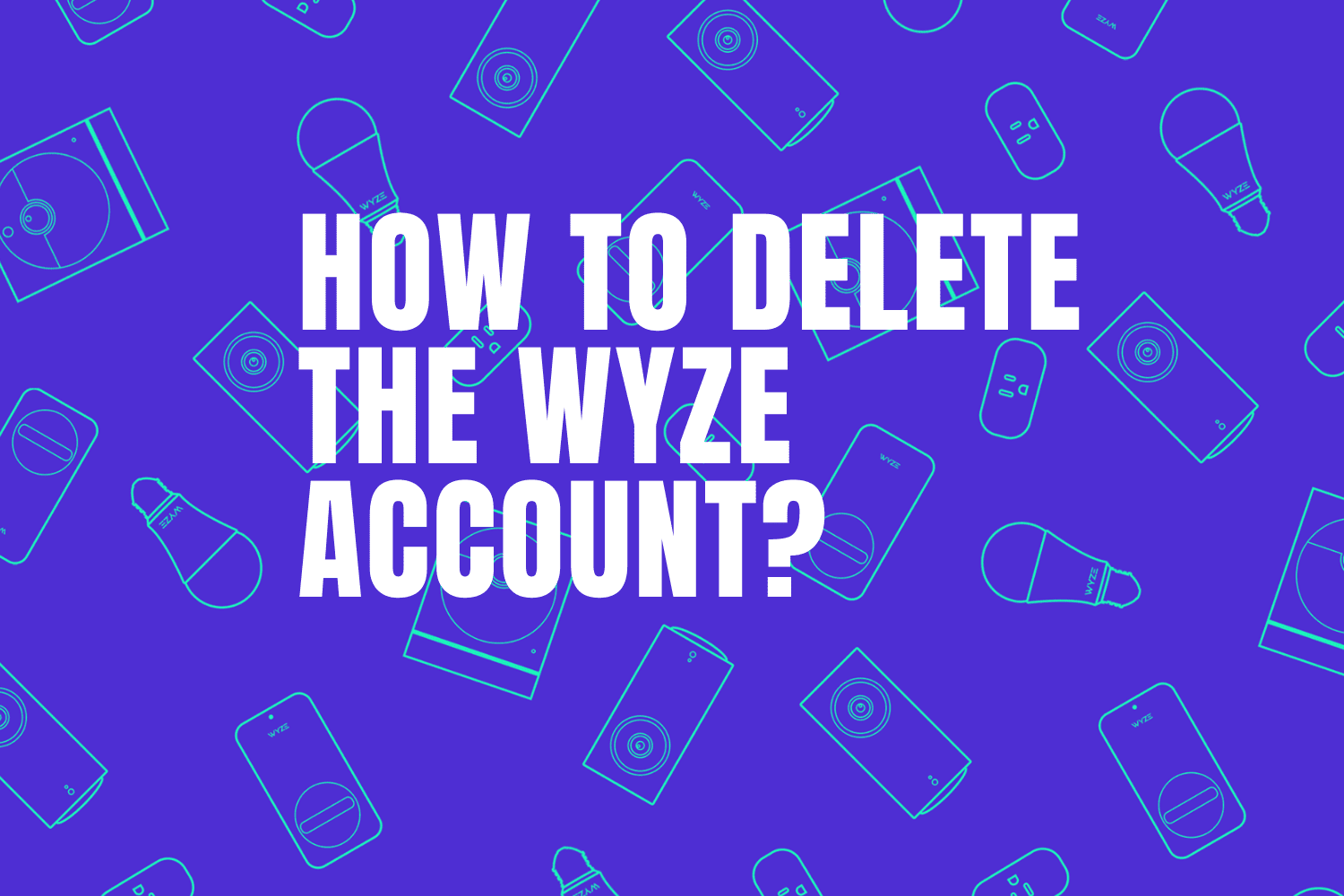If your goal is to enhance home security and safety and add convenience at the same time Wyze Lock is a great device for you as it gives you the ability to unlock or lock your door from anywhere on the planet, detects when your door is closed and automatically locks, it also tells you when the door is open, who unlocked it, and how it was unlocked.
Many people who want their smart home devices to be fully integrated ask if Wyze door lock work with Google Home?
The answer is yes this lock will give you the possibility to integrate it with gadgets such as Google Home, Google Home Mini, and Google Nest hub without forgetting Google Assistant that you can install on your smartphone or tablet.
So you can use your voice to lock and unlock your door and check if it is closed or opened with a simple voice command, which may be helpful for many people.
In this article, we’re going to show you the steps to follow in order to connect Wyze Lock to Google Home and what are the major advantages of this integration.
Sommaire
Connect Wyze lock to Google Home.
First make sure to turn off “Do not disturb mode” on the Google Home app in order to receive spoken notifications on Google speakers and displays, and here’s how to do it:
- Make sure your mobile device or tablet is linked to the same account as your speaker or display.
- Go to the Google Home app on your mobile or tablet.
- Tap your speaker or display.
- Then choose the Settings gear icon.
5.Tap “Notifications & digital wellbeing”. - Choose “Do not disturb” and turn it off.
If you intend to control your Wyze Lock with your voice using Google Home you need to create a PIN (Personal Identification Number) on the Wyze mobile app, this PIN code will act as a safeguard against unintended or accidental locking and unlocking.
Create a PIN code:
- Go to the Wyze app on your smartphone or tablet.
- Select the lock you want to integrate with Google Home.
- Click on the Settings gear.
- Choose Third-Party Integration.
- Then select Reset PIN.
- On the Google Home PIN screen, create a 4-digit PIN for Google Home authorization.
- This PIN will be saved to Google Home and will not be visible in the app after this point.
- You can always reset the PIN in case you forget it.
Pair Wyze Lock with Google Home:
Now when the PIN code is ready you can integrate Google Home with your lock and here’s how to do that:
- Open the Google Home app on your mobile or tablet.
- Click on the “+” icon in the top left corner.
- Then select ” Set up device”.
- Tap “Set up new devices”.
- Go to the search bar and tap “Wyze Home”.
- Sign in to your Wyze account.
- The “Choose device” tab will appear, choose your Lock to complete integration.
Sometimes when the “Choose device” appears you’ll not find your Wyze Lock so you can follow the next instructions if you face this issue:
- Check if you have set the PIN code in the Wyze app under the Wyze Lock settings.
- Delete the Google Home app.
- Reset your Google Home speaker.
- Set up the Google Home app and speaker again.
- Now you can go and implement the pairing steps again.
- You can always contact customer support in case of additional issues.
Source (Wyze)
Change Wyze Lock’s name on the Google Home app.
If you find that the name of your Wyze lock is difficult to pronounce or you just want to use a simple name to make it easier to identify and control, you can change it in the Google Home app by following the instructions below:
- Open the Google Home app.
- Tap the Wyze Lock you want to edit.
- Tap “Settings” At the top right corner.
- Choose “Device information”.
- Then select “Device name”.
- Enter a new name and tap “Save”.
I recommend you to enter a name that is easy to use and remember such as “Backyard lock” or “Front lock” and so on.
The benefits of Wyze and Google Home integration.
The integration of Google Home with your Wyze Lock in order to control it using your voice will be so helpful, especially for people who are not comfortable with using the Wyze mobile app to lock and unlock their door.
The elderly may be one of the categories that benefit the most from this feature as they’re not comfortable with technology and using a mobile app is hard for them so they’ll find themselves opening and closing the doors with simple voice commands without having to move from the couch.
The combination stays so useful if your phone battery is down or the Wyze app is not working, here you can rely on the Google Home speaker to open and close your home door.
Useful voice commands to use.
As We explained before Controlling your Wyze Lock with Google Home is a perfect solution if you want to lock and unlock your door using voice commands and here are some commands to use with your Lock:
- “Hey Google, lock my “.
- “OK Google, is my locked?”.
- “Google, Unlock my “.
Final words.
So when you complete the integration of Google Home with your Wyze lock you can control it from gadgets like Chromecast, Google Home Mini, Nest Hub, and all devices that include Google Assistant.
If you face any issue you can contact Wyze customer support on their website they offer live chat and they’re very friendly.
- Does Ring Camera Work Without Subscription? - January 23, 2024
- How To Secure Ring Camera From Hackers? - January 15, 2024
- Ring Camera Not Picking Up Motion? – (Here’s The Solution). - January 11, 2024