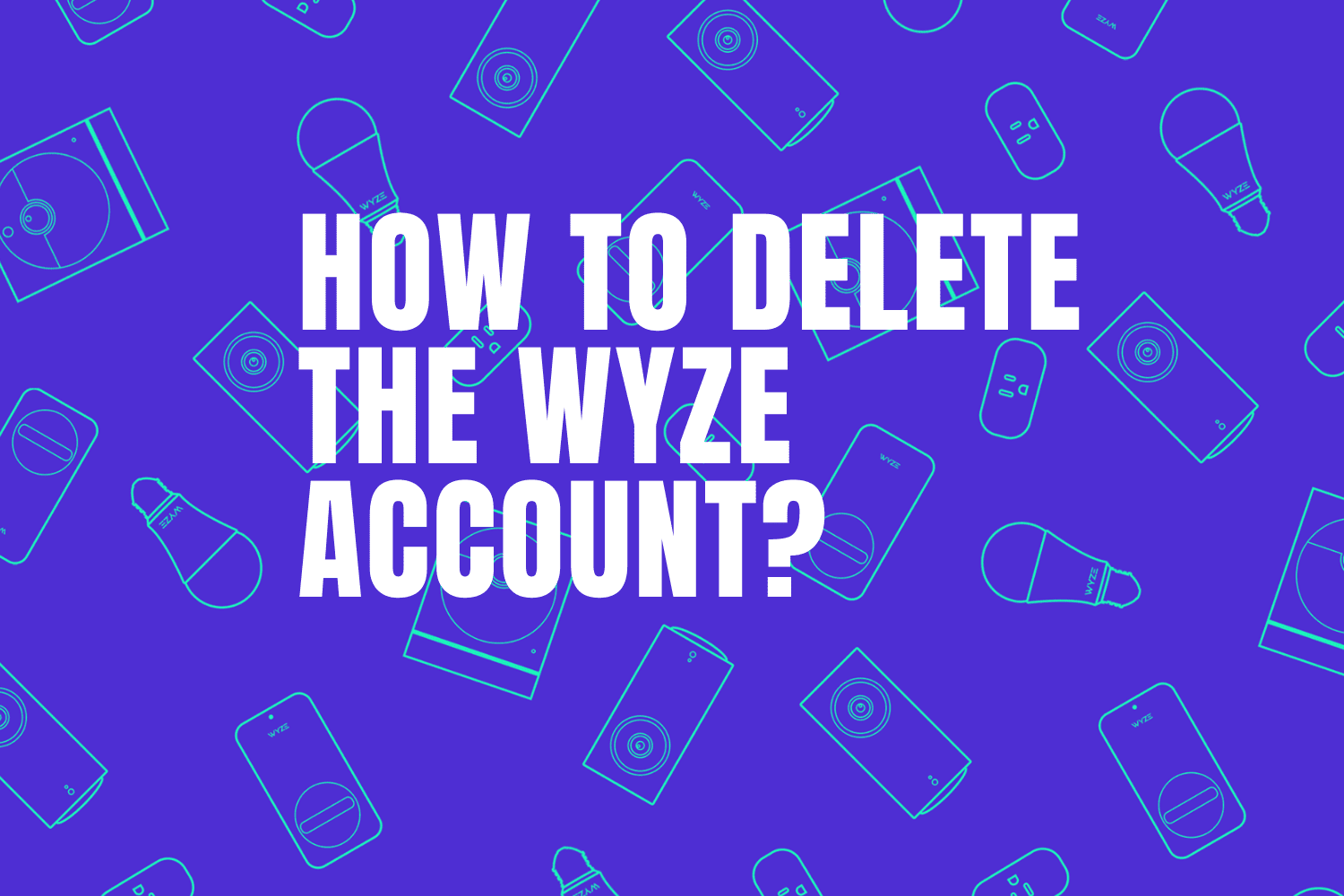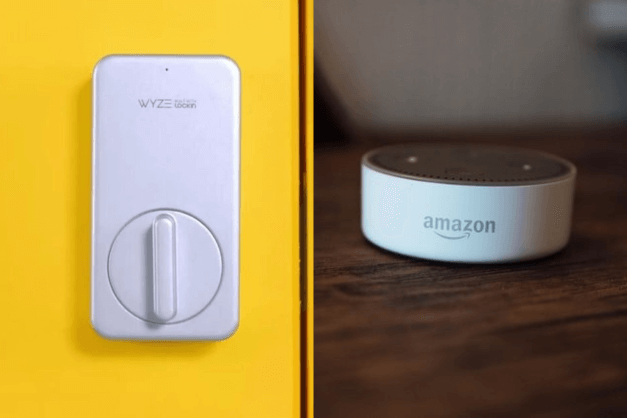
Wyze Lock is a good device when you want to secure your door in a smart way so that you can open and close it anytime remotely from its mobile app, check your door status is possible with Wyze, and also know when it’s open and who unlocked it and how, this gadget provides many other features.
But a lot of people want to know if they can voice-control this lock using Alexa-enabled devices, so does Wyze Lock Work with Alexa?
Of course, this lock can be integrated with Alexa in order to give you the option to lock, unlock and know the status of your door using simple voice commands.
If you have an Alexa enabled device like Echo Dot, Amazon Echo, Echo Show, Echo Spot, Fire TV, and even your cell phone or tablet, you can use it to voice control your Wyze door lock.
But first they need to be connected and this is what I will show you in the following sections of this article.
Sommaire
Connect Wyze Lock to Alexa.
The first thing to do before connecting Alexa with your lock is to deactivate the Do Not Disturb mode to allow receiving notifications on your Echo devices, and here’s how to do it:
- Go to the Alexa app on your mobile or tablet.
- Open “Devices”.
- Then select “Echo & Alexa”.
- Choose your device.
- Select “Do Not Disturb”.
- Turn Do Not Disturb off.
After disabling the Do Not Disturb mode you need to link Alexa with your Wyze account by following the instructions below:
- Open up the Wyze app on your mobile or tablet.
- Go into your Account settings, then tap on “Works With” to link Alexa to your Wyze account.
You can also link the Wyze account from Alexa:
- Ask Alexa to “Enable Wyze skill”.
- Once enabled, follow the instructions on the Alexa app.
- Enter your Wyze account to authorize Alexa to access your Wyze Lock.
- Select “Add Device” so that Alexa can find your Wyze Lock.
- Or you can say “Alexa, discover my devices”.
- After Alexa finds your Wyze device, it’s listed under Devices in the Smart Home section of the Alexa app.
Change Wyze Lock name on Alexa app.
Maybe the name you attributed to your lock on the Alexa app is hard to use or it may be difficult for your voice assistant to hear it, you can change it on the Alexa app, follow the steps below to rename your lock:
- Open the Alexa app on your phone or tablet.
- Tap “Devices” at the bottom of the screen.
- Scroll across the top and select Locks.
- Then select your Wyze Lock.
- Tap the gear icon at the top right corner of the screen.
- Tap “Edit Name” and rename your lock.
I recommend using a simple name that you can remember and your Echo device can identify easily.
Note: You can use the Wyze app to change the device name but I don’t recommend this method because it requires your Amazon device to rediscover the lock in order for the new name to be reflected in the Alexa app, which means additional work.
How to enable the unlocking feature on Alexa.
For some security issues, the unlocking feature is disabled by default, so if you want to unlock your door lock with your voice you need to activate it by following the steps below:
- Open the Amazon Alexa app.
- Then go to “Device Settings”.
- Choose your Wyze Lock, then tap Settings.
- Select “Unlock by voice” if you want to unlock it through a voice command.
- Read the popup message and then click “OK”.
- Create a digit confirmation code that will be required whenever you attempt to unlock your lock by voice.
- Tap the back arrow to confirm.
Important: When you unlock by voice Alexa will always require you this 4-digit code.
Alexa voice command to use with your Wyze Lock.

So in order to lock, unlock or check the status of your door with Alexa you need to memorize the following voice commands and use them when you need them.
Unlock:
- “Alexa, unlock (door name).”
The 4 digit code will be required when unlocking the door.
Lock:
- “Alexa, lock (door name).”
Check door status:
- “Alexa, check the status of (door name).”
- “Alexa, status of (door name).”
The benefits of Wyze and Alexa integration.
Even if the Wyze app is easy to use but some people are not familiarized with technology and they find difficulties locking and unlocking their door from the app so the voice control feature can be perfect for them, The elderly are one of the categories that are not comfortable with using the mobile app.
Also, people with vision problems may not see the app well, so the voice control option can be the solution for them, People with moving disabilities benefit from this function as they can open and close their door without having to move from the couch.
Remove your Wyze account with Alexa.
If you find that the integration between Alexa and Wyze Lock is not for you you can unlink your Wyze account by following the next instructions:
If you’ve linked Alexa with the Wyze app:
- Go to the Wyze app.
- Then go into your Account Settings.
- tap on “Works With” and unlink your Wyze account.
If you’ve linked your Wyze account with the Alexa app:
- Go to the Alexa app or to this website.
- Go to the menu and select Smart Home.
- In the device tab, tap your Wyze device then use the options to delete or disable.
Conclusion.
So if you are one of the voice control lovers, we have explained all the relationships between Alexa and Wyze Lock, so you only need devices like Amazon Echo, Echo Dot, or Echo Show to make it work.
If you need further assistance, you can contact Amazon or Wyze customer service on their website.
- Does Ring Camera Work Without Subscription? - January 23, 2024
- How To Secure Ring Camera From Hackers? - January 15, 2024
- Ring Camera Not Picking Up Motion? – (Here’s The Solution). - January 11, 2024