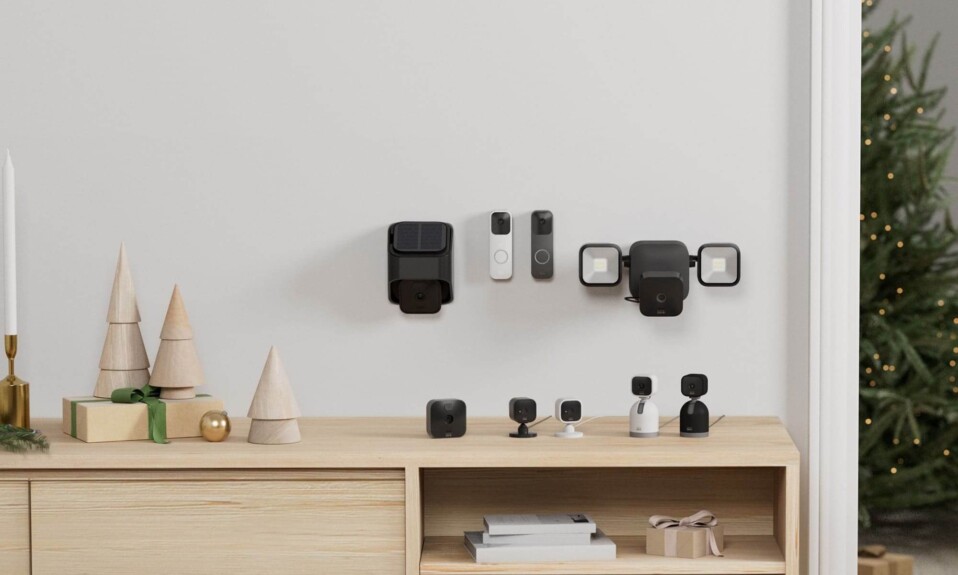When you’re goal is to enhance home safety and keep an eye on what’s happening inside and outside your house while you’re away a smart security camera is a great idea and Blink indoor and outdoor cams are good gadgets that you can find on the market.
The Blink cameras offer so many features that can help you in this task such as 2 AA lithium batteries that can last up to two years, and a high-quality video resolution (1080p), infrared night vision to be able to see at night, and two-way audio that will give you the possibility to talk with people in your house.
Many people who want to buy this device are asking if they can use the Blink camera without the internet? When there’s no internet connection inside your house this gadget will stay powered and functional but it will not record footage or send you notifications on your smartphone, and you can’t access the live view to see what’s happening on your property.
In this article, I am going to show all the features that will continue to work and what will not.
Sommaire
Features that will not work.
Blink systems minimally require a high-speed connection of at least 2 Mbps upload speed and in this section, we’re going to explore all the features that gonna be unavailable when the internet goes down.
- Remote monitoring and device control: The beautiful thing with smart cameras like Blink is that you can access them from anywhere in the world directly from their app on the mobile or tablet and keep an eye on your pets, kids or catch potential intruders.
This feature will no longer be available when the internet is down and seeing the live feed from your smartphone will be impossible. - Cloud storage: When you subscribe to one of the Plans offered by Blink “Plus Plan” or “Basic Plan” all your recorded videos will be stored on the cloud and kept for 60 days so you can access them anytime you want.
Unfortunately, this option requires the cam to be connected in order to upload the footage on the cloud and send it to you on the app, also the Blink app relies on the internet so you can’t see the clips until the app is connected. - Two-way audio: Talking with your pet or kids remotely from the camera is a good thing and it’s offered by blink due to its microphone and speaker, but both the cam and app need to be connected in order for this function to be possible.
- Voice-assistants will not work: Blink cams are compatible with Alexa-enabled gadgets such as Echo Show, Echo Dot speaker, Echo Spot, so you can pair it with these devices and control it with voice commands or see the live feed on the Echo Show screen.
But also this option requires your Echo devices and Blink cam to be connected to the internet and when you lose it this feature will disappear with it. - Receiving notifications: When the notification option is activated on the app and a movement is detected by the camera it will automatically send a notification to your mobile phone or tablets saying that a motion was detected in the activity zone you have defined, but this feature can’t be possible when your cam and app are disconnected.
- Photo capture & Video sharing: When the camera is connected to the internet it will take a photo every hour while the system is “Armed” and these Photo Capture images are converted to a short clip that you can view in the Blink app, you can also share lovely clips and videos recorded by your cam.
Both of these functions are possible only when the internet is available. - Firmware updates: The company release updates for their Blink devices in order to fix security bugs and improve functionalities and make the cam and app work better, but the updates can be downloaded only when the app is connected to Wifi.
Features that will continue to work.
In the previous section, we talked about what will not be available when the internet goes down and in this section, I am going to show you the features that will continue to operate:
- Continue to detect motion: Even if the Blink cam can’t send notifications or allows you to access it remotely when the Wifi is down, but the camera will continue to detect motion.
- Store video locally: Local Storage where the camera is saved directly to the USB drive attached to your Sync Module 2, the Sync Module 2 need to have the power to operate.
The clips recorded locally can’t be viewed through the app when there is no internet so you have to plug the USB drive on your computer and copy the clips in order to watch them.
Can you use cellular data to run Blink cameras?
For now, the Home Wifi is the only solution to connect the Blink cams but according to the company, for future products they are researching the possibility of offering cellular connections for a truly independent solution.
Note: if it will be possible in the future to connect Blink with cellular data but put in mind that the amount of processing that is done by the cam can increase internet charges so it’s more expensive compared to a monthly home Wifi subscription.
How to change Blink cameras Wifi network?
If your current Wifi network is not working or you moved to another house and you want to connect the camera to another network you can do it on the Blink app by following the instructions below:
If your cam is connected to a Sync Module:
- Open the Blink app on your phone or tablet.
- Tap on the gear icon in the bottom row of the app.
- Then choose the name of your system under System Settings.
- Select Sync Module to see the status screen, and tap “Change Wi-Fi Network”.
- Follow the screen instruction to press the Reset button.
- When the lights match a blinking blue and solid green pattern, then press Discover Device.
- Tap Join, and then select your Wi-Fi network from the available choices.
- Enter your Wi-Fi password and tap Join.
- You will be asked to provide a code before running the test. Enter in the code “BLNK”.
- You’ll receive a message saying “Sync Module added!”, then tap Done.
Source (Blink)
If your cam is not connected to a Sync Module:
- Tap the settings icon for the camera you want to change.
- Scroll down to the bottom and tap Change Wi-Fi.
- Press and release the reset button on the camera until red and blue lights flash.
- When ready, the lights will display: Blinking Blue, Steady Green.
- Select Discover Device and a pop-up message prompts you to join the Wi-Fi network.
- Tap Join and you are shown a list of Wi-Fi networks that the cam can detect.
- Locate and tap your home Wi-Fi network. If your network is not on the list, tap Refresh List.
- Enter your Wi-Fi password and tap Join.
- Then you’ll receive a message saying that your cam changed the Wifi.
- Tap Done to complete the process.
Source (Blink)
Conclusion.
So if you’re planning to buy a Blink camera to secure your house you need to have a stable internet connection with a reliable upload speed in order to upload videos on the cloud and receive notifications and be allowed to access the live feed at the right time.
- Does Ring Camera Work Without Subscription? - January 23, 2024
- How To Secure Ring Camera From Hackers? - January 15, 2024
- Ring Camera Not Picking Up Motion? – (Here’s The Solution). - January 11, 2024