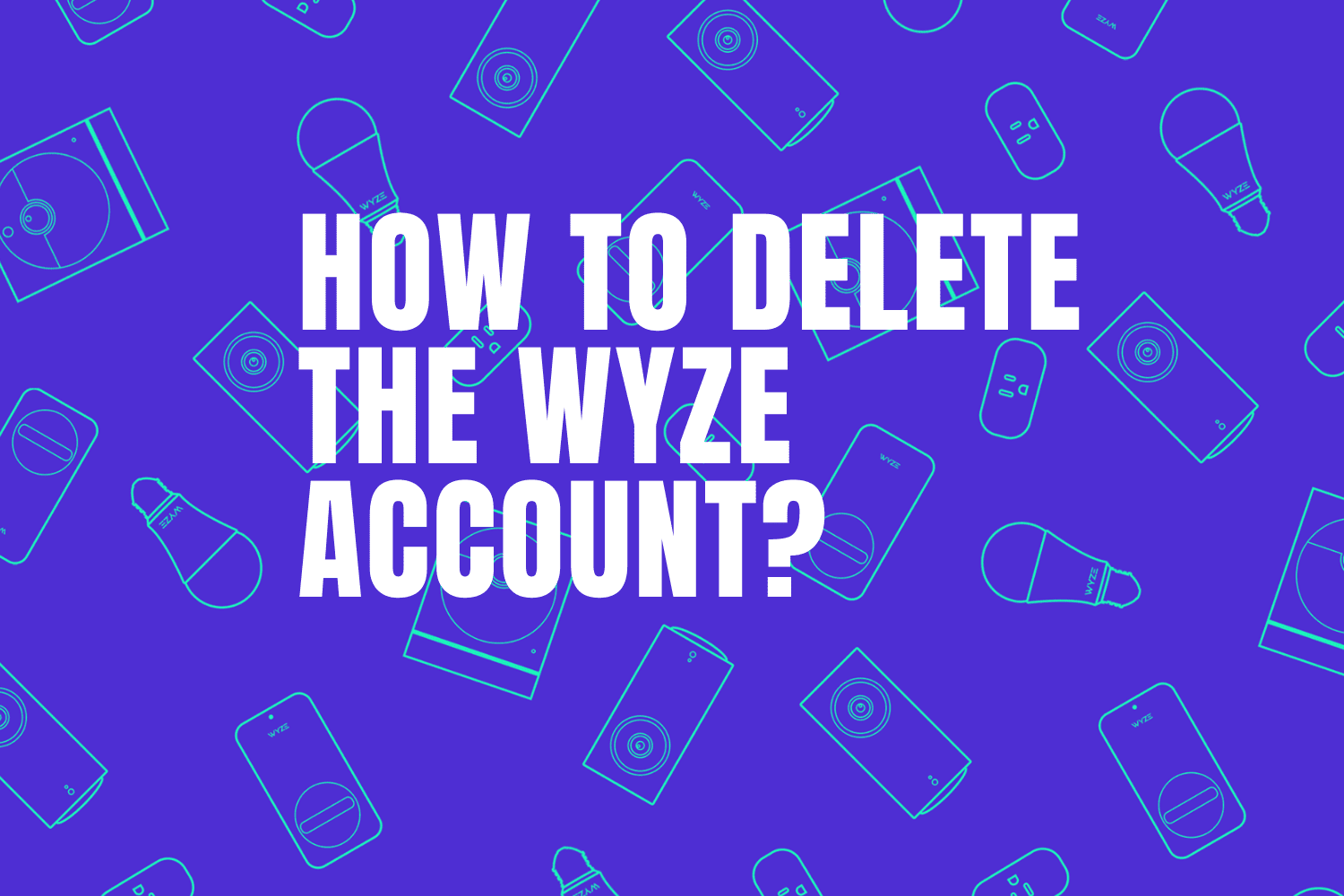Wyze Smart Doorbell is a device that helps you increase your home security and allows you to keep an eye on your front door and see who is coming to your house while you are at work or on vacation.
This device offers many features including 1080p HD video with a 3:4 aspect ratio to monitor your deliveries, two-way audio to talk with people without opening the door, remote control from a mobile app, and send you alert notifications when motion is detected or someone presses the doorbell, and more.
Sometimes and just like any other smart device, the Wyze has certain problems and one of the most common issues is the bell not ringing. In this blog post, we’ll explain why your Wyze doorbell is not ringing and how to fix it.
Sommaire
Steps to fix your Wyze doorbell not ringing.
The Wyze doorbell won’t ring for many reasons, like the chime volume is too low for you to hear, notifications are turned off so you don’t get an alert when some press the doorbell, the chime doesn’t receive power, connection failure, doorbell temperature is too low or too high, and more.
In the following sections, I will show you many tips and tricks that will help you ring your doorbell again without any problems.
One: Increase the chime’s volume.
Generally, when someone presses a Wyze doorbell, it will ring on the chime inside your house (the chime is plugged into an outlet), if you don’t hear the sound coming from the chime that could be due to the low volume set on the app.
So all you need to do is to go to the app and increase the volume level, here’s how to do it:
- Open the Wyze app.
- Tap on your Wyze Video Doorbell.
- Click on the Settings gear on the top right.
- Tap Accessories, then select your Chime.
- Tap and drag the Volume bar to increase the volume, and test the chime sounds.
Two: Turn On app notification.
If you want to receive a push notification on your smartphone or tablet when someone hits the doorbell or when a motion is detected and you don’t get it, it could be because notifications are turned off in the device app.
Follow the instructions below to receive a notification alert on your smartphone or tablet:
- Go to the Wyze app.
- Tap Home, then on your Wyze Video Doorbell.
- Tap the Settings icon in the top right, then Event Recording.
- Next to Send push notification, tap the toggle to On.
Three: Reboot your doorbell & Power cycle the chime.
If the previous solutions didn’t solve the problem, Rebooting and power cycling the Wyze doorbell and chime are easy things to do, but they can have an important impact and resolve your problem and get your device ringing again.
Here’s how to Reboot the doorbell:
- Go to your electrical panel and turn off your Wyze doorbell circuit breaker.
- Wait for 10 seconds.
- Then, flip your doorbell circuit breaker back to the ON position.
Now follow these steps to power cycle the chime:
- Unplug the chime from the wall outlet.
- Wait for 30 to 60 seconds.
- Plug the device back and see if it’s back to work.
Four: Check your doorbell connectivity.
If you’re relying on your Wyze app to receive notifications and alerts when someone presses the Wyze Video doorbell or when a motion is detected but suddenly it stops working, it could be due to an expired internet subscription or connectivity issues.
So make sure your internet subscription plan hasn’t expired yet and implement the following tips to get your doorbell and chime connected again:
- Make sure your smartphone or tablet is connected to the internet.
- Eliminate the causes of Wifi interference.
- Reboot your smartphone or tablet.
- Power cycle & reset your modem and router.
- Put the correct Wifi credentials and connect the doorbell to 2.4Ghz.
Five: Check the doorbell temperature.
The Wyze video doorbell is rated IP65 and has an operating range from -4 to 122 degrees Fahrenheit, so if you live in a city where the temperature may be higher or lower than the range of the device, your doorbell will experience many issues including the one we talk about in this article (ringing issues).
So make sure that the temperature does not exceed the range set by the manufacturer otherwise the doorbell won’t work.
Six: Plug the chime into another outlet.
As we mentioned before the Wyze chime gets its power from a wall outlet, so when the outlet is faulty the power can’t reach the chime and it will not ring inside your house.
So try to plug the chime into another wall outlet and test the doorbell and see if it’s back to work. If you notice that the outlet isn’t the source of your issue jump to the next solution.
Seven: Check the mechanical chime voltage and wiring.
The Wyze Video Doorbell requires an existing doorbell wiring of 16-24V, >10VA, so check if the voltage printed on your existing chime is compatible with your device, you can also use a multimeter to test the most accurate estimate of your chime’s voltage (The wiring also needs to work properly and they don’t have to be damaged).
If you notice that the mechanical chime isn’t providing the right amount of electricity to the doorbell or the wiring is damaged your doorbell will not ring.
Eight: Reset the Chime.
Resetting the Chime can also get it back to work if it faces issues and can fix many chronic performance issues, so here’s how to reset your Wyze Chime:
- Hold down the reset button on the side of the chime for about 3 seconds.
- Keep holding the button until a light on the Chime flashes three times.
- Now, release the Reset button.
- You have reset your Wyze Chime.
Nine: Reset the doorbell.
If all previous solutions didn’t solve the problem go and reset the Wyze doorbell but you need to know that all your doorbell settings and data will be deleted from the app.
To reset it make sure that the video doorbell is connected to power, then press the Reset button on the back of the device (No need to press and hold). This will automatically reset your device back to factory settings.
Conclusion.
As the last word, I have to tell you that definitely one of the given solutions will work for you and solve your problem, and if you have any other questions related to smart home devices, check other articles on our website.
- Does Ring Camera Work Without Subscription? - January 23, 2024
- How To Secure Ring Camera From Hackers? - January 15, 2024
- Ring Camera Not Picking Up Motion? – (Here’s The Solution). - January 11, 2024