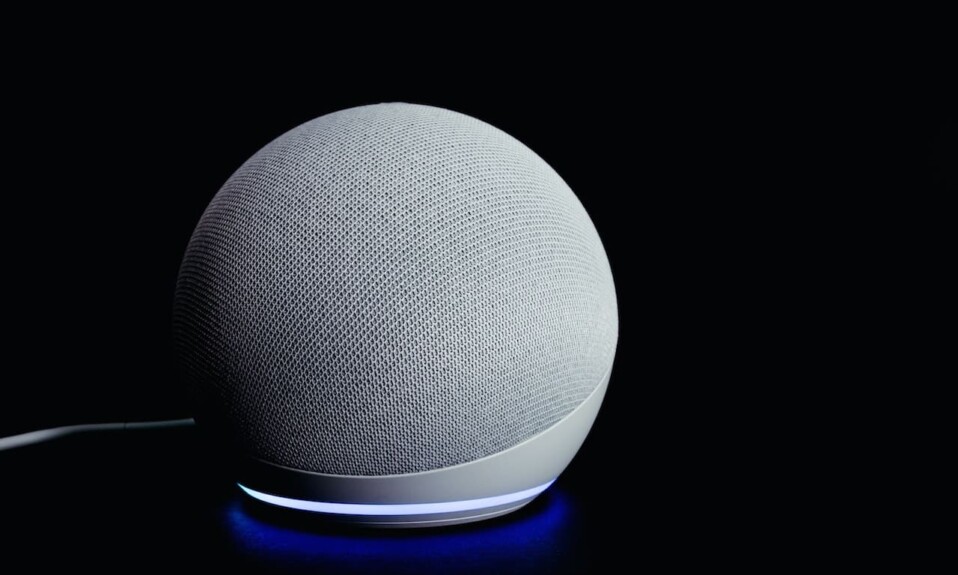Echo Dot is one of the most popular smart speakers in the market alongside Google Home and Apple HomePod, this smart speaker is developed and sold by Amazon and it serves many purposes such as controlling home appliances, getting news and weather forecast, buying products online and listening to books audio and more.
Despite the high quality of this device, sometimes it can encounter some issues that can annoy users as any other gadget can do, and one of those problems is the constant and random reboots.
So many owners of this speaker ask why the Echo Dot keeps restarting and how the problem can be fixed? You have many tricks to try to fix an Echo Dot that keeps rebooting, such as updating the firmware, power cycling and resetting the device, or switching to a different power outlet.
Sommaire
Tips and tricks to troubleshoot an Echo Dot that keeps rebooting (restarting).
So now in this section, we are going to dive into those tips and tricks that will fix the problem and make your smart speaker work normally, the solutions that I am going to show you are easy to implement and I am going to explain them in detail to make the process easier for you to understand.
Tip 1: Power cycle the Echo Dot.
The first thing I recommend you to start with is a device power cycle, it is the process of turning hardware off and then turning it on again and it will help the Echo Dot recover from an unresponsive state such as in a crash or hang situation, this tip can fix the rebooting issue and get your smart speaker back to work.
Here’s how to perform a power cycle:
- Unplug the power adapter from the wall outlet.
- Wait at least 30 seconds (waiting is important to let the device power to fully reset).
- Then plug in the device and turn it back On.
Tip 2: Move to another power outlet.
A power outlet has a vital role in supplying the right amount of power to home appliances including the Echo Dot, and if damaged, the device can’t obtain the necessary electricity, which will cause problems like continuous rebooting.
Common causes when a wall socket stops working include failure of the internal outlet connections, which is common in older outlets that no longer hold the plugs tightly. A faulty circuit breaker cuts the power to the wall socket. Loose connections in the circuit breaker box.
So I recommend plugging your Echo Dot into another outlet and seeing if it’s back to normal (using a multimeter is recommended to get the most accurate estimate of your outlet’s voltage).
Tip 3: Change the power adapter.
The wall outlet is not solely responsible for supplying the necessary amount of power to home devices, the Amazon Echo Dot requires 12 volts and for this, it uses an AC adapter that converts the 120-volt power supply (wall socket from the house) into 12 volts at 1.25 amps.
Be sure to use the original version included in the box when you first purchase your smart speaker, as a faulty adapter may be the cause of your problem.
If the power adapter or cables are damaged, frayed, exposed, or have broken or bent pins, you may not be able to properly power the Echo Dot, you can buy a new one on Amazon (Echo Power Adapter 15W Black).
Tip 4: Update the firmware.
A firmware is a type of software that is etched directly into your Echo Dot and it provides instructions and guidance necessary for the device to communicate with other home gadgets or perform a basic set of tasks and functions as intended.
The Echo Dot receives guaranteed firmware updates until at least four years after the device is last available for purchase as a new unit on the Amazon store.
Outdated firmware causes many problems including security threats, poor performance, and constant issues, and can be the reason for the continuous reboots you are currently experiencing.
So make sure to update the firmware and here’s how to do it:
- Make sure your Echo Dot is On and connected to the internet.
- Hold down the mute button for a few seconds.
- Check if the ring light turns red, or the mute button turns red.
- Wait for a few seconds or minutes or maybe half an hour.
- Alexa will announce that she needs to perform an update and proceed with the installation.
- If it’s already updated, it won’t update.
Tip 5: Reset the Echo Dot.
A factory reset, also known as a hard reset, is a software restoration of an electronic device to its original system state by erasing all of the information stored on the device.
This process can be a good solution when you’re facing issues with your Echo Dot such as connectivity issues and also continuous reboots.
To reset Echo Dot (2nd Generation):
- Press and hold the Microphone off and Volume down buttons.
- Wait for 20 seconds until the light ring turns orange.
To reset Echo Dot (3rd or 4th Generation):
- Hold down the Action button for 25 seconds.
- The light ring will pulse orange, then turn off.
- Wait for the light ring to turn back on and turn blue.
- The light ring then turns orange again and the device enters the setup mode.
Last Words.
If all the tips provided in this blog post did not work for you, you can contact Amazon technical support, they will investigate the issue with you and see if the problem may be with the Echo Dot hardware.
- Does Ring Camera Work Without Subscription? - January 23, 2024
- How To Secure Ring Camera From Hackers? - January 15, 2024
- Ring Camera Not Picking Up Motion? – (Here’s The Solution). - January 11, 2024