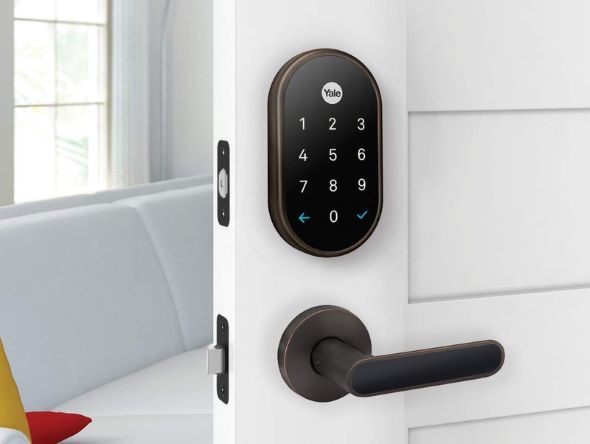When it comes to front door security, Yale Lock is the go-to device for its multiple features such as locking and unlocking your door from anywhere, receiving notifications when someone enters your home, creating passcodes for family, guests, and people you trust, without forgetting its compatibility with voice assistants.
The Yale Lock must be connected to Wifi to give you all the previously mentioned features which means these smart functions will be lost when the gadget disconnect, so how to get it back online?
As we know any Wifi-enabled device is exposed to connectivity issues including your Yale Lock, so there are many tips you can do to deal with this problem on your own such as rebooting and resetting your lock and your router, reducing radio interference, updating firmware, increase Wifi signals.
Sommaire
How to reconnect Yale lock to Wifi?
As we said before, there are some solutions that you can try each time your Yale Lock has connection issues and in the following sections, we’re going to explain them in detail.
Tip 1: Power cycle your router or modem.
I would prefer you to start by trying to reboot your router and modem as this is the easiest way to fix connection issues and everyone can do it regardless of whether they are tech-savvy or not.
Also known as power cycling or restarting, this process can resolve common wireless issues, improve speed, and allow the router to re-select the least crowded channel for each frequency.
Follow these steps to power cycle these devices:
- Unplug the router & modem from the wall outlet (Some modems have backup batteries that need to be removed too).
- Wait around 60 seconds (the waiting time is important as it helps the device reset the power).
- Plug back the router and the modem.
Tip 2: Restart your Yale Lock.
The second solution that you can try when you notice that restarting your router and modem did not solve the problem is to restart Yale Lock, restarting will give your gadget a clean state and can solve background processes that are causing slow speed that is still running and also reconnecting to Wi-Fi networks that are being interfered with.
Here’s how to restart your Yale Lock:
- Remove the battery cover with the included tool or use a thumbtack.
- Then take out the batteries.
- Wait at least 15 seconds.
- Put the batteries back in.
Connect your device to your Wifi again and see if it works again if it doesn’t move to the next solution.
Tip 3: Fix the Yale Bridge.
Yale Connect Wi-Fi Bridge works with your Yale Smart Lock so that you can connect your device to Wifi and operate the lock when you are away from home via your smartphone, tablet, or smartwatches.
This bridge ensures a good connection for your lock and it should be installed within 9 meters of your Yale Access Smart Lock, but the manufacturer recommends using it within 4.5 meters for optimal performance and reliability.
The Yale Connect works on the 2.4 GHz frequency channel and if you’re facing connectivity issues and you have a dual-band router make sure that you’re connected to the 2.4 GHz channel and try to move or turn off gadgets that are interfering with your bridge.
Tip 4: Update the firmware.
Connectivity issues can be caused by outdated firmware, so updating it is important to keep your gadget running smoothly and get it back online because these updates include fixes for any performance or security issues that may appear, a firmware update also helps the device stay competitive with the latest models.
When the Yale app is connected to Wifi your Yale Lock firmware update will notify you and begin automatically, and it can take up to 15 minutes to complete. You can read more about Yale’s update in this article.
Tip 5: Reset your Yale Lock.
A factory reset is also a good solution when connectivity problems arise but put in mind that this process will erase all guest and owner data from your lock, restoring it back to its original, out-of-the-box settings.
Here’s how to reset the Yale lock:
- Remove the battery cover with a thumbtack.
- Take out the batteries.
- Remove the bolts and pull off the indoor lock.
- Hold on to the reset button on the back of the lock while you put the batteris back in.
- Keep holding down the reset button until you hear “erasing all settings”.
- Then release the reset button when you hear “Hi from Yale and Nest”.
- Now you can reinstall the lock and replace the battery cover.
You can also reset the lock from the app by following these steps:
- Launch the Yale app on your smartphone or tablet.
- Then go to the lock circle screen and tap on the settings icon.
- Choose the lock you want to reset.
- Scroll to factory reset and select Reset Lock.
Tip 6: Reset the Yale Bridge.
Resetting the Yale Connect Bridge is also a smart move to get your lock back online, To perform a hard reset on your Connect, leave the device plugged in and hold the reset button down for 5 seconds, then let go. You should see a pulsating green light, which indicates that the device is back in set up mode.
Tip 7: Reset your Router & modem.
When all previous solutions didn’t work go and reset your router and modem but remember that this troubleshooting tip will erase any customized settings you may have changed, including static IP address setup, DNS, personalized password, WiFi settings, routing, and DHCP settings.
Here’s how to reset a router:
- Ensure that your router is on.
- Use a needle to hold down the reset button for 30 seconds.
- Release the button and wait for the router to power back on.
And here’s how to reset a modem:
- Turn on the modem.
- Press and hold the reset button with a paperclip or a needle.
- Release the button when the modem lights start to flicker.
- Wait for the internet light to turn green.
Tip 8: Add an extender.
A weak Wi-Fi signal is a major factor that causes connectivity issues so boosting this signal will reduce your connectivity problem and make your gadgets work better.
And you can easily improve the performance of your Yale Connect Wi-Fi Bridge by extending your Wi-Fi network’s range using an extender such as Netgear, or TP-link. You can also set up a mesh network to let the signals reach every corner of your house.
Conclusion.
So this article covered all the tips and tricks you need to implement whenever your Yale lock is facing connectivity issues and you can read other articles on our blog to get more information about this device.
- Does Ring Camera Work Without Subscription? - January 23, 2024
- How To Secure Ring Camera From Hackers? - January 15, 2024
- Ring Camera Not Picking Up Motion? – (Here’s The Solution). - January 11, 2024