
Alexa is an AI-powered voice assistant developed by Amazon company this app is extremely popular and it’s used on smartphones, tablets, or on Amazon smart speakers like the Echo Dot which owns the largest market share among all smart speakers such as Google Home or Apple HomePod.
It’s used on these devices to work as a hub to manage other smart appliances inside our house simply by giving a voice command to turn lights on and off or changing the indoor temperature and much more.
It is also used to get the latest news, and weather forecasts or as a reminder.
Alexa relies on the internet to allow you to manage your house or get information from the internet.
So when the internet doesn’t reach the Alexa-enabled device it will tell you that “there is no internet connection” or “I can’t connect to wifi”.
In this article, we’re going to show you how to fix Alexa connectivity issues.
Sommaire
How to troubleshoot Alexa connectivity issues.
Connection problems can be caused by many factors such as physical barriers that weaken WiFi signals, an issue on the router or on the Alexa-enabled device like the smart speaker and smartphone or simply you have no more internet.
So we’re going to give you all possible solutions you can implement to fix the Alexa issues with the internet.
Check your internet connection:
before doing anything, make sure your internet subscription has not expired yet, after that check your internet on another device.
For example, if you are having this Alexa trouble with your Echo Dot, search the web on your mobile or computer and see if the problem is only with the Echo Dot.
And if you are using Alexa with your mobile and this problem occurs, you can check your internet connection with your smart speaker or computer.
So if all is well with your internet connection, the issue may be with your Alexa-enabled device or your router.
Reboot your router:
All you have to do is turn off the router, wait at least 30 seconds then turn it on again, rebooting your router can be a smart thing to do because it can fix the Internet connection problems, and improve slow-moving connections and resolve wireless issues.
Reboot the Alexa-enabled device:
If you’re using Alexa on your smartphone Press and hold the “Power” button until you see the “Options” menu, then “restart”, rebooting your phone may solve the issue and prevent crashes it will also run more smoothly.
You can also power cycle the smart speaker if you’re using it with the Amazon Echo, to do that unplug the smart speaker from the outlet, wait for 60 seconds, then plug it back in.
Reset your smart speaker:
If rebooting your router or your smart speaker didn’t solve the problem you can go and reset your Echo device, resetting this gadget could be a solution.
So follow the next steps in order to reset your device to its factory settings:
- Press and hold the Microphone off and Volume down buttons or press and hold the action button (it depends on the model you have).
- Wait about 20 seconds until the light ring turns orange.
- After that set up your device again.
Reset your router:

You can try resetting your router to fix the connectivity issue because a router reset will wipe out all of your customized settings. username and password will be reset to factory default values as shown on the router label.
You can follow the next steps to reset your router:
- Find the reset button on the back of your router.
- Pick a paperclip.
- Open the paperclip to hold down the reset button.
- Wait for 30 seconds then release the button.
Some routers don’t have a reset button so you need to reset it from the configuration page.
Put the right Wifi password:
Sometimes you may change the password for some security or after resetting your router and you may forget to update this password on your Alexa-enabled gadgets, So these devices will not be able to get internet and Alexa will not work.
So make sure to update the Wifi password on your smart speaker or mobile phone once you change it in order to avoid this trouble.
Solve the coverage issue:
The distance between the router and the Alexa-enabled device does not have to be large, or the WiFi signals will not reach the gadgets (Amazon recommends making your Echo device within 30 feet (10 m) of your router.)
If you have to put your smart speaker so far from the router you need to add a Wifi range extender such as “NETGEAR” to extend your Wifi signals and let them reach your Echo dot, I use an extender in my house and it has perfectly solved the coverage issue.
A mesh network is another great option to implement to fix the coverage problem inside your house, you can install products like “Google mesh” or “TP-Link Deco“.
Reduce interference with the Wifi signal:
There are many things that may interfere with your Wifi signals and cause a poor internet connection inside your home such as Bluetooth gadgets, Walkie- Talkies, and other radios, TVs, metal and floor heating, and much more.
You can also turn off some of your devices temporarily to reduce interference and check if your Alexa-enabled device works well.
If you notice that your smartphone or your Amazon Echo works well when you turned off these devices you can conclude that the problem is coming from a Wifi interference issue.
Conclusion.
The solution cited above will generally solve the connectivity issue but if it doesn’t you can call your ISP support or contact Amazon customer support.
- Does Ring Camera Work Without Subscription? - January 23, 2024
- How To Secure Ring Camera From Hackers? - January 15, 2024
- Ring Camera Not Picking Up Motion? – (Here’s The Solution). - January 11, 2024


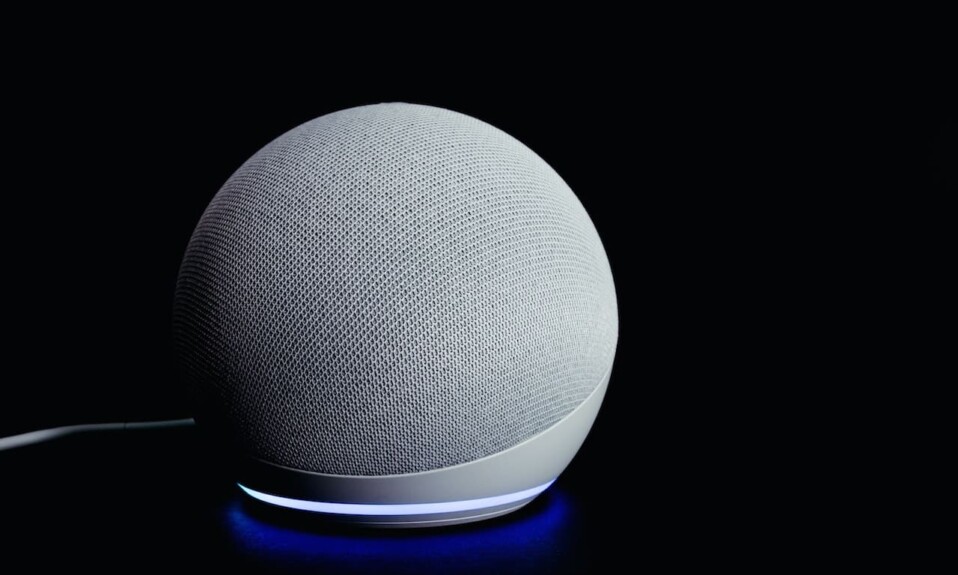







2 Comments
Comments are closed.