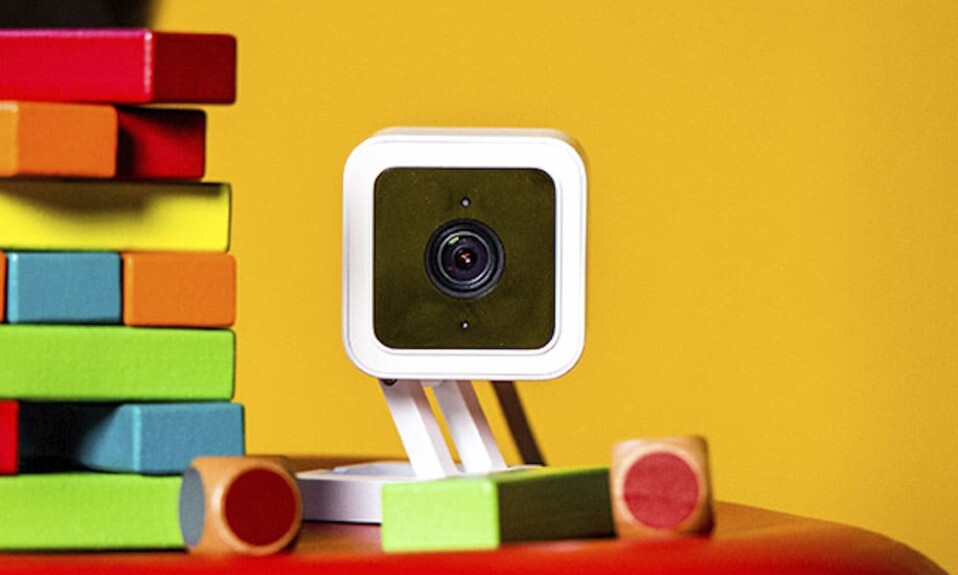Wyze produces many smart security cameras to let you monitor the inside and outside areas of your house like Wyze V1, V2, V3, or Pan Cam, these devices have many features to offer such as a 1080p HD video and Two-way audio to see and talk with people remotely, motion and sound detection and much more.
The good thing about these cameras is that they don’t require a monthly cloud subscription to store video as they support a 32GB microSD card, and they’re much cheaper compared to other brands like Arlo or Eufy.
In this article, I am going to show you how to transfer or share the ownership of this gadget with another person, and how to transfer your Cam Plus subscription to another device.
Sommaire
Reset your Wyze Cam.
To give your Wyze Cam to a new owner you need to delete all of your personal information from the device and you can do this through a factory reset, this process will delete the files created during setup that contain your Wifi information and your devices. camera setting preferences.
Here are the steps to reset your gadget:
- Remove the microSD card inserted in the cam.
- Press and hold the setup button on the bottom of the camera for 10 seconds (20 seconds for V2).
- Wait at least 30 seconds for the unit to initiate (sometimes this process can take up to 5 minutes).
- The LED status light on the device will change from Solid Red to Flashing Red ( V1 and V2 it will flash yellow).
- After the reset is finished you’ll hear the Cam saying “Ready to connect” which means the new owner can insert his information.
How to reset Wyze Outdoor Cam?
The Outdoor Cam doesn’t have a factory reset button on it and can not be reset directly from the cam due to security issues but you can do it from its Base Station, follow the next instruction to reset it:
- Remove your microSD card from the Outdoor Cam and the Base Station.
- Pick a paper clip and open it.
- Put it on the small hole next to the USB port in the Base Station.
- Press with this paper clip until the LED light turns orange.
- Then remove the paper clip and wait until the LED light starts blinking blue.
Share your Wyze Cam with another person.
It’s important to share your camera with your family members or your roommate as they can help you to monitor your house and respond to alerts when you’re not aware of them.
To start sharing, follow these steps:
Method 1.
- Open the Wyze app.
- Go to “Home” then select the cam you want to share.
- Tap the setting icon on the top right, then select “Share”.
- Select a Wyze user from your Recent Shares or enter their email address.
- If the person you’re sharing with already has a Wyze Account, make sure
you send it to the associated email address. If they don’t, Wyze will send a new invite. - Tap on “Share” in the top right of the screen.
Method 2.
- Go to the Wyze app on your smartphone or tablet.
- Tap on the Account Tab.
- Select “Sharing”, then tap on “+” to share with a new user.
- If this is the first time you’re sharing this device, you can enter an email address.
- Tap the magnifying glass icon and select the camera you want to share.
- Hit the “Share” button at the bottom of the screen. the invite sent will prompt recipients
to register if they don’t already have a Wyze Account. - If you are already sharing with other users, their accounts are listed on the Sharing page.
- The shared user can accept the shared camera by going to the Account tab to view pending share invitations.
What can a shared user do?
The shared users will have access to the camera to see and record live stream and events videos, create rules, schedules, automation and switch On and Off notifications, the device or night vision, enable and disable motion tracking.
They can also use the sound, speak, and take photo tools, view the device info, remove the device from their Wyze app, also move Wyze Cam Pan.
But they can’t share the gadget or rename it, view the microSD card footage, or adjust the detection and alarm settings.
How to stop sharing the device?
The owner can stop sharing his device any time he wants and here are the steps to follow in order to delete people from your cam:
- Open the Wyze app.
- Go to Account then select Sharing.
- Select the user you want to stop sharing your gadget with.
- Tap the red icon next to the device.
- Click on Done to save your changes.
Transfer my Cam Plus subscription to another device.
According to Wyze, Your Cam Plus subscription can be transferred from one Wyze device to another directly from your Wyze app.
- Go to the Wyze app.
- Go to Account and select Services.
- On the Cam Plus tab, tap on the device Cam Plus is currently on.
- Then select the device you want Cam Plus to be transferred to.
- Your subscription preference will update automatically.
Final thoughts.
Resetting your camera is an essential step to do when you transfer the ownership of your camera as it will delete your personal info, and make sure to not forget the SD card plugged on the cam or the Base Station.
There is no limit to how many Wyze cams you can share, and no limit to how many people you can share them with.
- Does Ring Camera Work Without Subscription? - January 23, 2024
- How To Secure Ring Camera From Hackers? - January 15, 2024
- Ring Camera Not Picking Up Motion? – (Here’s The Solution). - January 11, 2024