
Smart Life is an application that you can download from Google Play and Apple Store to manage multiple smart home products of different brands such as light bulbs or strips, plugs, switches, and so on from a single platform, which gives you much convenience and comfort when controlling your appliances remotely and creating scenes.
This service is also used to connect all home devices at once to the Alexa app and control them from your voice assistant and smart speaker or display rather than pairing them one by one.
Sometimes and for some reason, the Smart Life app does not work with Alexa, so how can this problem be fixed? This issue usually occurs when linking the two platforms together or when you’re using them for a long time, and you can handle it by updating the apps, rebooting your mobile or tablet, clearing the cache, unlinking then relinking Smart Life to Alexa.
In this article, I will show you all the tips and tricks in detail in order to get your Smart Life and Alexa app back to work.
Sommaire
Check if the Smart Life Skill is enabled.
In order to use gadgets that are linked to Smart Life app from Amazon Alexa you need to enable its skills on the Alexa app, so go and check if these skills are enabled, and here’s how:
- Launch the Alexa app on your mobile or tablet.
- Click on the hamburger menu at the top left of the screen.
- Then select Skills & Games.
- Tap on the magnifying glass and search for Smart Life.
- Choose the Smart Life icon, then tap on the Settings button.
- On the Settings see if your account is linked.
If your Smart Life account is not linked make sure to link it, and if it’s already linked and the apps are not working jump into the next solution.
Unlink and Relink Smart Life skill.
If your Smart Life account has been successfully linked to Alexa but the problem still persists go and unlink then relink Smart Life skills from the Alexa app.
Follow these instructions to unlink the skills:
- Open the Alexa app on your smartphone or tablet.
- Tap on the hamburger menu in the top left corner.
- Select Skills & Games.
- Go to your skills and select Smart Life or search for Smart Life and select it.
- Click on DISABLE SKILL to unlink your account from Alexa.
After that relink the Smart Life Skills by following the steps below:
- From the Alexa app tap the menu on the top left corner and choose Skill & Games.
- Search for Smart Life by tapping on the magnifying glass in the top right corner.
- Tap on Smart Life skill, then click on Enable To Use button.
- Sign in with your Smart Life credentials.
- Another screen will appear select Smart Life and tap Link Now.
- Finally, click on Authorize to allow Alexa to access your Smart Life app again.
Now go and try to control the Smart Life devices via the Alexa app or any Amazon Echo device to see if the issue was solved or not.
Reboot your mobile or tablet.
Generally speaking, people are using the Smart Life and Alexa app from their mobile or tablet and an issue in the operating system of these two devices may cause your apps to stop working so try to reboot them.
Rebooting is the same as restarting and it has many benefits such as clearing the memory and speeding things up, it can also be a quick fix for minor problems, like crashing apps.
Power Cycle Echo devices.
When the Smart Life app is paired with the Alexa app you can control the device that is linked to the Smart Life app from Amazon Echo products such as Echo Dot, Echo Show, and so on.
So if the issue is that you can use the Echo devices to control the Smart Life app you can power cycle these devices by following the steps below:
- Unplug your device or the power adapter from the power outlet.
- Wait at least 15 seconds.
- Then plug it back in.
A Power cycle process will help the Echo device to reinitialize its set of configuration parameters or recover from an unresponsive state of its mission-critical functionality, such as in a crash or hang situation.

Update Alexa and Smart Life app.
A mobile app need to be updated in order to be able to adapt to new operating systems as soon as they are released, an update gives you access to the latest features and improves app security, stability, fix bugs and make it work faster and help it avoid craches.
It’s important to update Smart Life and Alexa app in order to avoid these kind of issues, so if they’re not up to date go and update them from the Google Play Store if you have an Android device or Apple Store if you have an IOS device.
I recommend you to activate the Auto-updates feature to make sure that you always have the last version without doing it manually.
Enable Auto-updates on Play Store:
- Go to the Play Store.
- Click on the hamburger menu.
- Select Settings, then choose Auto-update apps.
- A popup will appear to select one of the update options.
- Then click on Done.
Enable Auto-updates on Apple Store:
- Go to the Settings.
- Choose App Store.
- Switch on App Updates.
Clear the cache data for Smart Life & Alexa app.
The accumulated cache data of your Alexa and Smart Life app can cause them to stop working and clearing it is considered as a good troubleshooting solution when these two platform are not responding, and here’s how to do it:
This is how to clear cache on Android device:
- Go to Settings, then select Storage.
- On the storage list choose Other apps.
- Select the Alexa app or Smart Life app.
- On the app’s info page, click on Clear Cache button.
And here’s how to do it on IOS:
- Go to Settings.
- Click on General.
- Tap on iPhone Storage.
- Choose Alexa or Smart Life in order to clear, and tap Offload App.
Reset devices in Smart Life app.
If all previous solutions didn’t fix the issue I recommend you to go and reset the devices that are linked to the Smart Life app but make sure to keep this troubleshooting tips as the last refuge because when resetting devices you’ll need to set them up again within the Smart Life and Alexa app.
I will not give you the resetting steps because each device or model and each brand has its own resetting instructions and you can find it on by doing a search on Google or bing or any other search engine.
Contact customer support.
Generally speaking, one of the solutions and tips that I showed you in this article will fix the issue and get your apps back to work but in case it didn’tyou can go and contact Alexa or Smart Life customer support for further assistance and they can give you more details about the probelm if it’s general and touch all their users.
In Summary.
So as we have seen in this article, there are several tips and tricks that you can use to fix the Smart Life platform when it is not working with Amazon Alexa and you can consider this blog post as a guide that you can rely on every time you face this issue.
I also invite you to read this blog post to fix the Smart Life app when it’s not working with Google Home.
- Does Ring Camera Work Without Subscription? - January 23, 2024
- How To Secure Ring Camera From Hackers? - January 15, 2024
- Ring Camera Not Picking Up Motion? – (Here’s The Solution). - January 11, 2024


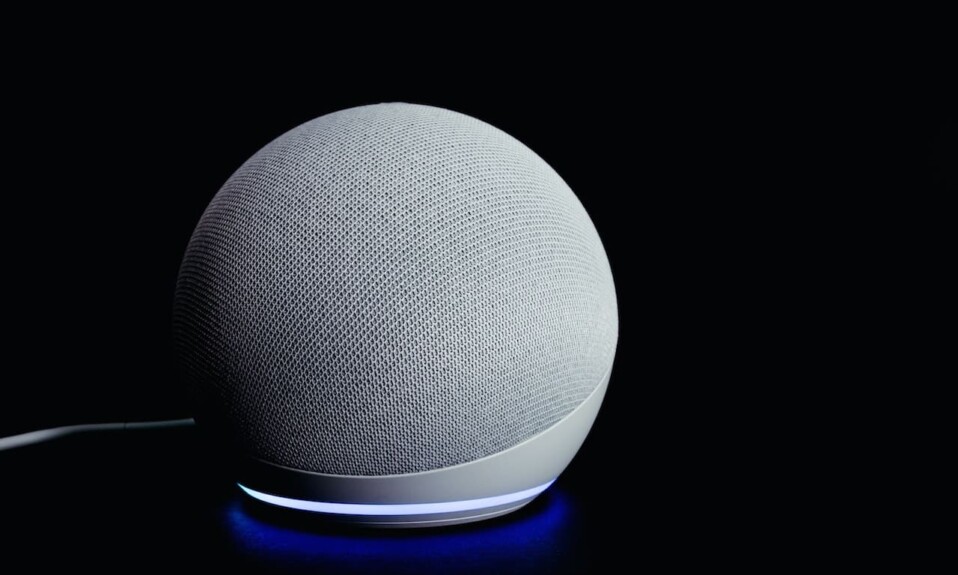







1 Comment
Comments are closed.