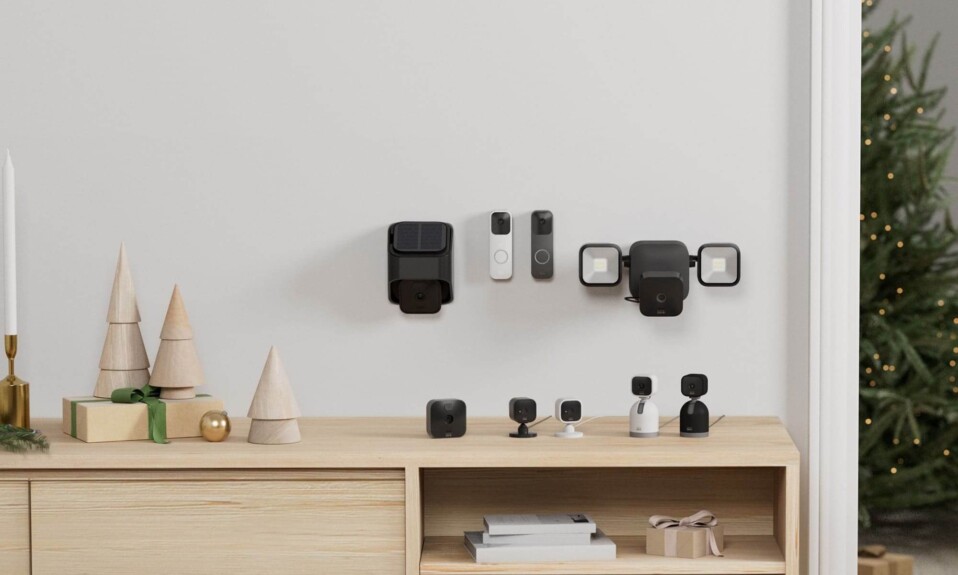Having a smart security device like Blink camera or doorbell will have a big impact on your home safety as it allows you to monitor your home remotely from the mobile app, and receive notifications and alerts when motion is detected near your house, also hear and speak to visitors that are coming to your door.
A lot of Blink owners can’t manage the camera alone due to their jobs, or other daily responsibilities so they want to give access to another person or share it with another family member, so how they can do that?
Sommaire
How can we share Blink account access?
All you need to do in order to share your Blink account with other members is to give them the email address and password associated with your account and they’ll use them to access your cam or doorbell via their own Blink app.
Note: When signing into your account on a new device, you will need to verify the device using the PIN verification.
Where I can find my Blink account login credentials?
The email address that you’re using on your blink account can be found on the Blink app by following the instructions below:
- Open the Blink app on your smartphone or tablet.
- Tap on the Account icon in the bottom right of the screen.
- The email is shown at the top of the Account screen that opens.
Note: From this screen, you can also modify the login credentials (Account verification is initiated when you attempt to change the email or password).
How the new user can access Blink devices?
When the new user gets the email and password from the main account holder he follows the next steps to access the account:
- Download the Blink app on an Android or IOS device.
- Enter the email and password and log in to your account.
- Each time you log in, the Blink app displays a number entry screen and sends a new PIN number to the mobile phone associated with the account.
- Get this PIN code from the main account holder and enter it to access the Blink app.
Now you can access all Blink devices that are associated with this account and there’s no need to re-create systems or add cameras on the new device because all aspects of your configuration are associated with the account.
Does the Blink account provide different roles and abilities?
To explain that very well let me give you the example of the Ring cameras and doorbells, the Ring account provides different roles and abilities to its users so not everyone has the same amount of authority when accessing or managing Ring devices.
In the Ring account, the owner is the one who has the biggest role he’s the one who can remove payment info, cancel the subscription, as well as delete all users who are currently accessing the camera, remove the camera from the app, and much more, so he’s the king of the account.
Then the shared user has little power compared to the owner, he can only watch the live view, share and download clips, view event history, receive and control notifications. Ring account also offers guest access.
This account hierarchy is available on many brands that produce smart security devices but not on the Blink account which makes it a big con for users who want to give limited access to their children or spouse.
What Blink account users can do?
When sharing your login credentials with other family members, friends, or any person they’ll have the same amount of authority over the account as you.
So anyone can arm and disarm the system, device change, or delete recorded footage (the footage stored on the cloud can’t be retrieved or restored after they are deleted), These changes will affect the system for everyone who is using the account.
According to Blink, your personal preferences for device notifications do not affect the Blink system, so each user can have their own notification preferences set.
All users can receive notifications when motion is detected by the camera or when the doorbell is pressed but only one person at a time which has the ability to access Live Views.
Final Words.
Finally, we hope we have answered all your questions on how to share the Blink account with other users including family members, friends, or others.
- Does Ring Camera Work Without Subscription? - January 23, 2024
- How To Secure Ring Camera From Hackers? - January 15, 2024
- Ring Camera Not Picking Up Motion? – (Here’s The Solution). - January 11, 2024