
According to Eufy the HomeBase act as a repeater that boosts Wifi signals to reach all cameras, doorbells, and alarms. it also allows the video-enabled device to locally store the recorded videos on a 16GB micro SD card.
It has a built-in siren that can be triggered when your camera detects something suspicious, and it supports up to 16 Eufy Cam 2C cameras with a wireless range of 90 meters (295 feet) line of sight.
So the Eufy HomeBase is an essential piece in order to let your devices work and protect your property and in this article, we’re going to show you how to connect it to your Wifi.
Sommaire
Connect Ethernet cable.
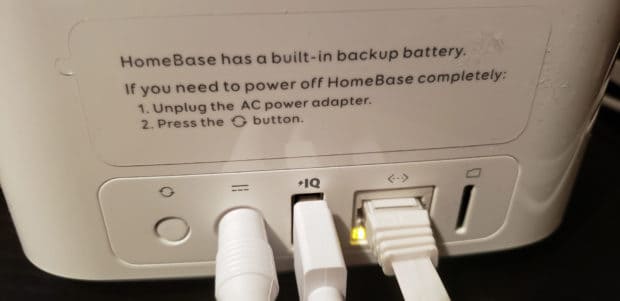
In a world where all devices are wireless, connecting an Ethernet cable to your device may seem strange but it is mandatory because it must be connected to the router during the setup process.
But don’t worry. Later in the article, I’ll show you how to switch HomeBase from an Ethernet cable connection to a Wi-Fi connection.
If you want to continue with an Ethernet connection and your router is so far, you need to purchase a long cable, but if you want to go wireless, you only need a short cable for setup.
First, plug your HomeBase into a power supply with its power adapter and wait until the LED light in the front of the device will turn on (generally it will be a red light). Then plug the Ethernet cable into your router and your HomeBase at the back of the gadget.
After that, download the Eufy Security app on your smartphone or tablet it can be installed on IOS and Android devices, this app is essential as it provides you live video, notification alerts, and much more and it is necessary to connect the gadget to your router.
Once the app is installed you’re required to create an account, then access the account and pair the HomeBase with your smartphone or tablet, follow the next instructions to do that:
- Go to the Eufy Security app.
- Click on “Add Device”.
- Select the HomeBase model you have (HomeBase, HomeBase2, HomeBase E).
- Make sure your router and HomeBase are connected to the same router then tap on next.
- Wait one minutes until the HomeBase LED light turn from Red to Blue then clik next.
- Scan the QR code at the bottom of the HomeBase or enter it manually.
- Push the Sync button and wait until the it connect.
- Then name your HomeBase and click continue.
- Now it is functional and successfully paired with your phone.
Connect the HomeBase to Wifi.
During the setup process, the HomeBase must be connected to the router via an Ethernet cable but after that, you can unplug it and switch to a wireless connection. Here’s how to do it:
Important: HomeBase can only be connected at 2.4GHz.
- Open the Eufy Security app.
- Go to “My Device” and select your HomeBase.
- Tap on the setting icon next to your HomeBase.
- Then Select “Connection”.
- Click on “Wifi Setup”.
- Select your Wifi and put the password and click Next.
- Wait few seconds until it to connect to WiFi.
- Now you can uplug the Ethernet cable from the device and the router.
Wifi coverage issues.
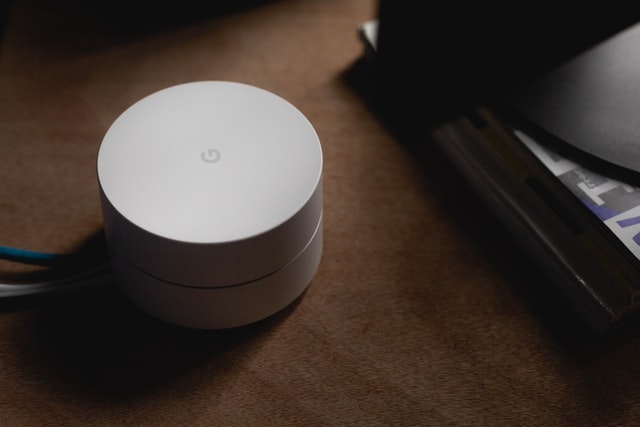
According to Eufy, the HomeBase can be 50ft from the WI-Fi router and around 300ft from the cameras.
The actual range will vary depending on a number of factors such as the thickness of walls, obstacles inside the house, and the location of the router.
So try to put it in the best location in your house where it can get a stable signal from the router and also gives a steady connection to the Eufy devices.
You can test the signal on the Eufy app but believe me this place is hard to find especially if your house is not small.
So If you live in a big house and you face some coverage issues you can add an Extender like NETGEAR or set up a mesh network that will spread Wifi signal to every corner of your house, “Google mesh” and “TP-link Deco” are good to install. Without that, I recommend continuing using an Ethernet cable.
Make sure to turn off unused devices that may interfere with your HomeBase such as baby monitors, microwave oven, Bluetooth, and so on, and try to not use any device that utilizes a 2.4Ghz channel close to this gadget.
How to Change the Wifi password on your HomeBase?
For some reason, you may change your Wifi password, and this password needs to be updated in your HomeBase and here’s how to do it:
- Open the Eufy Security app.
- Go to “My Devices” and select your HomeBase.
- Tap “Connection” and choose “Wifi Setup”.
- Then enter your new password.
Important: You don’t have to set it up again or delete the device from the app and these steps apply to all Eufy devices.
Conclusion.
So this is how you connect your HomeBase to Wifi, but if you face some issues when implementing these steps you can contact customer support on the Eufy website.
And you can read the article “How Do I Fix Eufy HomeBase When It Loses Internet Connection?” if you have some connectivity issues.
- Does Ring Camera Work Without Subscription? - January 23, 2024
- How To Secure Ring Camera From Hackers? - January 15, 2024
- Ring Camera Not Picking Up Motion? – (Here’s The Solution). - January 11, 2024










1 Comment
Comments are closed.