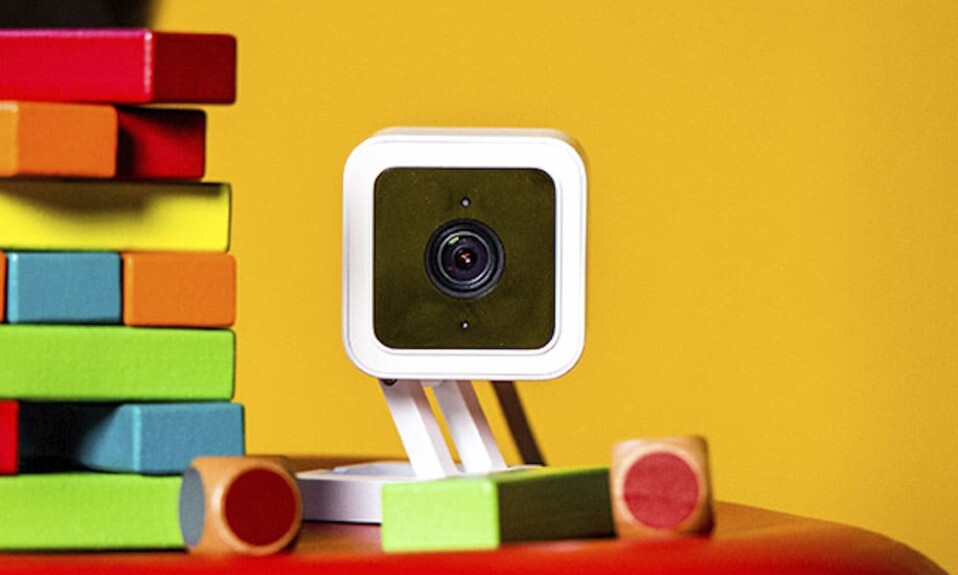The Wyze camera is an effective security device that you can find in the market, like any smart camera, the Wyze offers many features such as remote control, night vision, motion and sound detection, two-way audio, and many other features without forgetting the beautiful design.
Like other devices, sometimes you may have some issues with this camera, if you have one you may experience error code 90 what is it and how to fix it? this is our topic in this article.
Sommaire
What is error code 90?
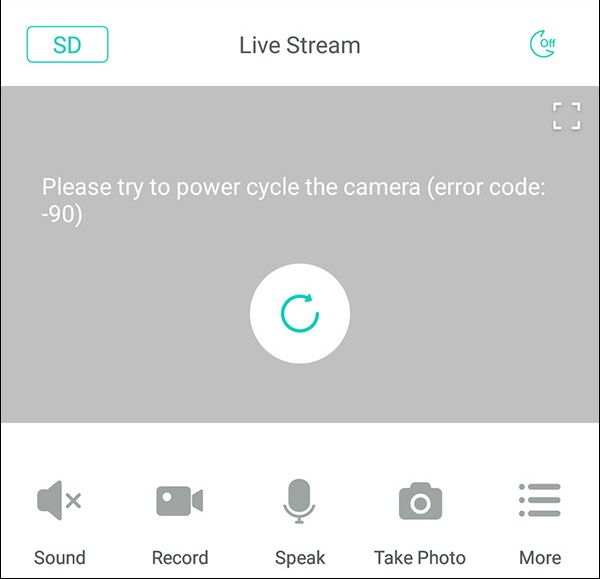
The error code 90 means that the camera is offline and can not communicate to the streaming servers, briefly it’s a communication problem.
To handle this problem you have many options such as checking your internet connection or power cycling the device or even flashing new firmware and we will show you how to do it in the next sections.
Tip 1: Power cycle the Wyze cam.
So the first and the easiest step to start with is to power cycle the Wyze cam and this means preventing power from reaching the camera by unplugging the camera and then plugging it back in.
So all you need to do to power cycle your Wyze cam is:
- Unplug the device from the power source. (This can be done by removing the cable from the camera or you can do this by removing the plug from the outlet.)
- Wait for five to fifteen seconds to let the camera discharge completely. (waiting is important)
- Then, plug the device back to the power sources and allow it to reinitialize.
How to power cycle outdoor Wyze cam:
Power cycling the outdoor cam is not the same as power cycling the V1, V2, and Pan cam, because it has an internal battery so you can manually turn it off and on from a switch on the back of the camera.
- Turn off the camera by pressing the back button or unplug the cord if it’s connected to a power source.
- Wait around 30 seconds. (waiting is important)
- Flip the camera’s power switch back to the ON position and plug back the cord if it’s connected to a power source.
How to remotely power cycle your Wyze cam:
You can power cycle the device remotely from your smartphone using the Wyze app that you can install from Android or IOS.
So the camera needs to be already connected to your mobile app, and follow the next steps:
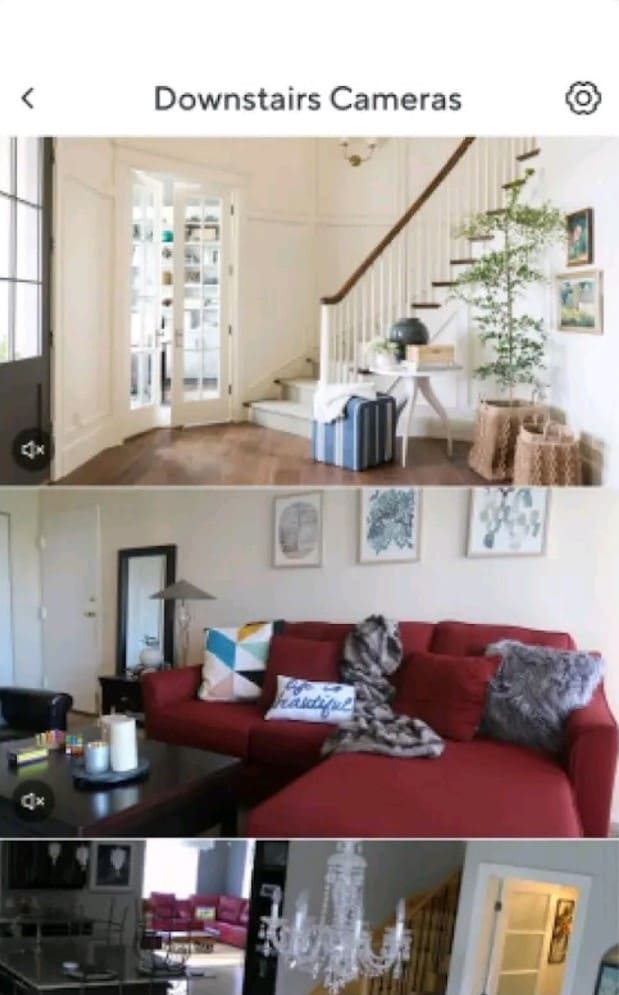
- Access the mobile app.
- Tap on Livestream.
- Select the gear icon at the top right of the app.
- Scroll down and select Restart device.
The Wyze cam will power off and on again automatically.
Why power cycle the Wyze camera?
It may be strange that unplugging and plugging in back the cam may fix a problem but it’s true even if it’s maybe a temporary fix.
So you may consider power cycling your cam every time you face an issue because When you do that many things happen like:
- Refresh and reinitialize your camera’s settings.
- Recovering the Wyze Cam from an unresponsive state.
- Reset the connection with your router and with the server.
- It may troubleshoot a problem within the cam.
Tip 2: Check your internet connection.
If you power cycle the device and nothing works you need to jump into the next step and check your internet connection.
Make sure that you’re connected to the internet by doing some web searches on your mobile phone.
If you notice something with your internet power cycle the router, the same way as you power cycle the cam but with the router, you need to wait around 1 minute to plug it in again.
Then wait at least 2 minutes to try using your cam this gives the router time to boot up, It also gives the Wyze cam time to get new private IP addresses assigned by the DHCP server in the router.
Make sure that there’s no obstacle blocking the Wifi signals from getting to the camera if the cam is too far from the router and there’s a lot of thick walls between them the signal may not reach the device.
you have many solutions for this problem such as changing the router place, adding an extender, or setting up a mesh network.
The error code 90 issue may appear when there’s too much interference in the Wifi signals.
The Wyze cam works on the 2.4Ghz this band is more exposed to interference because too many devices use this frequency.
You can solve the interference issue by turning off devices when they’re not in use, avoiding using too many wireless gadgets near the camera at the same time.
Changing the router place can be a solution, or change the channel you can switch between 1,6 and 11. Make sure you are connected to the 2.4GHz Wi-Fi network.
Tip 3: Remove the camera from the app.
Another way to solve the error code 90 and communication problems is through deleting the Wyze camera from its app and then setting it up again.
This step could help you to avoid flashing new firmware to your SD card.
All you need to do in order to delete the cam is to follow the next simple steps:
- Go to the Wyze app on your phone.
- Select the gear icon at the top right of the app.
- Click on “Delete device” at the bottom of the list.
- Choose Yes on the popup window.
- You’ll receive a message telling you that the device was deleted successfully.
- The LED on the cam will blink yellow. that means the device is not connected.
- Press and hold the reset button on the Wyze cam until the device tells you “Ready to connect”.
- Then go back to the app and select add new deice.
- Choose “Wyze Cam”.
- Enter your Wifi username and password.
- Scan QR code with your Wyze cam.
- Name your camera on the app.
- Finally, you’ll hear the cam saying “setup completed”.
Tip 4: Flash new firmware to SD card.
If you tried all the solution we offered before to fix error code 90 and no one of them work here you need to flash your SD card to get your cam back to work properly.
Sometimes Wyze comes out with new firmware for their cams.
If you’re not a techie a firmware is software that has been permanently installed in a device by the manufacturers, Without it the electronic device will not work.
Sometimes this firmware contains an error that causes the camera to stop working temporarily.
In order to solve this problem, you have to reflash your Wyze cam’s SD card with an older firmware version.
So to reflash your SD card successfully you need to follow the next steps:
- Reformat your SD card on the Wyze app (open the app>select gear icon>press advanced setting on the camera settings>Select Format SD card>then the SD card will be formatted.)
- Put the SD card on an adaptor the place it on your computer.
- Download an older Wyze cam firmware version file.
- Name this file (demo.bin)
- Add this file to your SD card.
- Remove the SD card from the computer and put it into the cam.
- Then plug in your camera again.
- Press and hold the reset button on the back of the Wyze device until you hear “ready to connect”.
- Then you’ll see the cam LED light blinking yellow.
- Finally set up your camera in the app and everything will be OK.
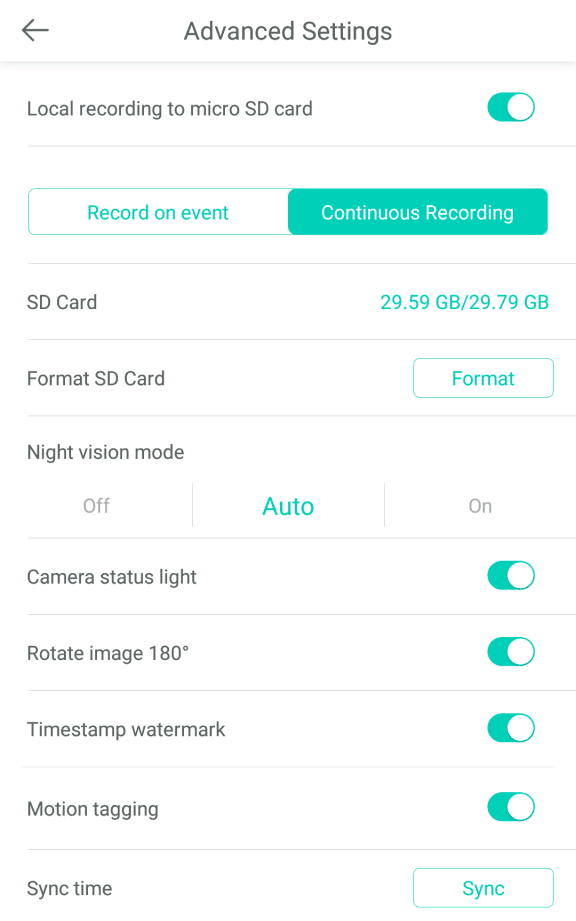
Tip 5: Contact Wyze customer support.
If you’re not a techie and you find it hard to reflash your camera or fix the error code 90 and get your Wyze cam to work as before.
All you need to do is to contact Wyze customer support on their website.
All you need to do is select your type of problem and someone will come and take you in charge and solve your issues and help you repair your cam.
Conclusion.
The Wyze Cam is a great device to increase home safety and its price is affordable for a big category of people, but sometimes you may face errors like this one but don’t panic it’s easy to solve all you have to do is to follow the steps cited in this article.
- Does Ring Camera Work Without Subscription? - January 23, 2024
- How To Secure Ring Camera From Hackers? - January 15, 2024
- Ring Camera Not Picking Up Motion? – (Here’s The Solution). - January 11, 2024