
Many people enjoy having the Eufy RoboVac in their home because it cleans all floors and carpets without any human interference which leads them to conserve more time and energy.
The Eufy RoboVac can do its job without the internet all you have to do is to press the Auto clean button on its top panel to make it work, but if you want smart features like scheduling, remote control from the app or the voice assistant, sharing the device with other people, here connecting to Wifi will be something essential.
But sometimes and for some reason this robot loses internet access due to various issues like weak Wifi signals, the battery is low, your phone is not connected to the correct frequency, firmware is not updated, and many other reasons.
Sommaire
How to get Eufy RoboVac back online?
In the following chapters of this article, I am going to teach you all the tips and tricks that you can implement when your RoboVac loses internet connection.
Note: Before moving on to the solutions, make sure that the Eufy app is working properly, otherwise I invite you to read this post to fix it.
Tip 1: Check your internet subscription.
I always recommend to people to make sure that their internet plan hasn’t expired yet before going and implementing any of the solutions I will show in this article if the internet is still working go and try to do a web search on your computer or tablet to see if the issue is only coming from your robot vacuum.
Tip 2: Check the robot battery.
The Eufy RoboVac has a pre-installed rechargeable battery that can last from 100 to 180 minutes depending on the model you have, and it has to be fully charged before use, so if you’re running this device on a low battery it may lose internet connection.
Make sure that your RoboVac is not in Reduced Power Standby mode, an option found in many RoboVacs that lets you charge more quickly but shuts off WiFi.
If your robot’s battery is not charging, here is a detailed article that can help you fix it.
Tip 3: Power cycle your modem and router.
If the internet plan is not dead yet and the battery is working perfectly and your robot is still offline you can go and try to power cycle the router and modem, I always try this solution when one of my connected gadgets loses internet.
Here’s how to power cycle your modem and router:
- Turn off and unplug the modem and the router from the outlet or remove and reinsert the battery if you use a battery-powered model.
- Wait for 60 seconds.
- Plug in and turn on the modem and router, and allow them to completely boot up until the front panel connection lights on the modem show a steady connection.
Tip 4: Reset the modem and the router.
When you see that power cycling your modem and router haven’t changed the situation I recommend you reset them.
Reset the router.
- Make sure the router is On.
- Pick a paperclip to hold down the Reset hole at the back of the router for half a minute.
- Release the Reset button and wait 30 seconds for the router to fully reset and power back on.
Reset the modem.
- Turn on your modem while resetting it.
- Press and hold the Reset hole with a paperclip or a needle.
- Release the button when the modem lights start to flicker.
- Wait until the Internet light turns green.
Note: even when your RoboVac is not offline resetting your modem and router is recommended to do once every couple of months in order to improve slow-moving connections and resolve wireless issues.
Tip 5: Move the router to another place.
The Eufy RoboVac needs to get good Wifi signals in order to be controlled from the EufyHome app or from the voice assistant, so if the router is too far from the robot vacuum, it won’t connect and you’ll have trouble controlling it remotely.
So make sure to place the router and RoboVac close to each other to avoid this kind of problem.
Tip 6: Reset the Eufy RoboVac.
If all the previous tips don’t work for you go and reset your robot because resetting the device is considered an effective solution for most problems, and here’s how to factory reset your RoboVac:
For Bounce series WiFi-enabled models: RoboVac 15C, RoboVac 25C, RoboVac 30C, RoboVac 35C, RoboVac 15C MAX, RoboVac 25C Max, RoboVac 30C MAX.
Press and hold the ON/OFF button on RoboVac for 10 seconds to reset the Wi-Fi connection. You will hear a beep when the Wi-Fi connection has been reset and the Wi-Fi status light will slowly flash blue.
For G Series: G10 Hybrid, G30, G30 Edge, G30 Verge, G30 Hybrid.
Press and hold the PLAY/PAUSE button on RoboVac for 10 seconds to reset the Wi-Fi connection. You will hear a voice prompt when the settings have been reset and the WiFi status light will slowly flash blue.
For L70 Hybrid
Press and hold the ON/OFF and PLUG buttons simultaneously for 3 seconds to reset the Wi-Fi connection. You will hear a voice prompt when the Wi-Fi connection has been reset, and the Wi-Fi status light will slowly flash blue.
For X8 Series: X8, X8 Hybrid
Press and hold the two buttons (PLUG and SQUARE) simultaneously for 5 seconds until you hear a voice prompt. At the same time, RoboVac will restore the factory default settings. You will hear a voice prompt when the Wi-Fi connection has been reset, and the Wifi status light will slowly flash blue.
Tip7: Connect your smartphone or tablet to 2.4 GHz.
Eufy RoboVac works only on the 2.4 GHz and it can’t be connected to the 5GHz frequency, so when setting up your robot vacuum make sure to connect to the 2.4GHz channel.
At the same time try to avoid installing devices that operate on the same frequency next to your robot because it will interfere with it and cause connectivity issues frequently.
Tip 8: Update the firmware.
Eufy releases new updates to improve the efficiency of its products and fix security bugs, so when the robot is not updated connectivity issues may occur.
Here’s how to update your Eufy RoboVac from the EufyHome app:
- Put the RoboVac on the charging base to ensure it’s having enough power.
- Make sure the WiFi in your home is stable.
- Open the EufyHome app and choose the RoboVac
- Tap the three dots on the top right, you will see the “Firmware Update” button.
- Click it to update the firmware.
Important: Make sure that your smartphone or tablet has sufficient space in order for the device to be updated successfully.
Tip 9: Disable VPN and firewalls.
When connecting the Eufy RoboVac to the router, the VPN needs to be disabled temporarily in order to be able to connect because you can’t link your RoboVac or EufyLife app to a virtual private network, the same for firewalls which must also be disabled.
Tip 10: Updates your Wifi information.
You may have modified your internet password when resetting the router or you may have changed it to add some security to your network, so be sure to update this password on your smartphone and your robot.
Tip 11: Add an Extender or a mesh network.
People living in big houses are suffering from coverage issues and the Wifi signal is not reaching all the devices.
In this situation you have two solutions the first one is to install a Wifi extender such as NETGEAR and the second is to set up a mesh network, a mesh network is considered very effective and you can rely on devices like Google Mesh or TP-link Deco.
Tip 12: Check the internet bandwidth.
The last solution offered in this article is to check your internet bandwidth, try to disconnect all your connected devices inside your home like your computer, smartphone, cameras and see if the RoboVac is back online, if it’s the case that means you need to upgrade your internet plan.
Conclusion.
So you can consider this article as a guide for you when your Eufy RoboVac loses its connection to the Wifi, and if you have another question you can contact the Eufy customer support on a live chat on their website or call them directly from your phone.
- Does Ring Camera Work Without Subscription? - January 23, 2024
- How To Secure Ring Camera From Hackers? - January 15, 2024
- Ring Camera Not Picking Up Motion? – (Here’s The Solution). - January 11, 2024



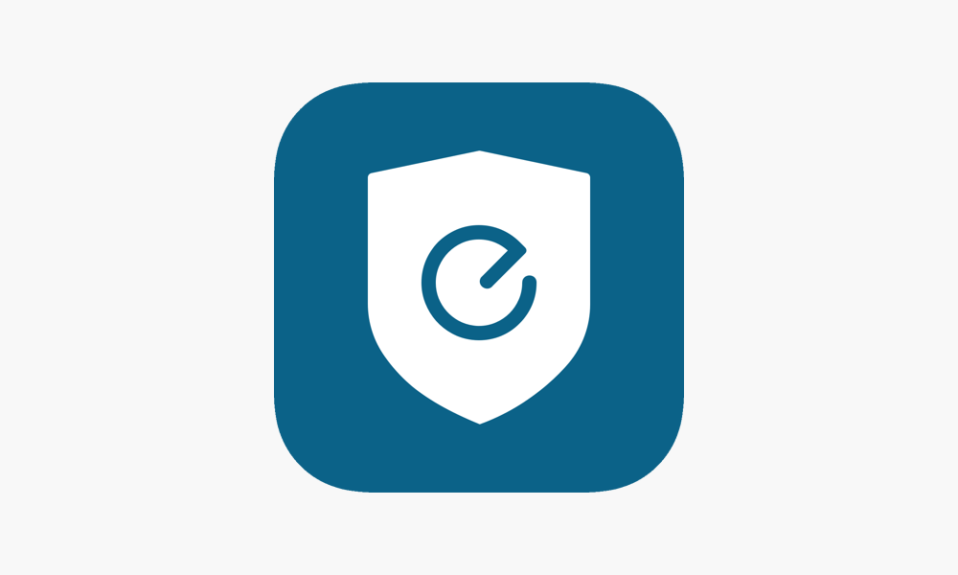







4 Comments
Comments are closed.