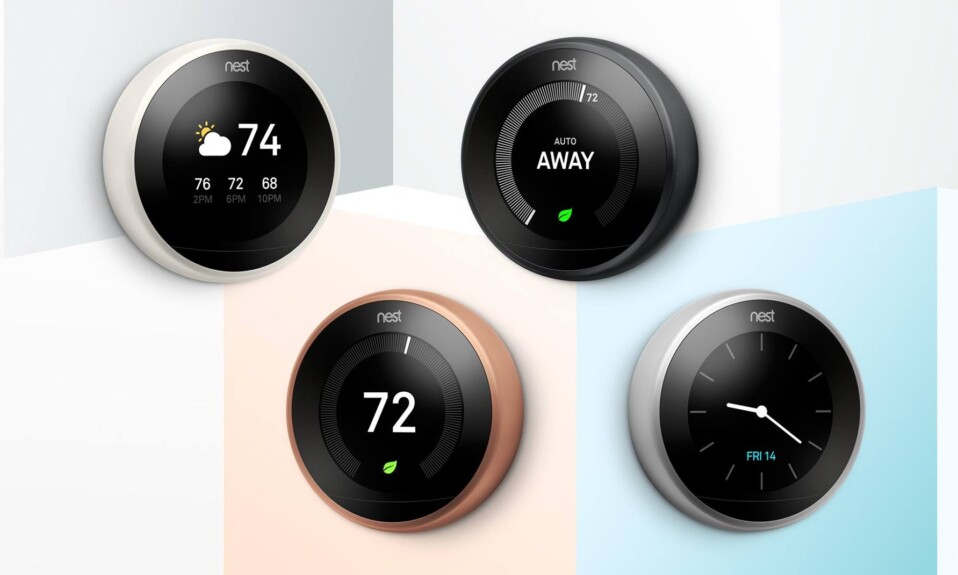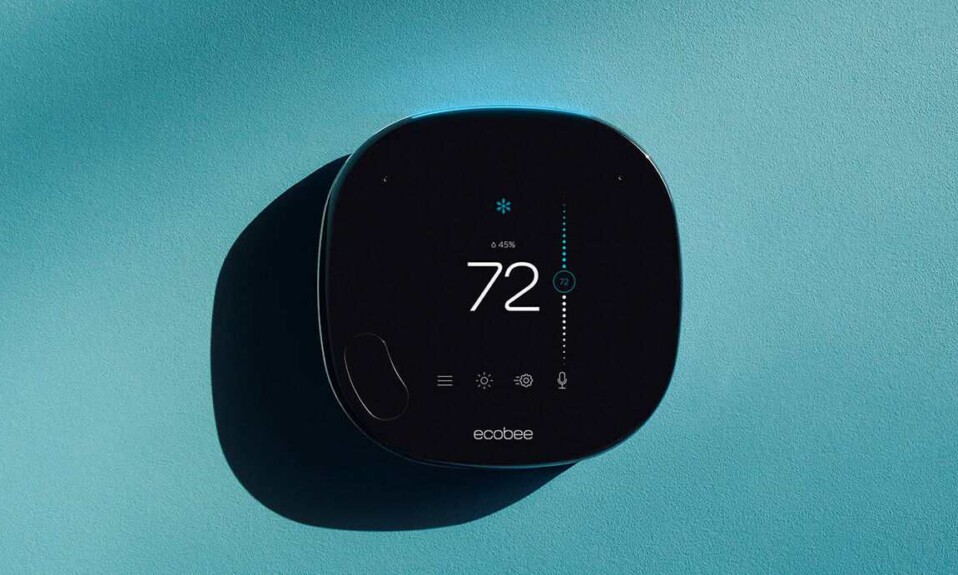When it comes to managing smart home devices, ease of use is the name of the game.
So, it’s no surprise that people are curious about whether the Wyze thermostat can sync up with Amazon Alexa for that added convenience.
Well, you’re in luck! Wyze has extended its tradition of compatibility to the thermostat, ensuring it plays nicely with Alexa, just like its other smart creations.
In this blog post, we’ll dive deeper into this subject and guide you through a quick and painless process to connect your Wyze thermostat with Alexa.
Say hello to a smoother, more connected smart home experience!
Sommaire
How To Connect Wyze Thermostat To Alexa?
Before connecting this device to Alexa, you need to make sure that the thermostat and the Alexa app are connected to the internet.
The second thing is that you need to do is to properly configure the thermostat on its own app and create an account on the Alexa app if you don’t have one.
Now here are the steps to follow to connect them together:
- Open the Alexa app on your smartphone or tablet.
- login to your account.
- Tap on More at the bottom right corner of the screen.
- Then tap on Skills & Games and search for “Wyze”.
- Tap on “Wyze” and click Enable To Use.
- Enter your Wyze account credentials to authorize Alexa to access your Wyze account.
- Another screen will appear telling you that the account is successfully linked, tap on Close.
- After that click on Discover Devices to allow your thermostat to be used by Alexa.
- Go to Device to take control of your Wyze thermostat that was discovered by Amazon Alexa.
Now your Wyze thermostat is successfully linked to your Amazon Alexa account and can be controlled via different Alexa-enabled devices including the Echo smart speakers and displays, Fire TV, smartphones, tablets or via your smartwatches.
But there are additional things you need to know to properly use this integration and maximize its benefits.
The first thing I suggest after the successful pairing is to turn off the Do Not Disturb Mode on the Alexa app.
This will allow you to receive alerts and notifications when something is happening with the thermostat on your Alexa app and Echo devices.
Here are the steps to follow in order to disable this mode:
- On the Alexa app go to Devices.
- Then select “Echo & Alexa”.
- choose your device.
- Tap on “Do Not Disturb”.
- Then Turn Do Not Disturb off.
It can be possible for people to have more than one smart thermostat inside their home where each unit controls heating and cooling independently in order to heat or cool different areas of the house.
If you’re one of those people, I recommend giving each unit a different name so the Alexa voice assistant can easily identify which one you’re talking about.
Here’s how to change the Wyze thermostat name on the Alexa app:
- Open the Alexa app.
- Go to Devices at the bottom right of the screen.
- Select Thermostats at the top of the screen.
- Then select the Wyze thermostat you want to edit.
- Tap the gear icon in the upper right corner of the screen.
- Tap Edit Name and rename your device.
Alexa’s Voice commands to Use With The Wyze Thermostat.
Pairing Alexa with a Wyze Thermostat lets you control it via your voice, which can be really useful if you find the app isn’t right for you.
Here I’m going to give you 20 commands that you can use to control the thermostat using the voice control feature.
Here are the voice commands:
- “Alexa, what’s the {thermostat or sensor name} temperature?”
- “Alexa, what is the {thermostat name} set to?”
- “Alexa, set {thermostat name} to {temperature}”.
- “Alexa, increase the {thermostat name} temperature”
- “Alexa, decrease the {thermostat name} temperature”
- “Alexa, raise the {thermostat name} temperature by {number} degrees”.
- “Alexa, lower the {thermostat name} temperature by {number} degrees”.
- “Alexa, tell {thermostat name} to resume the schedule”
- “Alexa, set the {thermostat name} to home”
- “Alexa, set the {thermostat name} to away”
- “Alexa, set the {thermostat name} to sleep”
- “Alexa, turn on {thermostat name} fan”
- “Alexa, set {thermostat name} fan to auto”
- “Alexa, set {thermostat name} fan to off”
- “Alexa, set {thermostat name} fan to on”
- “Alexa, set {thermostat name} fan to cycle”
- “Alexa, set {thermostat name} to Heat mode”
- “Alexa, set {thermostat name} to Cool mode”
- “Alexa, set {thermostat name} to Auto mode”
- “Alexa, set {thermostat name} to OFF mode”
Remove the Wyze account or the thermostat from the Alexa account.
You can unlink the Wyze account from Alexa if you find that the integration is useless and you wanna get rid of it.
All you have to do is open the Wyze app, go into your Account settings, and then tap on “Works With” to unlink your Wyze account.
If you have multiple Wyze devices such as doorbells and cameras connected to Alexa and you want to remove only the thermostat, follow the next steps:
- Open the Alexa app.
- Select Devices.
- Go to Thermostats and select your Wyze thermostat.
- Then go to the device Settings.
- Then select Trash.
Final Words.
That wraps up our discussion on the synergy between Amazon Alexa and the Wyze Smart Thermostat. I hope you’ve found this article not only informative but also valuable in your journey toward a more connected and convenient home.
- Does Ring Camera Work Without Subscription? - January 23, 2024
- How To Secure Ring Camera From Hackers? - January 15, 2024
- Ring Camera Not Picking Up Motion? – (Here’s The Solution). - January 11, 2024