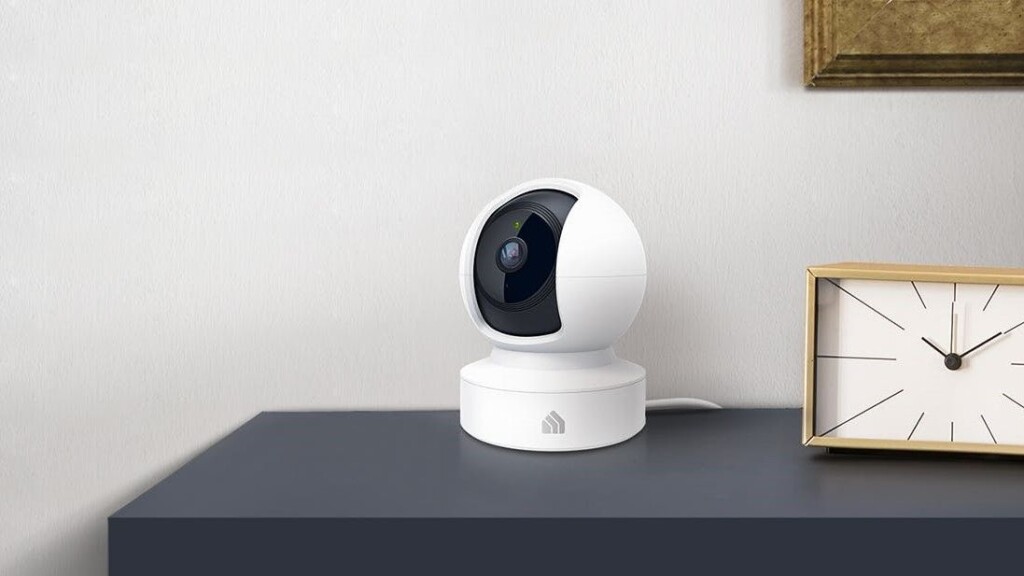
If you want to increase your home security, the Kasa camera is a good choice. This device offers many features, such as motion detection capability, two-way audio, a high-quality camera with night vision, cloud and SD card storage.
One of the features that people ask about when buying this device is its compatibility with Google Home. Yes, Kasa cam has been designed to work with Google Home and can benefit from all the functions this integration offers.
In this blog post, I’ll teach you how to link your Kasa Camera to Google Home and control it using voice commands, as well as show you the benefits you can get from this integration.
Sommaire
How to Connect Kasa Camera to Google Home?
To link your Kasa camera to Google Home, you need to make sure the camera is set up correctly on the Kasa app, then download the Google Home app and create an account if you don’t have one.
Note: You can download the Google Home app from Android and IOS phones and tablets, you can also download it on Windows or Mac using an Android emulator such as BlueStacks.
Now follow these steps to connect your Kasa camera to the Google Home app:
- Open the Google Home app.
- Log into your account.
- Then tap the “Add” button.
- Tap “Set up a new device”.
- Then select “Works with Google”.
- Go to the search bar and search for “Kasa”, Then tap on “TP-Link Kasa”.
- Sign in to your “Kasa Smart” account, then click on Authorize.
- Now you can see all your device linked to your Kasa account.
- The “Choose device” tab will appear, choose your Kasa camera to complete integration.
- Choose a home and room for the camera.
- Back to the Home screen to find your device.
If you wanna receive notifications on your Google Home app or on any of your Google speakers and displays when the Kasa camera detects suspicious motion, you need to turn off Do Not Disturb mode. Here’s how:
- Open the Google Home app.
- Select your speaker or display.
- Go to Settings and choose Notifications & digital wellbeing, then Do not disturb.
- Turn Do not disturb off.
If you have multiple Kasa cameras, I recommend giving them a different name to help Google identify which camera you’re talking about when initiating voice commands.
Here are the steps to follow to change the device name:
- Launch the Google Home app.
- Select the Kasa camera you want to edit.
- At the top right corner, tap Settings.
- Then the Device information and then the Device name.
- Enter a new name and tap Save.
Note: Choose easy-to-remember names like “Living Room Camera” or “Hallway Camera,” and avoid using symbols like @ or #.
Google Home voice commands to use with your Kasa Smart camera.
One of the main purposes of linking Kasa Camera to Google Home is to control and manage the device using voice commands. So you need to know these voice commands needed to manage your camera remotely.
- Activate Google Assistant:
- “Hey Google”
- “Hi Google”
- “Ok Google”
- State your Command:
- Cast
- Play
- Show
- Stream
- Stop (Casting/Playing/Showing/Streaming)
- State your Device Name
- State your TV Name
Example:
- “Hey Google, Cast My Outdoor Camera on the Bedroom TV”
- “Hey Google, Stop Casting on the Bedroom TV”
- “Hey Google, Show My Front Door Camera on Google Nest Hub”
- “Hey Google, Stop showing my camera”
How to Unlink your Kasa camera from the Google Home app?
If you find that linking the Kasa cam to Google Home is worthless to you and you want to unlink your account from the Home app, here are the instructions to follow.
- Open the Google Home app.
- Tap on the “+” icon at the top left corner.
- Select Set up a device, then choose “Works with Google”.
- On the account listed press “TP-Link Kasa” and select Unlink account.
- A popup message will appear, tap on Unlink.
Important: Now all your Kasa cameras are deleted from the Google Home app and if you want to integrate them again you need to follow the steps I showed in the previous sections.
Conclusion.
Linking your Kasa Smart Camera to Google Home will be a great benefit for those who find some difficulties when managing the camera from the mobile app, especially the elderly category.
This integration will also give you features like creating routines and allow you to centralize control of home devices from a single app.
Homeowners who want to build their smart home with gadgets that are compatible with Google voice assistant will not have an issue when integrating the Kasa cam into the rest of their appliances.
- Does Ring Camera Work Without Subscription? - January 23, 2024
- How To Secure Ring Camera From Hackers? - January 15, 2024
- Ring Camera Not Picking Up Motion? – (Here’s The Solution). - January 11, 2024










