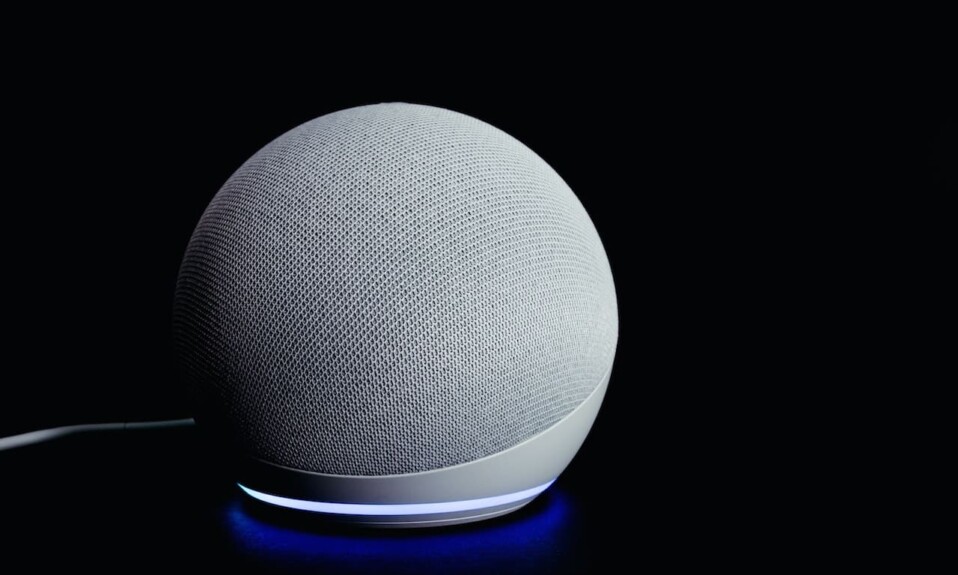Many of you are familiar with Alexa, this app that you can download on your phone or tablet to take control of smart home devices and manage them using your voice.
One of Alexa’s features that people use a lot in their daily life is “Routines”, with this function you can create a single voice command to trigger a series of actions. In other words, routines will save you time by grouping together a bunch of actions so you don’t have to ask for each one separately.
For example, you can say, “Alexa, Good Night!” when it’s time to sleep and let Alexa turn off the home lights, close the front door, activate the security alarm, and set your morning alarm.
Many people create and use Routines to make their lives easier and more comfortable in their homes, but many of them have reported that Alexa Routines sometimes stop working and cannot be triggered. So what are the solutions that users can do to get their routines back into action?
In this article, we will guide you with solutions and tips that you can implement to solve this problem and get your Alexa routines back to work.
Sommaire
How Do I Fix Alexa Routines Not Working?
There are many reasons why Alexa Routines may not trigger including the routine being disabled, the device is muted, an outdated app or firmware, connectivity issues, or the Echo device isn’t connected to the routine.
There are therefore several reasons for this issue but do not worry in the following chapters I will explain how to solve each of these problems.
Tip 1: Power Cycle The Device.
Before moving on to the complicated troubleshooting tips, I recommend first restarting the device from where you want to trigger the routine and that can be your smartphone, tablet or Echo device.
power cycling these devices helps them reset their set of configuration settings or recover from an unresponsive state of their critical functionality, such as in a crash or hang situation.
So this process can resolve your routine issues and it’s easy to implement all you have to do is to turn the hardware off, wait for a few seconds, and then turn it on again.
Tip 2: Check If The Routine is Enabled.
When you want to use a Routine, it needs to be enabled on the Alexa app, otherwise, you won’t be able to trigger it, either with your phone or your smart speaker.
There’s a toggle switch on each Alexa routine that lets you turn the routine on and off without having to delete it. So make sure that this switch is activated if you notice that the routine isn’t working.
Here are the steps to follow to activate it:
- Open the Alexa app on your phone or tablet.
- Click on the More button at the bottom right of the screen.
- Navigate to the Routines section.
- Choose the Routine you want to enable.
- Use the toggle at the top of the screen and tap to switch to enable.
Tip 3: Make sure your Echo device is not muted.
The microphone on your Alexa Echo device is always active and is constantly monitoring voices in your home in order to hear its wake word.
For this reason, many people are afraid about their privacy, so they disable the microphone to prevent the voice assistant from hearing them.
But sometimes they forget to activate the microphone when they want to trigger a routine which will cause it not to work. so make sure that your device isn’t muted in order to trigger a routine.
The microphone “mute/unmute button” on Echo Dot and Echo Show is located on the device, so all you have to do is to press the button in order to turn it on.
Tip 4: Update the app and firmware.
The routine problem can also occur when your Alexa app is running on an outdated app or when the firmware of the Amazon Echo device you are using is outdated.
Updating the Alexa app is important to stay with the latest technology, fix bugs that can reduce app efficiency, fix security flaws and improve performance.
Here’s how to update Alexa on Android devices:
- Open the Google Play Store app.
- Tap Menu, then my apps & games.
- Find the Alexa app.
- Tap Update.
And here’s how to update it on IOS devices:
- Go to the App Store.
- At the bottom right of the screen, tap Search.
- Tap your account.
- Find the Alexa app.
- Tap Update.
The firmware is also important for your Echo devices to keep them running without issues, and also to boost the performance of the device.
To see if your Echo device is running the latest version of firmware, follow these instructions:
- Open the Alexa app.
- On the main menu, select Settings.
- Select your Echo device.
- Under About, compare the Device firmware version to the latest firmware version for your device.
Tip 5: Make sure your Amazon Echo is connected to the routine.
If you use multiple Echo devices in your home, be sure to connect the routine to the device you want to trigger the routine from. If the routine is not assigned to the speaker you are talking to, the routine will not work.
Follow these instructions to check which device the routine is connected to:
- Launch the Alexa app on your phone or tablet.
- Click on the More button at the bottom right corner.
- Go to Routines and select the routine you wanna check.
- Scroll down to the bottom until you will see a From section showing which device is set up to perform your routine.
- Click on it if you want to change the device.
- Choose the device you want to use to trigger your routine. If you want the response to come from whichever Echo device you say the trigger phrase to, choose The Device You Speak To.
Tip 6: Fix Connectivity issues.
Most Alexa features require the presence of an internet connection to work properly, routines won’t work without internet because certain actions require WiFi.
Amazon devices like the Echo Show and Echo Dot won’t work without the internet either, so you can’t use them to trigger your routines.
So when you see that the routines aren’t working when you run them, go and check your network as it could be the root cause of this issue.
Here are some tips you can do to fix this issue:
- Connect the gadget to the right frequency channel.
- Power cycle your router.
- Reduce Wifi interference.
- Boost Wifi signals.
- Reset the router.
You can check out these two articles to get more tips on how to fix connectivity issues:
“7 Tips To Fix Alexa App Not Connecting To Wifi.”
“11 Steps To Fix Echo Dot That Keeps Losing Connection.”
Tip 7: Set Up The Routine Again.
A routine can stop working right after an update, here the problem comes directly from the update, and the solution is to delete the routine and recreate a new one.
Here is how to delete the routine:
- Go to the Routines section of the Alexa app.
- Open the Routine you want to delete.
- Tap the three dots in the top right corner.
- Select Delete Routine from the menu that appears at the bottom of your screen.
Then create a new routine and here’s how to do it:
- Open the Alexa app.
- Select More from the bottom navigation.
- Select Routines from the menu.
- From this page, you can either start a new Routine creation by tapping + in the top right-hand corner or tapping Featured and enabling one of the Featured Routines.
Tip 8: Reset Your Echo Device.
If you want to trigger the Routines from your Amazon Echo but all the previous solutions didn’t work with you, I recommend resetting the Echo device you are using as this process can be effective in fixing internal issues and crashes.
To reset Echo Dot (2nd Generation):
- Press and hold the Microphone off and Volume down buttons.
- Wait for 20 seconds until the light ring turns orange.
To reset Echo Dot (3rd or 4th Generation):
- Hold down the Action button for 25 seconds.
- The light ring will pulse orange, then turn off.
- Wait for the light ring to turn back on and turn blue.
- The light ring then turns orange again and the device enters the setup mode.
Here’s how to reset the Echo Show:
- Press and hold the Mute and Volume Down buttons until you see the Amazon logo (about 15 seconds).
- When prompted, follow the on-screen instructions to set up your device.
Tip 9: Contact The Support.
The last thing we suggest in this article is to contact customer support, the support team will give you more information in case the problem is not on your side. So I recommend that you contact them for further assistance.
Final Words.
Finally, I wanna say that the Alexa routine is a helpful feature to minimize manual tasks and boost comfort inside your house, and I invite you to come back to this article each time this function isn’t working.
- Does Ring Camera Work Without Subscription? - January 23, 2024
- How To Secure Ring Camera From Hackers? - January 15, 2024
- Ring Camera Not Picking Up Motion? – (Here’s The Solution). - January 11, 2024