
The Google Nest sensor is a valuable tool for enhancing your Nest thermostat’s performance. It measures the temperature in the room where it’s located, and your thermostat relies on this reading instead of its built-in sensors to regulate the temperature.
These sensors help in saving energy, reducing your bills, and maintaining your home’s comfort. However, issues arise when the connection between the sensor and the thermostat goes away.
When the sensor loses contact, the Nest thermostat can’t accurately get the room temperature, leading to temperature imbalances in your home and the potential for increased power consumption.
Sommaire
Why is my Nest sensor not connecting?
There are many reasons that can cause your Nest sensors to lose connection such as the distance between the thermostat and the sensor, Bluetooth connection interference, low or dead battery, device incompatibility, and more.
Ways To Fix Nest Sensor Connectivity Issues.
The following chapters of this article will guide you through some of the solutions you can rely on to get your Nest sensors connected again.
One: Make sure the thermostat is compatible.
When purchasing Nest Sensors, you first need to check if they are compatible with your actual thermostat because the company made these sensors to only work with the Nest Learning Thermostat 3rd generation, and the E model and are not compatible with the Nest Thermostat mirror version.
If you’re currently trying to use Nest sensors with another brand or a device that isn’t compatible, the sensors won’t work at all and please don’t continue to read the article because you’ll waste your time.
However, thermostats designed in countries other than Canada, the United States, or Mexico are currently not compatible with the sensor, the app prevents you from adding the sensor to a thermostat designed for use in any other country.
Two: Reboot the sensors.
If your thermostat is compatible and your sensors are not connecting, then I recommend you to start by rebooting the Nest sensors and see what happens, this troubleshooting step help you resolve many issues including connectivity problems, slow device response, and software issues and keep your gadget running smoothly.
Follow these simple steps to reboot this little device:
- Remove the battery.
- Wait for 30 to 60 seconds.
- Put the battery back in.
Rebooting your thermostat can also refresh the device and solve some issues that are preventing the connection between these two gadgets, all you need to do to power cycle it is to turn off the switch on the circuit breaker, wait for a few minutes then turn it back On.
Then check if your device is back to work after this power cycle process, if not go to the next solution.
Three: Replace the battery.
The Nest Temperature Sensor comes with a CR2 lithium battery that can last up to 2 years according to Google, when the level of this battery is low, the overall performance of the device will be impacted, which will prevent it from working properly.
A notification will be sent to your phone and you’re gonna be alerted in the Nest app when the battery in a sensor is low, If you wait too long your sensor powers down and stops reporting temperature data, and it gets listed as offline on the Nest app, and you need to replace the battery to get it to work again.
To replace the battery, insert a coin into the slot on the back of your sensor and turn to unscrew the battery cover, you can purchase a new battery at a local store but make sure to choose a high-quality model.
Four: Reduce the distance between the sensor and the thermostat.
As we mentioned before the Nest sensor is battery-powered and it doesn’t work with the thermostat through wiring, it works and exchanges data using Bluetooth Low Energy (BLE) and has a range of about 50 ft (15 m).
So if you notice that the distance between the sensor and the Nest thermostat is more than 50 feet, then the problem may be caused by the long distance, all you need to do to get your device connected again is to shorten that distance by moving the placement of this sensor.
Five: Eliminate the causes of interference.
When the Nest Sensor communicates with the thermostat via Bluetooth communication protocol it needs to be away from interfering devices that may be in the same spectrum such as Microwave ovens, Wireless Wi-Fi speakers, cordless phones, and neighboring Bluetooth gadgets.
Six: Too many sensors connected to the thermostat.
A Nest thermostat can support up to 6 sensors but it can only use one at a time (choose which room in your house is most important, or set a schedule so your thermostat uses different sensors at different times).
Although the thermostat can connect to six sensors, having too many connections may cause breakage and connection problems, so be sure to reduce the number of sensors if not necessary.
Conclusion.
So this article has covered many tips that you need to know to reconnect your Google Nest Sensor to the thermostat without having to call a professional and I hope it was helpful to you.
If the solutions didn’t work you can reach out to the customer support team for further investigation.
- Does Ring Camera Work Without Subscription? - January 23, 2024
- How To Secure Ring Camera From Hackers? - January 15, 2024
- Ring Camera Not Picking Up Motion? – (Here’s The Solution). - January 11, 2024



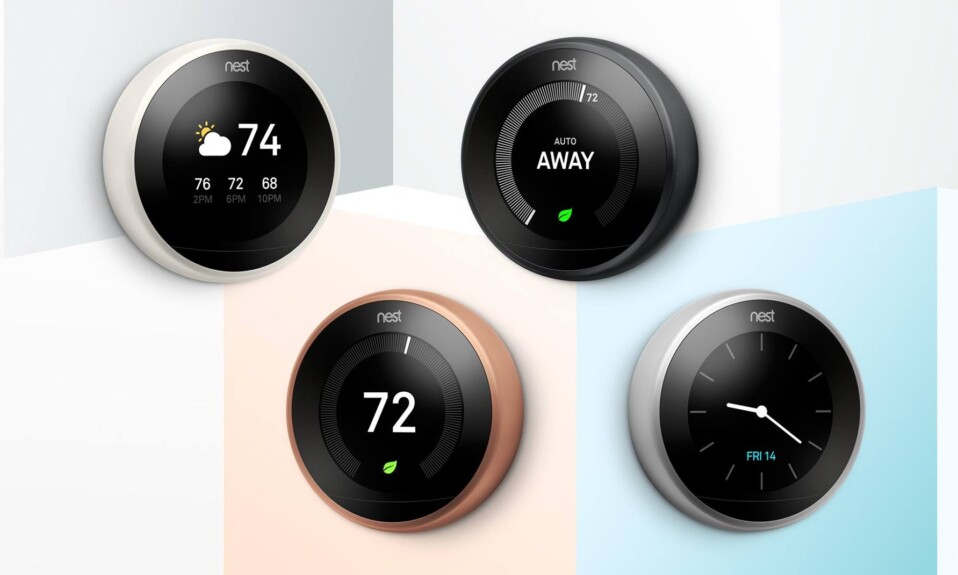
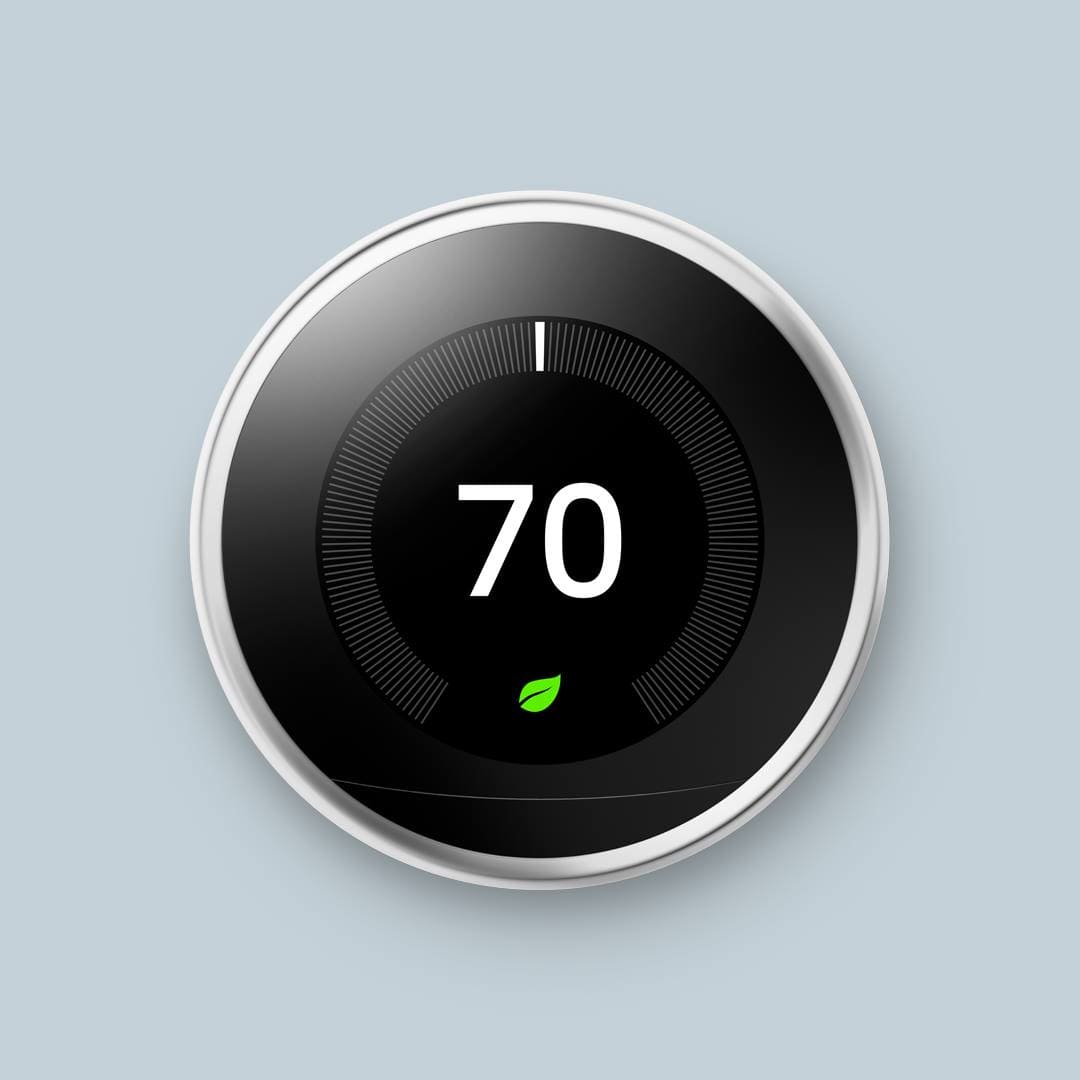

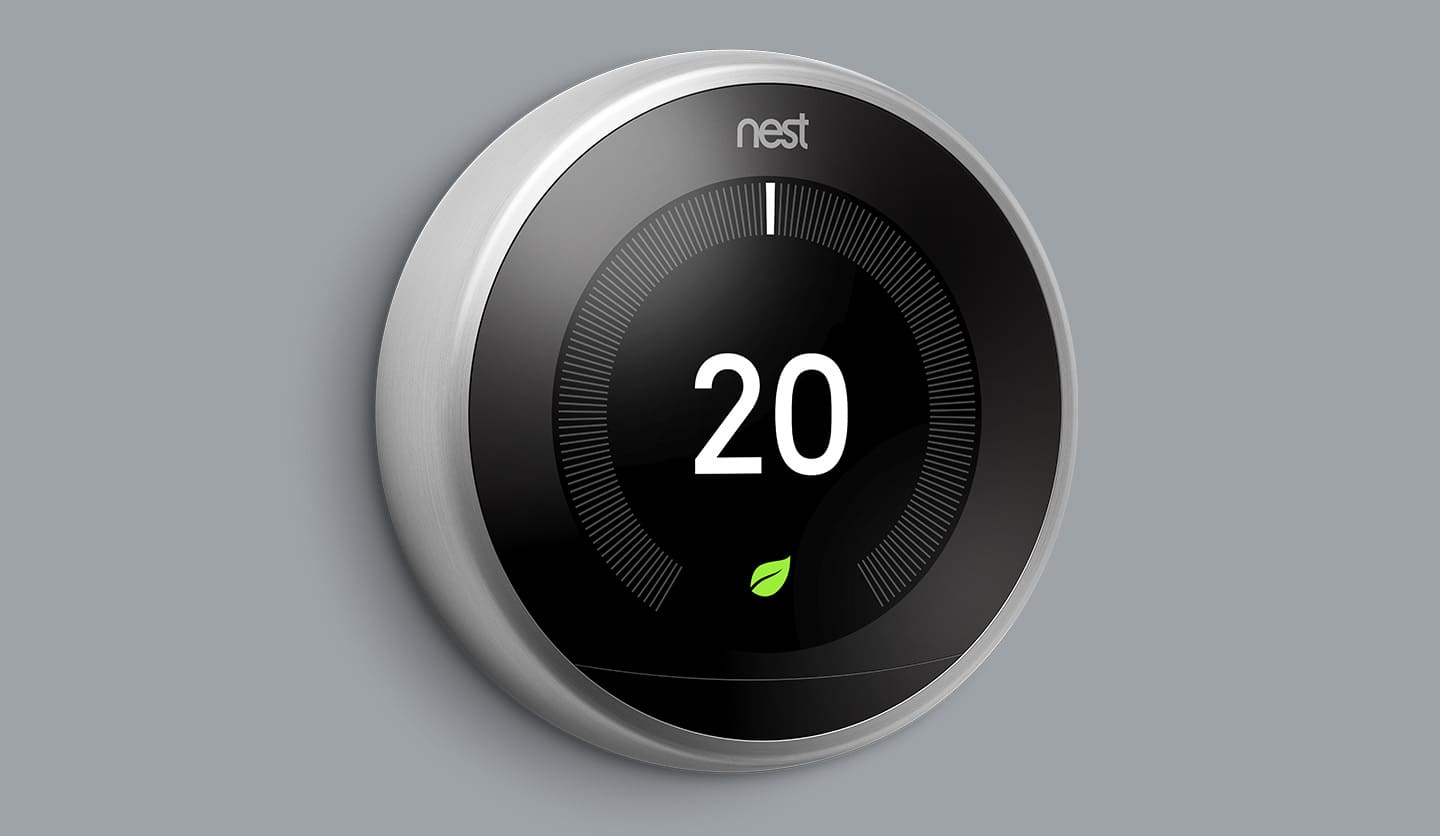




1 Comment
Comments are closed.