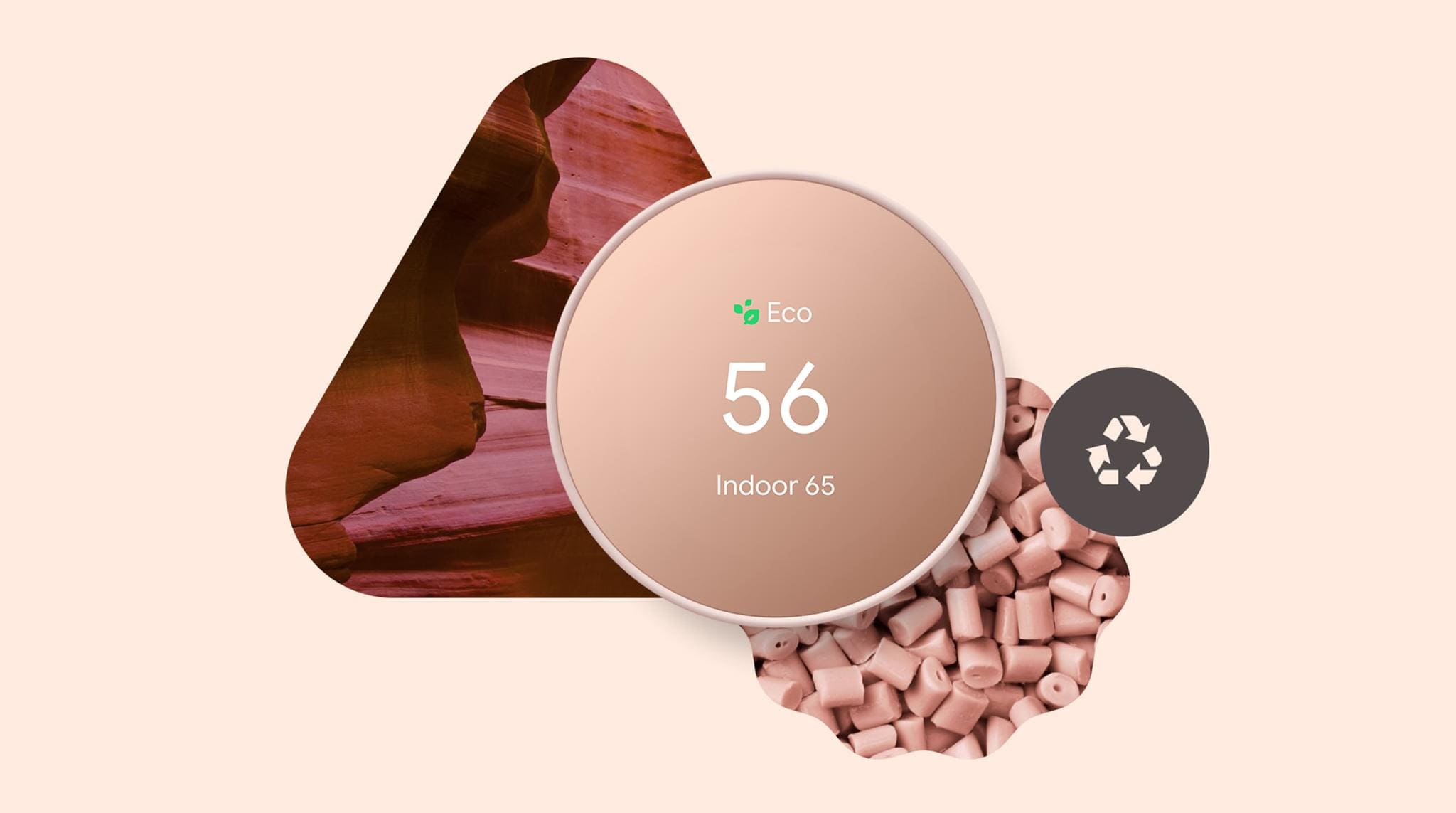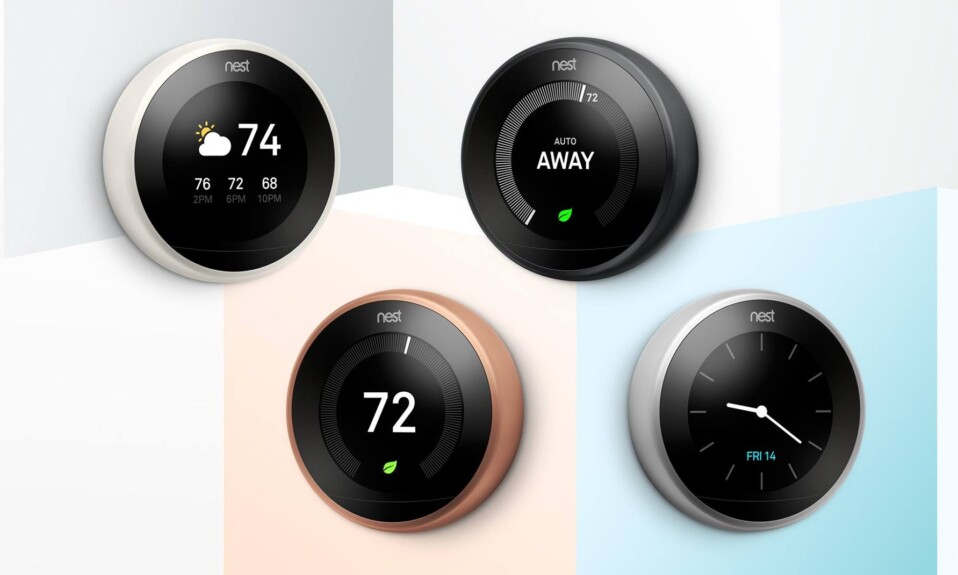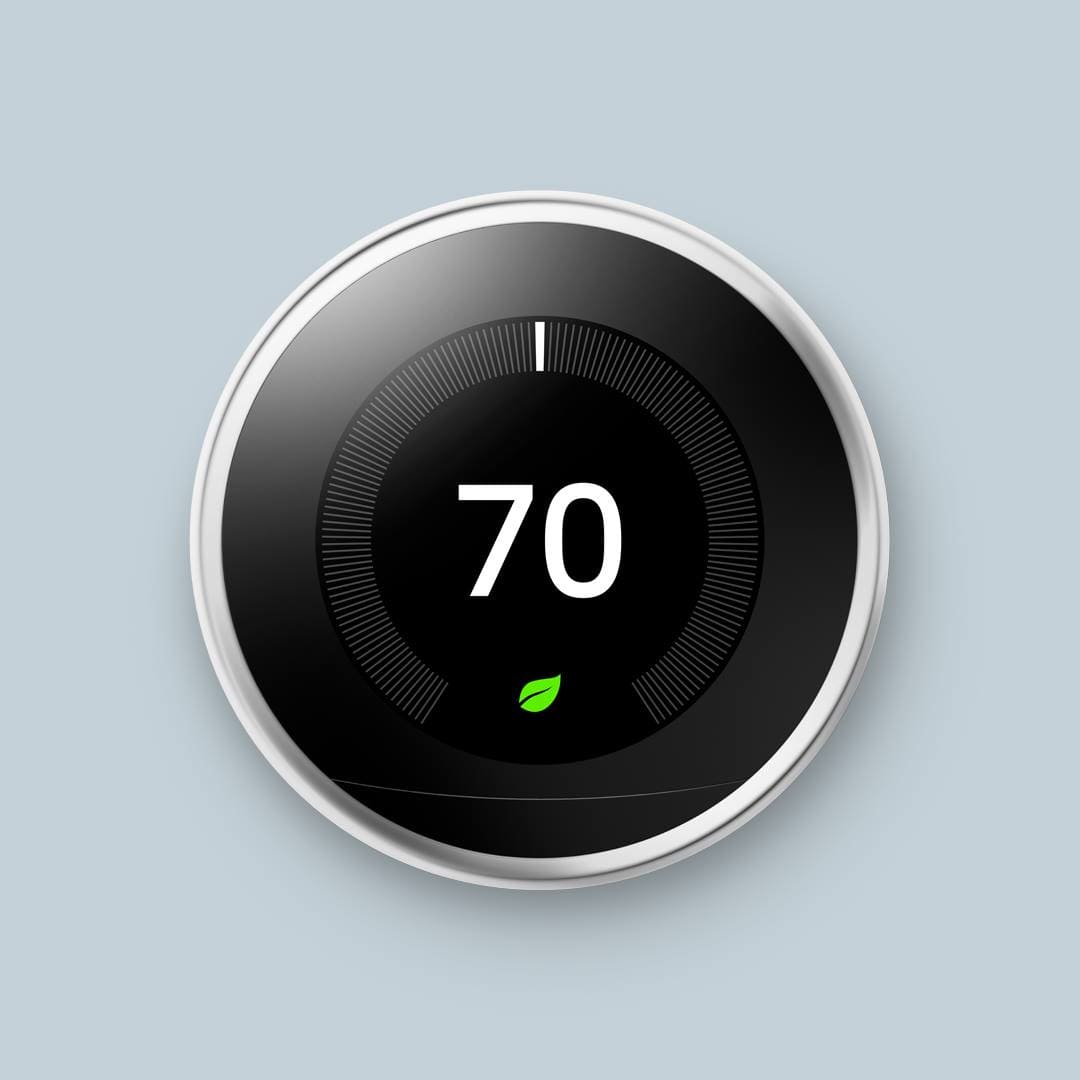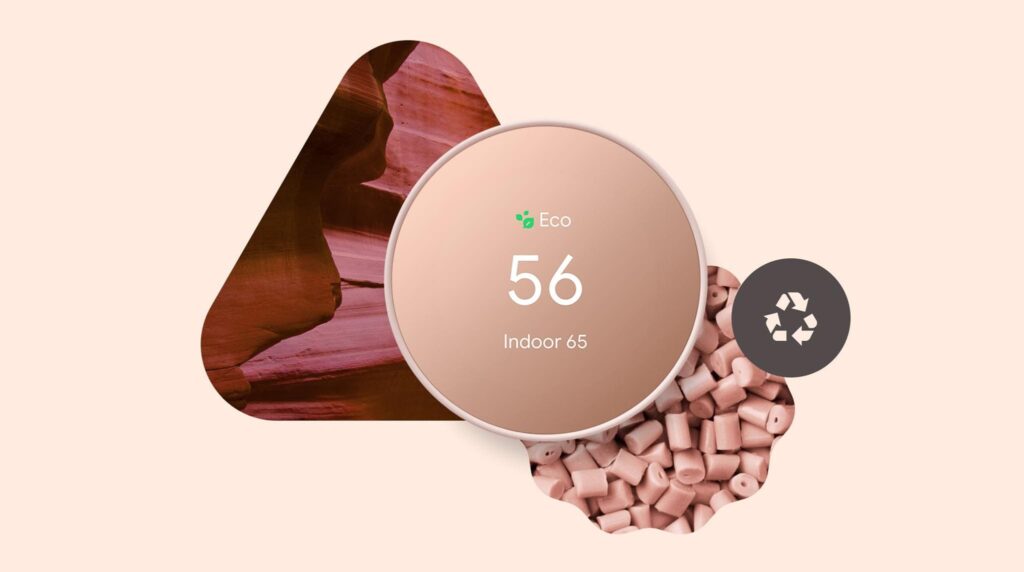
The Google Nest Thermostat can be a good solution if you want to manage your HVAC system in a smart way and reduce energy consumption while boosting comfort and convenience inside your house.
The problem with the Nest Thermostat is that everyone in the house can change the temperature directly via the device, which makes it vulnerable to children playing with it and increasing the temperature in the summer and lowering it in the winter.
As a result, this will impact its performance, disrupt home comfort and may lead to higher energy costs.
Many Nest owners are looking for a solution to this and this article will show you how to set a PIN code that will lock your thermostat and prevent children and people who don’t have the code from adjusting the temperature.
Sommaire
How to lock the Nest Thermostat?
As mentioned earlier, locking your Nest Thermostat prevents users from adjusting settings or changing the temperature, but members who share access with you will still be able to make changes and unlock your thermostat with the app.
To unlock a thermostat you need to set a specific temperature or just a range and then enter a four-digit PIN, this process can be done directly on the device, or on the Nest app or Google Home app.
Method 1: Lock the Nest Thermostat on the Nest app.
This method requires you to have your Nest Thermostat already set up on this app and then set a PIN code by following these instructions:
- Launch the Nest app on your mobile or tablet.
- Click on the thermostat you’d like to lock.
- Tap on the Gear icon at the top right corner of the screen.
- Scroll down and tap on Lock.
- Type a 4-digit PIN to lock your thermostat.
- Then set the locked range (While locked, the temperature can be adjusted only within this range).
- After that tap on the Lock blue button to save settings.
Note: On the Nest app you can’t program a smaller range than 5 degrees but you can do it directly on the device or on the Google Home app and I’ll show you later how to do it.
All you need to do to unlock the thermostat from the Nest app is to go to the settings of the device and scroll down and tap UNLOCK (You don’t need the PIN to unlock).
Method 2: Lock the Nest Thermostat directly from the device.
The second solution I’ll provide is to go directly to your thermostat and set the PIN code, the good thing about this method is that you can set both a temperature range or a specific temperature something that is not available with the Nest app.
Follow the next steps to set the PIN from the thermostat:
- Go to the Settings on your thermostat.
- Turn the thermostat’s ring and select Lock.
- Tap on Lock again and enter the PIN you want to use.
- On the next screen you’ll have the possibility to choose between “Range” or “Set specific temperature”.
- Choose the option you want and set the temperature and tap Done.
If you want to unlock the Thermostat again and allow all people inside your home to adjust the temperature as they want you’ll have to follow these instructions:
- Wake up your thermostat by pressing the ring.
- Then press the thermostat ring again.
- Enter the PIN to open the thermostat.
- Then the lock icon disappears and the thermostat unlock.
Method 3: Lock the Nest Thermostat from the Google Home app.
If you set your Nest Thermostat on the Google Home app and you rely on that app to manage the device, you can set a PIN on that app, and you’ll have the ability to set a single temperature or temperature range.
- Launch the Google Home app.
- Go to the settings of your thermostat.
- Click on Lock and set the PIN code.
- Then Tap on Next.
- Then set the temperature using one of the following ways:
- Tap Set temperature and then enter the temperature you want your thermostat to maintain and tap Next.
- Or tap Range and then enter the highest and lowest temperatures you want and tap Next.
Unlocking the thermostat is as easy as the previous methods all you have to do is to go to the thermostat settings and tap Unlock and confirm your choice.
In Summary.
The Nest Thermostat offers many helpful features to control your HVAC system, and the locking feature is one of these features that will provide peace of mind and allow you to decide who can adjust the temperature and modify the settings.
- Does Ring Camera Work Without Subscription? - January 23, 2024
- How To Secure Ring Camera From Hackers? - January 15, 2024
- Ring Camera Not Picking Up Motion? – (Here’s The Solution). - January 11, 2024